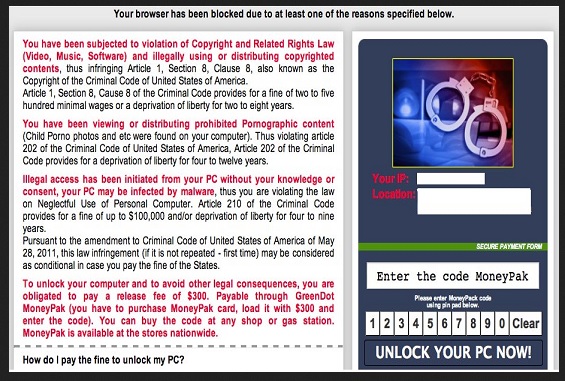Please, have in mind that SpyHunter offers a free 7-day Trial version with full functionality. Credit card is required, no charge upfront.
How to Remove RSA-4096 Ransomware?
Reader recently start to report the following message being displayed when they boot their computer: “all of your files were protected by a strong encryption with rsa-4096” message.
!!!!!!!!!!!!!!!!!!!!!!!!!!!!!!!!!!!!!!!!!!!!!!!!!!!!!!!!!!!!!!!!!!!!!!!!!!!!!!!!!!!!!!!!!!!!!!!!!!!!!!!!!!!!!!!!!!!!!!!!!!!!!
NOT YOUR LANGUAGE? USE https://translate.google.com
What happened to your files ?
All of your files were protected by a strong encryption with RSA-4096.
More information about the encryption keys using RSA-4096 can be found here: http://en.wikipedia.org/wiki/RSA_(cryptosystem)
How did this happen ?
!!! Specially for your PC was generated personal RSA-4096 KEY, both public and private.
!!! ALL YOUR FILES were encrypted with the public key, which has been transferred to your computer via the Internet.
Decrypting of your files is only possible with the help of the private key and decrypt program, which is on our secret server.
What do I do ?
So, there are two ways you can choose: wait for a miracle and get your price doubled, or start obtaining BTC NOW, and restore your data easy way.
If You have really valuable data, you better not waste your time, because there is no other way to get your files, except make a payment.
For more specific instructions, please visit your personal home page, there are a few different addresses pointing to your page below:
<Removed>
If for some reasons the addresses are not available, follow these steps:
1. Download and install<Removed>
2. After a successful installation, run the browser and wait for initialization.
3. Type in the address bar:<Removed>
4. Follow the instructions on the site.
IMPORTANT INFORMATION:
Your personal pages:
<Removed>
RSA-4096 is a particularly nasty ransomware. Once it invades your system, you’re in the deep. Such infections target every bit of data you have stored on your computer, and use it to exploit you, the user. That is if you let them. So, here a hint. Don’t let them succeed in their extortionist endeavors. That is a fight you can’t win. The ransomware will take hold of everything you have on your PC – pictures, videos, documents, music, etc., and then wave it in front you, demanding ransom. Don’t indulge it! You have nothing to gain but everything to lose. Confused? Well, there are only three ways the ransom exchange can go down, and you lose every one of them. It’s a full-on lose-lose situation. Well, at least for you. So, do yourself a favor, and don’t go through with it. As unpleasant as it may be, just accept you got played and lost. After all, isn’t it better to cut your losses, and NOT keep losing to a hazardous infection? It’s not an understatement. Whatever you do, the ransomware WILL end up winning. It’s designed that way. So, the best course of action, you can take, is to remove it from your system as soon as you become aware of its existence. Don’t let it scare you into doing something, you’ll later regret. Find where its hiding spot is on your PC, immediately after it encrypts your files, and then delete it. Yes, it will hardly be a pleasant experience, losing all of your pics and music and videos to a pesky, invasive infection, but it’s a necessary sacrifice. Ransomware infections are a true pain. To prevent them from targeting you again, and going through the same scenario once more, create backups for all of your files. That’s the best thing you can do. Choose your battles, and know you can’t win this one. Get rid of RSA-4096 the first chance you get.
How did I get infected with?
How do you suppose you suddenly found yourself stuck with a ransomware infection? It didn’t just pop out of the blue one day. It’s not magic, even though, it may seem that way. In actuality, such malware has to be invited in, and if you don’t approve it in, it cannot enter. That means that RSA-4096 asked you for permission to enter and, since you’re in your current predicament, you obviously granted it. But how? How does such a dangerous infection dupe you in such a manner and slither in undetected? It’s rather straightforward. RSA-4096 is a resourceful tool, a master of deceit. It fools you into giving it the green light by resorting to the old but gold means of infiltration. That includes hitching a ride with spam email attachments or freeware or hiding behind corrupted links or sites. Also, the ransomware can pretend to be an update. While you’re lead to believe you’re updating your Java or Adobe Flash Player, in actuality, you’re installing malware, which WILL cause you nothing but grief. And, since said malware preys on your carelessness, it’s highly advised you NOT provide it. That is unless you wish to experience the ‘joys’ of having everything on your computer encrypted.
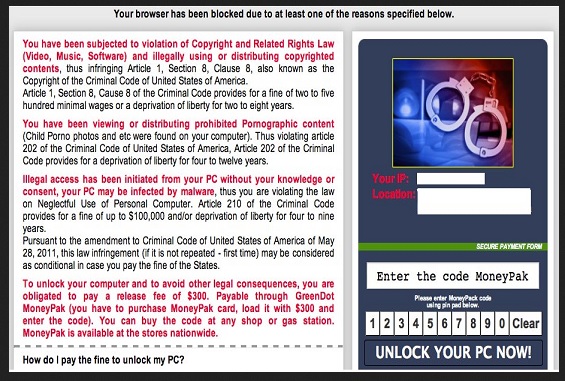
Why is RSA-4096 dangerous?
After RSA-4096 sneaks into your system, without you even realizing it, it goes to work. It begins the encryption process and cloaks everything you have stored on your computer. Every file, every photo, every video, music, documents, nothing, is safe. The infection encrypts everything. You still see it, but you cannot open it. That’s its play. It keeps it right in your reach but doesn’t allow you to access it. Then it demands you pay ransom ‘if you ever want to see your files again.’ It’s a standard ploy. And, one, which always seem to work. The ransomware attempts to scare you into doing something foolish, like complying with its demands. Do NOT do that! If you fulfill them, you’ll only throw yourself deeper into the mess, your predicament will worsen. Here are several ways this ransom exchange can go down. The first scenario is, you pay the ransom, receive the decryption key, and ‘free’ your data. So far, so good, right? Wrong. That’s because, even though, you may, in fact, regain ownership of your data, what’s stopping the ransomware from kicking in again tomorrow and doing the same play again? Nothing. Nothing is stopping it. So, don’t do it. The second scenario is similar. You pay, but you don’t get a decryption key. So, your files are still lost to you, only now you’ve lost money, as well as your private information. Do you think it’s wise to give strangers access to your personal and financial information? Hardly. The third scenario is the best one, but you won’t like it. You don’t comply with the ransomware’s demands, you don’t pay, and do your best to remove the infection fro your system. Yes, your files will still be encrypted but your privacy will remain secured. Don’t you think it’s better to protect your private life, even if the price to pay is everything you have on your computer? Take your time before you answer that question as a lot is resting on your decision.
RSA-4096 Removal Instructions
Please, have in mind that SpyHunter offers a free 7-day Trial version with full functionality. Credit card is required, no charge upfront.
STEP 1: Kill the Malicious Process
STEP 3: Locate Startup Location
STEP 4: Recover RSA-4096 Encrypted Files
STEP 1: Stop the malicious process using Windows Task Manager
- Open your task Manager by pressing CTRL+SHIFT+ESC keys simultaneously
- Locate the process of the ransomware. Have in mind that this is usually a random generated file.
- Before you kill the process, type the name on a text document for later reference.

- Locate any suspicious processes associated with RSA-4096 encryption Virus.
- Right click on the process
- Open File Location
- End Process
- Delete the directories with the suspicious files.
- Have in mind that the process can be hiding and very difficult to detect
STEP 2: Reveal Hidden Files
- Open any folder
- Click on “Organize” button
- Choose “Folder and Search Options”
- Select the “View” tab
- Select “Show hidden files and folders” option
- Uncheck “Hide protected operating system files”
- Click “Apply” and “OK” button
STEP 3: Locate RSA-4096 encryption Virus startup location
- Once the operating system loads press simultaneously the Windows Logo Button and the R key.
- A dialog box should open. Type “Regedit”
- WARNING! be very careful when editing the Microsoft Windows Registry as this may render the system broken.
Depending on your OS (x86 or x64) navigate to:
[HKEY_CURRENT_USER\Software\Microsoft\Windows\CurrentVersion\Run] or
[HKEY_LOCAL_MACHINE\SOFTWARE\Microsoft\Windows\CurrentVersion\Run] or
[HKEY_LOCAL_MACHINE\SOFTWARE\Wow6432Node\Microsoft\Windows\CurrentVersion\Run]
- and delete the display Name: [RANDOM]

- Then open your explorer and navigate to:
Navigate to your %appdata% folder and delete the executable.
You can alternatively use your msconfig windows program to double check the execution point of the virus. Please, have in mind that the names in your machine might be different as they might be generated randomly, that’s why you should run any professional scanner to identify malicious files.
STEP 4: How to recover encrypted files?
- Method 1: The first and best method is to restore your data from a recent backup, in case that you have one.

- Method 2: File Recovery Software – Usually when the ransomware encrypts a file it first makes a copy of it, encrypts the copy, and then deletes the original. Due to this you may try to use file recovery software to recover some of your original files.
- Method 3: Shadow Volume Copies – As a last resort, you can try to restore your files via Shadow Volume Copies. Open the Shadow Explorer part of the package and choose the Drive you want to recover. Right click on any file you want to restore and click Export on it.