Please, have in mind that SpyHunter offers a free 7-day Trial version with full functionality. Credit card is required, no charge upfront.
Can’t Remove Your device was infected pop-ups?
If an email warns you that “Your device was infected,” don’t panic! The message is a hoax. That’s yet another email scam that preys on your naivety. Its scheme is very simple. The crooks pretend to be hackers who have infected your computer with malware. They claim that their virus has recorded a compromising video of you during private moments, as well as copied your private data. They threaten to leak the compromising video and sensitive details about you. The crooks, of course, offer a solution. They promise to delete the malware and the collected data in exchange for an astonishing ransom, paid in Bitcoin. Do not swing into action! The “Your device was infected” email is full of lies. The crooks play games with your fears. They take advantage of common misconceptions to scare you and push you into unwanted actions. Don’t make their job easier! See through their lies. Recognize the “Your device was infected” email for what it is – a warning of how dangerous the web can be. Adopt a strong password policy, make sure that your software is up to date, and run regular virus scans. Very often, parasites such as scamware are the cause of deceptive messages and notifications. Make sure that your computer is free of infections and move on. Don’t let the “Your device was infected” scam ruin your day!
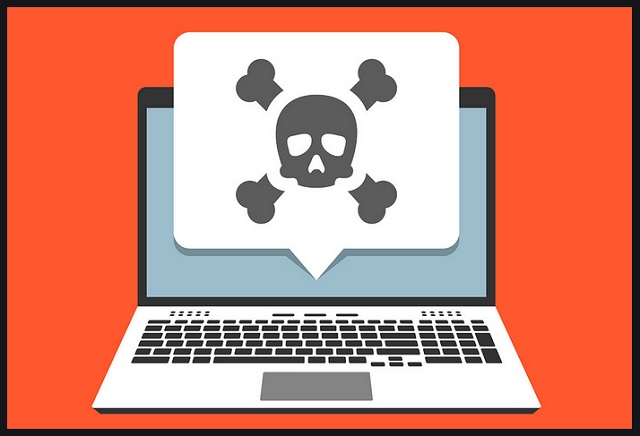
How did I get infected with?
The “Your device was infected” scam is not linked to a specific data breach. The crooks usually buy databases of leaked email addresses, as well as use scamware to accumulate targets. Don’t, however, imagine ingenious cyber-attacks. Your computer was not hacked. The scamware parasites are simple apps that sneak into your computer through trickery. They usually reach your PC hidden in malicious bundles, fake updates, corrupted links, and pirated software. They lurk in the shadows and wait for you to let your guard down. Do not make that mistake. No anti-virus app can protect you if you throw caution to the wind. Only your diligence can prevent infections. The good news is that a little extra attention goes a long, long way. So, make the right decision – choose caution over carelessness. Don’t visit shady websites. Download software and updates from reliable (preferably official) sources only. And don’t skip installation steps. Forget about the “Next-Next-Finish” installation strategy. If available, use the advanced/custom setup option. Deselect the unwanted bonus apps and go through the terms and conditions. Don’t hesitate to abort the installation if you notice anything suspicious!
Why are these ads dangerous?
“Your device was infected” email is a nightmare. It pops up on your screen and ruins your mood. The email threatens to get you in serious trouble if you don’t comply with the crooks’ demands. Do not make mistakes! You are dealing with experienced manipulators. These criminals know what they are doing. They, for example, demand Bitcoin – an untraceable currency. No one can help you get your money back once you complete the transaction. You can’t ask for a refund if something goes wrong. And that’s inevitable! The “Your device was infected” emails will keep flooding your inbox. The crooks have your email address and are now bombarding it with deceptive messages. Do not sponsor their activities! Paying the ransom won’t accomplish anything! You’ll waste your time and money. The criminals play psychological games with you. They don’t have a virus, much less a compromising video of you. Note that they don’t specify which website infected your device. They don’t mention your name nor username. And most importantly, they don’t provide proof of the video’s existence! Delete the “Your device was infected” email, that’s your only option. If you suspect that your computer harbors viruses, run a virus scan. Let your anti-virus app take care of the detected issues and forget about the scam message!
How Can I Remove Your device was infected Pop-ups?
Please, have in mind that SpyHunter offers a free 7-day Trial version with full functionality. Credit card is required, no charge upfront.
If you perform exactly the steps below you should be able to remove the infection. Please, follow the procedures in the exact order. Please, consider to print this guide or have another computer at your disposal. You will NOT need any USB sticks or CDs.
STEP 1: Uninstall suspicious software from your Add\Remove Programs
STEP 2: Delete unknown add-ons from Chrome, Firefox or IE
STEP 3: Permanently Remove Your device was infected from the windows registry.
STEP 1 : Uninstall unknown programs from Your Computer
Simultaneously press the Windows Logo Button and then “R” to open the Run Command

Type “Appwiz.cpl”

Locate the any unknown program and click on uninstall/change. To facilitate the search you can sort the programs by date. review the most recent installed programs first. In general you should remove all unknown programs.
STEP 2 : Remove add-ons and extensions from Chrome, Firefox or IE
Remove from Google Chrome
- In the Main Menu, select Tools—> Extensions
- Remove any unknown extension by clicking on the little recycle bin
- If you are not able to delete the extension then navigate to C:\Users\”computer name“\AppData\Local\Google\Chrome\User Data\Default\Extensions\and review the folders one by one.
- Reset Google Chrome by Deleting the current user to make sure nothing is left behind
- If you are using the latest chrome version you need to do the following
- go to settings – Add person

- choose a preferred name.

- then go back and remove person 1
- Chrome should be malware free now
Remove from Mozilla Firefox
- Open Firefox
- Press simultaneously Ctrl+Shift+A
- Disable and remove any unknown add on
- Open the Firefox’s Help Menu

- Then Troubleshoot information
- Click on Reset Firefox

Remove from Internet Explorer
- Open IE
- On the Upper Right Corner Click on the Gear Icon
- Go to Toolbars and Extensions
- Disable any suspicious extension.
- If the disable button is gray, you need to go to your Windows Registry and delete the corresponding CLSID
- On the Upper Right Corner of Internet Explorer Click on the Gear Icon.
- Click on Internet options
- Select the Advanced tab and click on Reset.

- Check the “Delete Personal Settings Tab” and then Reset

- Close IE
Permanently Remove Your device was infected Leftovers
To make sure manual removal is successful, we recommend to use a free scanner of any professional antimalware program to identify any registry leftovers or temporary files.



