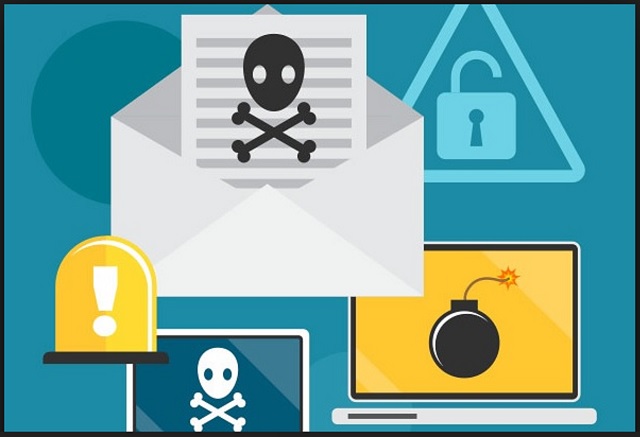Please, have in mind that SpyHunter offers a free 7-day Trial version with full functionality. Credit card is required, no charge upfront.
Can’t Remove Remove “You got infected with my malware” Malware pop-ups?
If an email warns you that “You got infected with my malware,” don’t panic! The message is a hoax. That’s a common online scam that robs naive users of Bitcoin. The scheme is very simple. The crooks pretend to be hackers that have infected your computer with a virus through a porn website. They claim that their parasite has recorded a compromising video of you. The crooks threaten to leak the video if you don’t pay up. And they are not shy about the amount. These criminals demand up to $2000 USD worth of Bitcoin. The “You got infected with my malware” messages appear particularly threatening as they often mention a password you’ve used in the past. Again, do NOT panic! This information is obtainable from publicly available databases of leaked passwords and usernames. The crooks also use scamware and phishing tricks to accumulate target email addresses. See through the lies! The crooks have nothing against you. These experienced manipulators play games with common misconceptions and your fears. Don’t fall for their tricks! Acknowledge that you have fallen prey to scamware and delete the deceptive message. Scan your computer for viruses, remove the detected threats, and move on. Don’t let the “You got infected with my malware” email ruin your day!
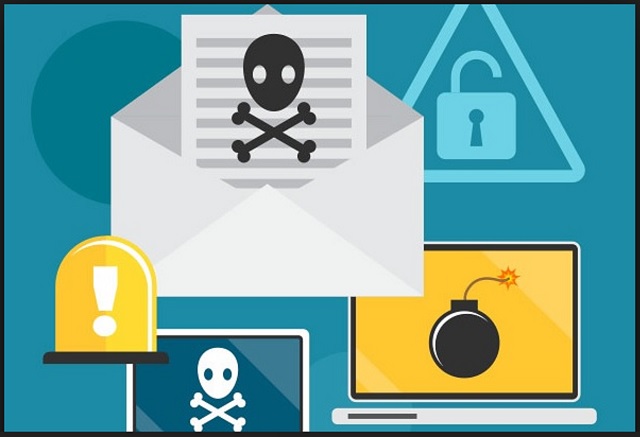
How did I get infected with?
Scamware delivers the “You got infected with my malware” email. As for the parasite, it sneaks into your computer through trickery. The parasite lurks behind fake updates, freeware/shareware, corrupted links, malicious ads, and spam messages. Don’t be mistaken, though. These tricks don’t infect your PC. Only you can do that. The thing about scamware is that these parasites need you, the user, to approve their installation. No permission, no admission. The parasite is bound to seek your consent. Note, though, that having to ask is not the same as having to do so outright! The scamware gets installed when you “forget” to deny it access. This menace usually installs alongside theirs-party software. It hides in the fine print and preys on your naivety. The good news is that your vigilance can prevent such infections. Even a little extra attention can spare you an avalanche of problems. So, don’t be lazy! Always take the time to do your due diligence. Don’t visit questionable websites. Download software from reliable sources only. And forget about the “Next-Next-Finish” setup strategy. If available, use the advanced/custom option. Deselect the unwanted extras and go through the terms and conditions. If you can’t read the whole document, scan it with an online EULA analyzer. Opt out of the installation if you notice anything suspicious!
Why are these ads dangerous?
The “You got infected with my malware” email appears out of the blue. It explains that your computer has been compromised with a nasty virus and that you are in serious trouble. The email demands an astonishing amount of Bitcoin. If you refuse to open your wallet, it threatens to leak a compromising video of you. Do not swing into action! Note that the message doesn’t mention your name or username. It doesn’t specify which website was used to distribute the virus distribution. And most importantly, it doesn’t provide proof of the infection. The “You got infected with my malware” message is full of lies. It, however, demonstrates how smart the crooks are. These people use your fears against you. Everything they say has its purpose. Even their choice of currency is a calculated move. The Bitcoin currency is untraceable. No one can help you get your money back once you transfer them. You can’t ask for a refund if something goes wrong. And that’s inevitable! Paying the ransom won’t accomplish anything. You will sponsor the criminals and prove yourself an easy target. Don’t make that mistake! Delete the email! If you suspect that your computer harbors scamware or some other type of parasite, run a virus scan! Make sure that your OS is infection-free and move on!
How Can I Remove Remove “You got infected with my malware” Malware Pop-ups?
If you perform exactly the steps below you should be able to remove the infection. Please, follow the procedures in the exact order. Please, consider to print this guide or have another computer at your disposal. You will NOT need any USB sticks or CDs.
STEP 1: Uninstall suspicious software from your Add\Remove Programs
Please, have in mind that SpyHunter offers a free 7-day Trial version with full functionality. Credit card is required, no charge upfront.
STEP 2: Delete unknown add-ons from Chrome, Firefox or IE
STEP 1 : Uninstall unknown programs from Your Computer
Simultaneously press the Windows Logo Button and then “R” to open the Run Command

Type “Appwiz.cpl”

Locate the any unknown program and click on uninstall/change. To facilitate the search you can sort the programs by date. review the most recent installed programs first. In general you should remove all unknown programs.
STEP 2 : Remove add-ons and extensions from Chrome, Firefox or IE
Remove from Google Chrome
- In the Main Menu, select Tools—> Extensions
- Remove any unknown extension by clicking on the little recycle bin
- If you are not able to delete the extension then navigate to C:\Users\”computer name“\AppData\Local\Google\Chrome\User Data\Default\Extensions\and review the folders one by one.
- Reset Google Chrome by Deleting the current user to make sure nothing is left behind
- If you are using the latest chrome version you need to do the following
- go to settings – Add person

- choose a preferred name.

- then go back and remove person 1
- Chrome should be malware free now
Remove from Mozilla Firefox
- Open Firefox
- Press simultaneously Ctrl+Shift+A
- Disable and remove any unknown add on
- Open the Firefox’s Help Menu

- Then Troubleshoot information
- Click on Reset Firefox

Remove from Internet Explorer
- Open IE
- On the Upper Right Corner Click on the Gear Icon
- Go to Toolbars and Extensions
- Disable any suspicious extension.
- If the disable button is gray, you need to go to your Windows Registry and delete the corresponding CLSID
- On the Upper Right Corner of Internet Explorer Click on the Gear Icon.
- Click on Internet options
- Select the Advanced tab and click on Reset.

- Check the “Delete Personal Settings Tab” and then Reset

- Close IE
Permanently Remove Remove “You got infected with my malware” Malware Leftovers
To make sure manual removal is successful, we recommend to use a free scanner of any professional antimalware program to identify any registry leftovers or temporary files.