Please, have in mind that SpyHunter offers a free 7-day Trial version with full functionality. Credit card is required, no charge upfront.
Can’t Remove Web Shield ads? This page includes detailed ads by Web Shield Removal instructions!
Web Shield is an application that promises you protection against web trackers. With this program on your PC you will be able to block data tracking cookies and thus prevent your sensitive information from being recorded and shared with cyber criminals. Web Shield claims to have a large database of web trackers and to allow users to choose what they want to block or not. The application is compatible with all the main web browsers – Internet Explorer, Mozilla Firefox, and Google Chrome, and is said to have easy to use interface. If you go to webshieldonline.com, which is the official website of Web Shield, you will notice the logo of the Norton anti-virus program which suggests that the application is safe to use. However, we do not agree about that. Web Shield is classified as adware which makes the application the opposite of safe – potentially dangerous. It will display numerous third-party ads on your screen which can expose you to a variety of dangerous threats. You should do your best to avoid the ads generated by Web Shield as much as possible and should delete the application right away.
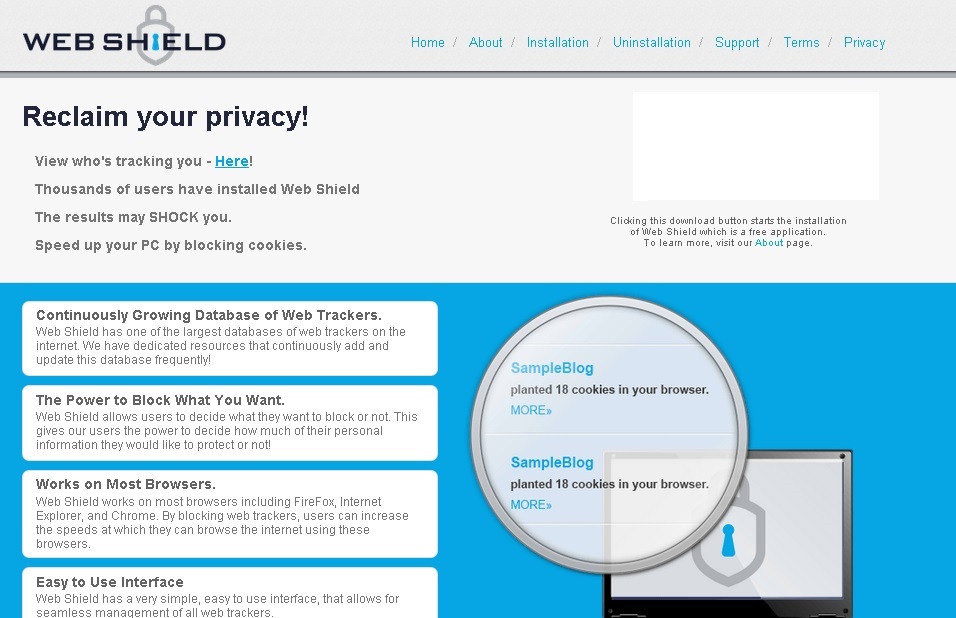
How did I get infected with?
You learned already that the Web Shield application is represented at its official website. It is also available for download, so it can easily be acquired by clicking the big green download button you will see on the web page. The setup process does not take long which suits the majority of users perfectly. Nevertheless, Web Shield is also known to enter users’ computers without permission, which could have happened to you if you do not remember installing the application yourself. It could have gained access to your PC after you have acquired some unreliable free application. Adware travels bundled with such applications and gets installed as additional software. It is possible to prevent that from happening if you always select Custom/Advanced installation option and watch out for suggestions about additional software programs in some of the setup steps. It is also a good idea to check the reliability of any application before you decide to acquire it.
Why are these ads dangerous?
Although it claims that it will protect you from various web trackers and it might actually do so, Web Shield will not protect you from itself. The application prevents users’ information from being collected by different programs, however, it records it itself for different purposes. It is said in the Terms of Use of Web Shield that the gathered data is used to improve the services. We can add that the information is also used to present users with more relevant ads. This is done to increase the chance of users clicking the ads because they will be more appealing to them. More clicks mean more money for the developers of Web Shield because they get paid using the pay-per-click method. Unfortunately, more clicks also mean a greater chance of infecting your system with malware because the ads contain links to corrupted third-party websites. Hence, Web Shield does not protect your system in any way, it puts it at risk. Do not fall for the deceptive ads displayed by Web Shield, avoid interacting with them and take measures to immediately remove the potentially dangerous program from your PC.
How Can I Remove Web Shield Ads?
Please, have in mind that SpyHunter offers a free 7-day Trial version with full functionality. Credit card is required, no charge upfront.
If you perform exactly the steps below you should be able to remove the Web Shield infection. Please, follow the procedures in the exact order. Please, consider to print this guide or have another computer at your disposal. You will NOT need any USB sticks or CDs.
STEP 1: Uninstall Web Shield from your Add\Remove Programs
STEP 2: Delete Web Shield from Chrome, Firefox or IE
STEP 3: Permanently Remove Web Shield from the windows registry.
STEP 1 : Uninstall Web Shield from Your Computer
Simultaneously press the Windows Logo Button and then “R” to open the Run Command

Type “Appwiz.cpl”

Locate the Web Shield program and click on uninstall/change. To facilitate the search you can sort the programs by date. review the most recent installed programs first. In general you should remove all unknown programs.
STEP 2 : Remove Web Shield from Chrome, Firefox or IE
Remove from Google Chrome
- In the Main Menu, select Tools—> Extensions
- Remove any unknown extension by clicking on the little recycle bin
- If you are not able to delete the extension then navigate to C:\Users\”computer name“\AppData\Local\Google\Chrome\User Data\Default\Extensions\and review the folders one by one.
- Reset Google Chrome by Deleting the current user to make sure nothing is left behind
- If you are using the latest chrome version you need to do the following
- go to settings – Add person

- choose a preferred name.

- then go back and remove person 1
- Chrome should be malware free now
Remove from Mozilla Firefox
- Open Firefox
- Press simultaneously Ctrl+Shift+A
- Disable and remove any unknown add on
- Open the Firefox’s Help Menu

- Then Troubleshoot information
- Click on Reset Firefox

Remove from Internet Explorer
- Open IE
- On the Upper Right Corner Click on the Gear Icon
- Go to Toolbars and Extensions
- Disable any suspicious extension.
- If the disable button is gray, you need to go to your Windows Registry and delete the corresponding CLSID
- On the Upper Right Corner of Internet Explorer Click on the Gear Icon.
- Click on Internet options
- Select the Advanced tab and click on Reset.

- Check the “Delete Personal Settings Tab” and then Reset

- Close IE
Permanently Remove Web Shield Leftovers
To make sure manual removal is successful, we recommend to use a free scanner of any professional antimalware program to identify any registry leftovers or temporary files.



