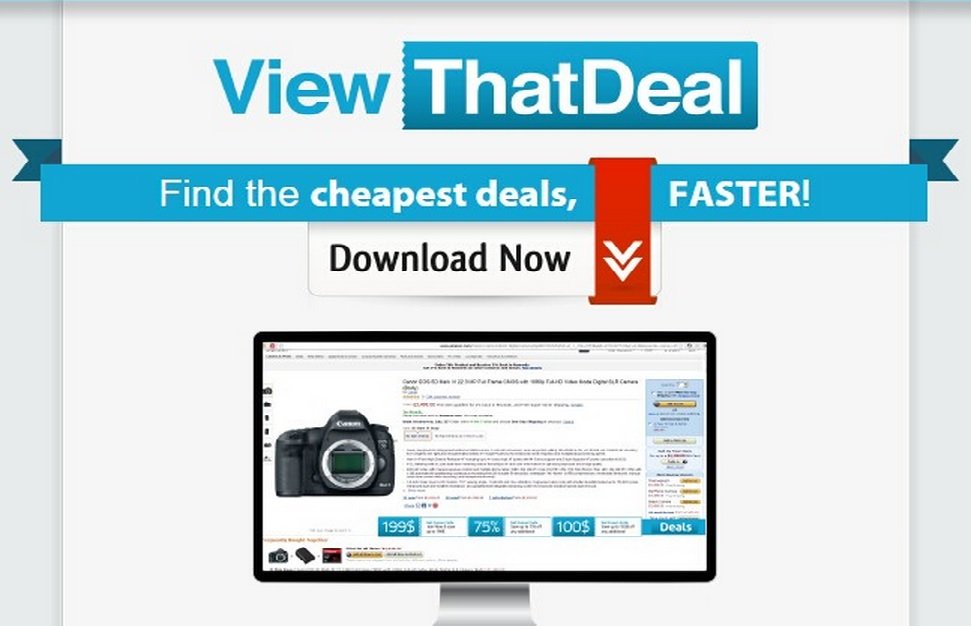Please, have in mind that SpyHunter offers a free 7-day Trial version with full functionality. Credit card is required, no charge upfront.
Can’t Remove View That Deal ads? This page includes detailed ads by View That Deal Removal instructions!
View That Deal is an application promoted as a tool that will deliver the best deals you your browser. As a matter of fact, the application is represented by the BetterDeals browser add-on, which will be installed on your PC and will be the one presenting you with coupons and shopping deals. All the offers will appear in the form of ads such as pop-ups and banners. The deals should be for products you search online, however, they may sometimes not be relevant to your searches. Although it would be great to have an application helping you to save money, you should know that this should not be expected of View That Deal as it is classified as adware. The ads displayed by the application may seem beneficial, but unfortunately they are not because they promote third-party content. Do not even consider taking advantage of the deals and offers by View That Deal because they will most probably turn out to be fictitious. What we advise you to do is to erase the BetterDeals extension and any other software associated with View That Deal right away.
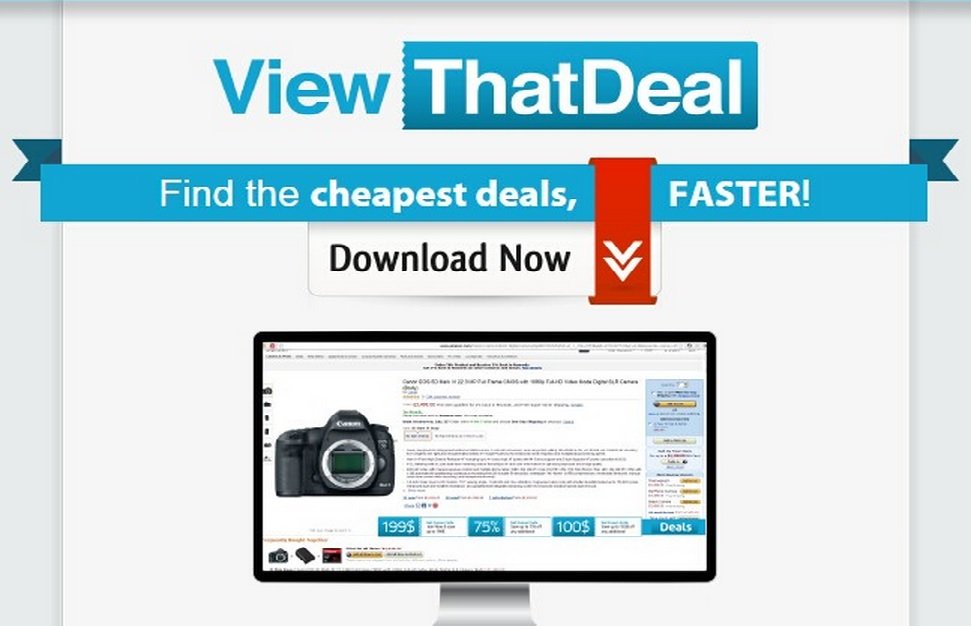
How did I get infected with?
View That Deal is supposed to be available for download at viewthatdeal.com, but researches show that the download option is not working. When you click the button, you get redirected to another web page where it says “No route found for “GET /getDmg/80201001/001/default” (from “http:// viewthatdeal.com/” )”. Hence, the View That Deal application and any other related software can only reach your PC using deceptive methods. This is a typical feature of adware, so it is not at all surprising that View That Deal gets distributed this way. The application is most likely to travel attached to freeware, which is a method known as software bundling. This method involves silent installation of additional programs and in order for it to be successful, users need to acquire questionable free applications and install them without paying attention to the setup process. However, if they do pay attention, they might be able to decline any unwanted programs they are offered to install. This means that if you are more careful, you can keep your PC clean for longer.
Why are these ads dangerous?
The View That Deal application is expected to appeal to users not only because it will provide them with shopping deals and coupons, but also because it is free if charge. Nevertheless, this is also the reason why the program is ad-supported as it requires financial support to be able to function. The truth is that View That Deal is created only to generate profit for its developers, which will come from third-party sponsors. You may find that explained in the Terms of Service section at viewthatdeal.com. What you will also find if you read the information carefully is that the third-party sponsors are not disclosed by View That Deal and that its developers do not accept any responsibility for the content you will be exposed to. We hope you realize that this means that the promoted content could be of all kinds, even malware, and that since you do not know who is behind it, you can never be safe. The best you can do is stay away from View That Deal ads and remove any software connected to them in order to prevent them from appearing.
How Can I Remove View That Deal Ads?
Please, have in mind that SpyHunter offers a free 7-day Trial version with full functionality. Credit card is required, no charge upfront.
If you perform exactly the steps below you should be able to remove the View That Deal infection. Please, follow the procedures in the exact order. Please, consider to print this guide or have another computer at your disposal. You will NOT need any USB sticks or CDs.
STEP 1: Uninstall View That Deal from your Add\Remove Programs
STEP 2: Delete View That Deal from Chrome, Firefox or IE
STEP 3: Permanently Remove View That Deal from the windows registry.
STEP 1 : Uninstall View That Deal from Your Computer
Simultaneously press the Windows Logo Button and then “R” to open the Run Command

Type “Appwiz.cpl”

Locate the View That Deal program and click on uninstall/change. To facilitate the search you can sort the programs by date. review the most recent installed programs first. In general you should remove all unknown programs.
STEP 2 : Remove View That Deal from Chrome, Firefox or IE
Remove from Google Chrome
- In the Main Menu, select Tools—> Extensions
- Remove any unknown extension by clicking on the little recycle bin
- If you are not able to delete the extension then navigate to C:\Users\”computer name“\AppData\Local\Google\Chrome\User Data\Default\Extensions\and review the folders one by one.
- Reset Google Chrome by Deleting the current user to make sure nothing is left behind
- If you are using the latest chrome version you need to do the following
- go to settings – Add person

- choose a preferred name.

- then go back and remove person 1
- Chrome should be malware free now
Remove from Mozilla Firefox
- Open Firefox
- Press simultaneously Ctrl+Shift+A
- Disable and remove any unknown add on
- Open the Firefox’s Help Menu

- Then Troubleshoot information
- Click on Reset Firefox

Remove from Internet Explorer
- Open IE
- On the Upper Right Corner Click on the Gear Icon
- Go to Toolbars and Extensions
- Disable any suspicious extension.
- If the disable button is gray, you need to go to your Windows Registry and delete the corresponding CLSID
- On the Upper Right Corner of Internet Explorer Click on the Gear Icon.
- Click on Internet options
- Select the Advanced tab and click on Reset.

- Check the “Delete Personal Settings Tab” and then Reset

- Close IE
Permanently Remove View That Deal Leftovers
To make sure manual removal is successful, we recommend to use a free scanner of any professional antimalware program to identify any registry leftovers or temporary files.