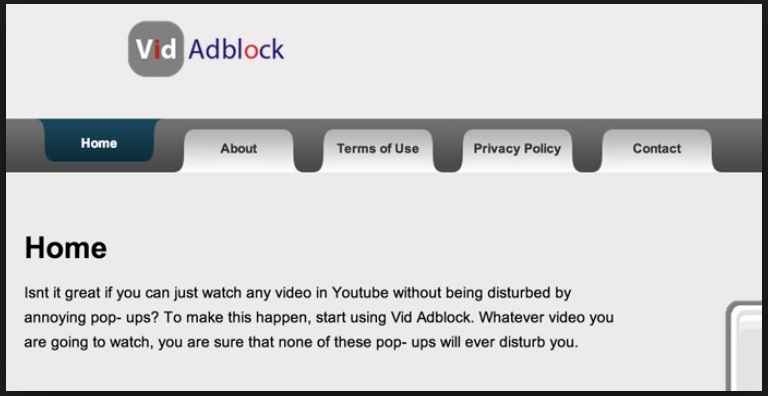Please, have in mind that SpyHunter offers a free 7-day Trial version with full functionality. Credit card is required, no charge upfront.
Can’t Remove Vid Adblock ads? This page includes detailed ads by vid adblock Removal instructions!
Vid adblock is promoted as a clever and completely harmless tool which is supposed to remove the ads from YouTube and other websites of that kind. Such a great idea, isn’t it? It’s the realization which causes trouble. As vid adblock made its way to our list of computer viruses, you already figured out that it doesn’t remotely work the way it should. Actually, this is nothing but the nth adware parasite as well as a PUP (potentially unwanted program). It can’t bring you any benefit whatsoever and instead of blocking commercials, it displays more. The vid adblock could also serve as a back door to various kinds of malware and keeping this program on your computer basically means jeopardizing your own safety. To learn more about this pesky infection and how to get rid of it, please keep on reading.
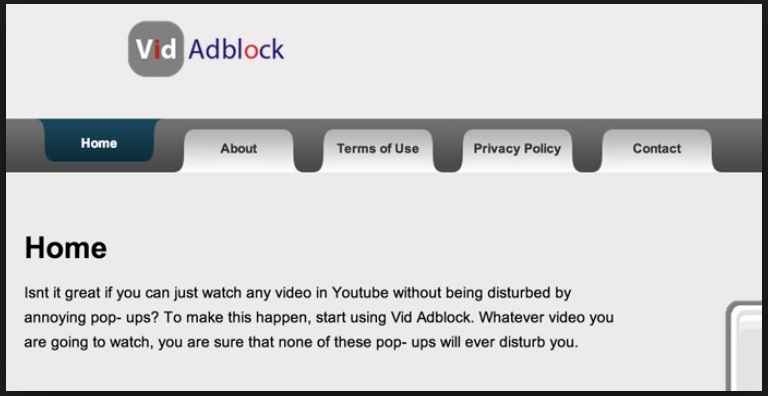
How did I get infected with?
There is a slight possibility that you installed the vid adblock virus voluntarily After all, an application which removes commercials and allows you to enjoy videos does sound extremely appealing. Unfortunately, hackers know this very well and don’t hesitate to use it against you. Being an adware program, however, vid adblock usually travels the web using some even less fair techniques. Bundled freeware is one of them. Most PC users don’t have the habit of checking the programs that come in the bundle and fail to notice if there is any unwanted attachment among them. Even though it’s very easy to avoid this threat, thousands of people fall victims to the hackers’ trickery. Don’t skip any installation steps and always opt for the Custom/Advanced option in the Setup Wizard. You should also be extremely careful with all kinds of spam email-attachments or corrupted messages unless you want to install some highly questionable software on your device.
Why are these ads dangerous?
As vid adblock is a computer infection, you can’t expect it to be safe. The first and foremost thing you will notice are the advertisements. It’s incredibly ironic that a program claiming to remove commercials will practically bombard you with them. The vid adblock creates a browser extension which is compatible with Internet Explorer, Google Chrome and Mozilla Firefox. Of course, your consent isn’t necessary. The virus then modifies your once trusty browser and forces it to display advertisements. Get ready for pop-ups, pop-unders, in-texts, hyperlinks, banners, coupons, discounts, etc. The ads are utterly annoying and very stubborn as well; you can’t get rid of them unless you get rid of the virus first. What is even worse is that you can never know which ad is safe and which isn’t. Having in mind that this is a cyber parasite created by hackers, you should know that every ad is there for a very simple reason – to gain crooks money. Being annoyed by a computer virus is one thing; helping its developers to generate illegal profit is another. In their desire to make revenue hackers could redirect you to all kinds of sponsored websites and your cyber safety there is not their concern. In addition to all of that, the vid adblock virus might also offer you some bogus program update or other fake software which are about as safe as the commercials. You should try to avoid anything brought to you by the infection if you want to protect your device from malware. The entire computer system might experience the negative effects of the virus and your PC could underperform, freeze or crash. In case you want to get rid of this pesky program manually, you can follow the detailed instruction guide down bellow.
How Can I Remove vid adblock Ads?
Please, have in mind that SpyHunter offers a free 7-day Trial version with full functionality. Credit card is required, no charge upfront.
If you perform exactly the steps below you should be able to remove the vid adblock infection. Please, follow the procedures in the exact order. Please, consider to print this guide or have another computer at your disposal. You will NOT need any USB sticks or CDs.
STEP 1: Uninstall vid adblock from your Add\Remove Programs
STEP 2: Delete vid adblock from Chrome, Firefox or IE
STEP 3: Permanently Remove vid adblock from the windows registry.
STEP 1 : Uninstall vid adblock from Your Computer
Simultaneously press the Windows Logo Button and then “R” to open the Run Command

Type “Appwiz.cpl”

Locate the vid adblock program and click on uninstall/change. To facilitate the search you can sort the programs by date. review the most recent installed programs first. In general you should remove all unknown programs.
STEP 2 : Remove vid adblock from Chrome, Firefox or IE
Remove from Google Chrome
- In the Main Menu, select Tools—> Extensions
- Remove any unknown extension by clicking on the little recycle bin
- If you are not able to delete the extension then navigate to C:\Users\”computer name“\AppData\Local\Google\Chrome\User Data\Default\Extensions\and review the folders one by one.
- Reset Google Chrome by Deleting the current user to make sure nothing is left behind
- If you are using the latest chrome version you need to do the following
- go to settings – Add person

- choose a preferred name.

- then go back and remove person 1
- Chrome should be malware free now
Remove from Mozilla Firefox
- Open Firefox
- Press simultaneously Ctrl+Shift+A
- Disable and remove any unknown add on
- Open the Firefox’s Help Menu

- Then Troubleshoot information
- Click on Reset Firefox

Remove from Internet Explorer
- Open IE
- On the Upper Right Corner Click on the Gear Icon
- Go to Toolbars and Extensions
- Disable any suspicious extension.
- If the disable button is gray, you need to go to your Windows Registry and delete the corresponding CLSID
- On the Upper Right Corner of Internet Explorer Click on the Gear Icon.
- Click on Internet options
- Select the Advanced tab and click on Reset.

- Check the “Delete Personal Settings Tab” and then Reset

- Close IE
Permanently Remove vid adblock Leftovers
To make sure manual removal is successful, we recommend to use a free scanner of any professional antimalware program to identify any registry leftovers or temporary files.