Please, have in mind that SpyHunter offers a free 7-day Trial version with full functionality. Credit card is required, no charge upfront.
How to Remove Tronas Ransomware?
Readers recently started to report the following message being displayed when they boot their computer:
ATTENTION!
Don’t worry my friend, you can return all your files!
All your files like photos, databases, documents and other important are encrypted with strongest encryption and unique key.
The only method of recovering files is to purchase decrypt tool and unique key for you.
This software will decrypt all your encrypted files.
What guarantees you have?
You can send one of your encrypted file from your PC and we decrypt it for free.
But we can decrypt only 1 file for free. File must not contain valuable information.
You can get and look video overview decrypt tool:
https: //we.tl/t-hK4tAv2Ed9
Price of private key and decrypt software is $980.
Discount 50% available if you contact us first 72 hours, that’s price for you is $490.
Please note that you’ll never restore your data without payment.
Check your e-mail “Spam” folder if you don’t get answer more than 6 hours.
To get this software you need write on our e-mail:
merosa@india.com
Reserve e-mail address to contact us:
merosa@firemail.cc
Tronas is yet another variant of the STOP cyber menace. The ransomware follows the standard pattern of attack. It invades via trickery, then its programming kicks in, and it seizes control. It targets every single file, you keep on your computer. Documents, archives, videos, music, pictures. Nothing escapes its reach. Tronas uses AES and RSA 1024-bit military grade encryption algorithms on your data. To solidify its grip, it appends the ‘.tronas’ extension, at the end of each one. Say, you have a photo called ‘no.jpg.‘ Well, once Tronas finishes with it, it becomes ‘no.jpg.tronas.’ Once that happens, it’s unusable. You can no longer access any of your data. The only way to change that, is to follow its demands. After the ransomware completes the encryption process, it leaves you a note. The ransom note tends to be a text file, located on your Desktop. You can also find it in each folder that harbors locked data. The message is pretty standard. It urges you to comply, and pay a ransom. And, threatens that, if you don’t, you’ll lose your files. Heed experts advice, and don’t fall for that scare tactics. Don’t pay the ransom! Payment guarantees nothing, but loss of money. Don’t waste your time, money, and energy, dealing with these cyber extortionists. Don’t comply.
How did I get infected with?
More often than not, your carelessness is the culprit for infections invading your PC. Tools, like Tronas, prey on your gullibility and distraction. They need you to rush, and skip doing any due diligence. To leave your fate to chance, and rely on luck. If you oblige, you ease their infiltration. Experts advise against it. Don’t choose carelessness over caution. One helps to keep an infection-free PC. The other invites them in. The usual methods, infections turn to, include the following. Hitching a ride with freeware, spam emails, or corrupted links. They can also pose as an update. And, there are many more tricks, they can resort to. The list is extensive. It’s up to you, to be thorough enough to catch the cyber threat in the act. You have to spot it, trying to sneak in, and deny it entry. Otherwise, it slips by, undetected, and wreaks havoc. Caution is crucial, if you want a system free of threats. Remember that.
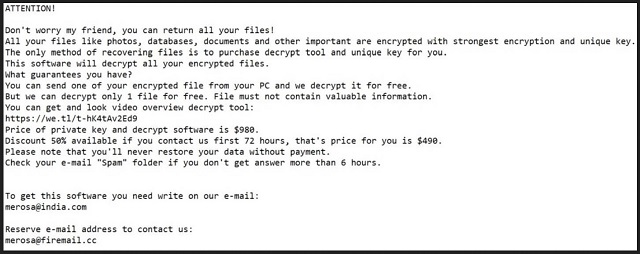
Why is Tronas dangerous?
The ransom note is called ‘_open_.txt.’ It opens with an explanation for your current predicament. Then, continues on to list demands, and lay threats. The tool claims that you can free your files from the encryption, with a “unique key.” To get it, you have to pay 980 US Dollar. It then offers you a discounted price, if you hurry with the payment. “Discount 50% available if you contact us first 72 hours, that’s price for you is $490.” Even if the cyber kidnappers asked a single dollar as a ransom payment, don’t pay. As mentioned, payment guarantees nothing. Think about it. Let’s examine your options, shall we? Say, you trust these extortionists to keep their promise. They say that, upon receiving your money, they’ll send you the decryption key. Well, what if they don’t? Or, what if they send you one that proves useless? And, even if they send the right key, don’t rejoice. You paid money for a key that removes a symptom. The infection itself remains on your computer. It’s free to strike again, mere moment after you free your files. What if it does? There are too many ‘what ifs’ for compliance to be worth the gamble. Don’t take unnecessary risks. Save your money. Instead of putting your faith into the word of cyber criminals, put it where it counts. Back up, external storage and cloud services. There aren’t enough ways to stress the importance of this. Don’t comply!
Tronas Removal Instructions
Please, have in mind that SpyHunter offers a free 7-day Trial version with full functionality. Credit card is required, no charge upfront.
STEP 1: Kill the Malicious Process
STEP 3: Locate Startup Location
STEP 4: Recover Tronas Encrypted Files
STEP 1: Stop the malicious process using Windows Task Manager
- Open your task Manager by pressing CTRL+SHIFT+ESC keys simultaneously
- Locate the process of the ransomware. Have in mind that this is usually a random generated file.
- Before you kill the process, type the name on a text document for later reference.

- Locate any suspicious processes associated with Tronas encryption Virus.
- Right click on the process
- Open File Location
- End Process
- Delete the directories with the suspicious files.
- Have in mind that the process can be hiding and very difficult to detect
STEP 2: Reveal Hidden Files
- Open any folder
- Click on “Organize” button
- Choose “Folder and Search Options”
- Select the “View” tab
- Select “Show hidden files and folders” option
- Uncheck “Hide protected operating system files”
- Click “Apply” and “OK” button
STEP 3: Locate Tronas encryption Virus startup location
- Once the operating system loads press simultaneously the Windows Logo Button and the R key.
- A dialog box should open. Type “Regedit”
- WARNING! be very careful when editing the Microsoft Windows Registry as this may render the system broken.
Depending on your OS (x86 or x64) navigate to:
[HKEY_CURRENT_USER\Software\Microsoft\Windows\CurrentVersion\Run] or
[HKEY_LOCAL_MACHINE\SOFTWARE\Microsoft\Windows\CurrentVersion\Run] or
[HKEY_LOCAL_MACHINE\SOFTWARE\Wow6432Node\Microsoft\Windows\CurrentVersion\Run]
- and delete the display Name: [RANDOM]

- Then open your explorer and navigate to:
Navigate to your %appdata% folder and delete the executable.
You can alternatively use your msconfig windows program to double check the execution point of the virus. Please, have in mind that the names in your machine might be different as they might be generated randomly, that’s why you should run any professional scanner to identify malicious files.
STEP 4: How to recover encrypted files?
- Method 1: The first and best method is to restore your data from a recent backup, in case that you have one.

- Method 2: File Recovery Software – Usually when the ransomware encrypts a file it first makes a copy of it, encrypts the copy, and then deletes the original. Due to this you may try to use file recovery software to recover some of your original files.
- Method 3: Shadow Volume Copies – As a last resort, you can try to restore your files via Shadow Volume Copies. Open the Shadow Explorer part of the package and choose the Drive you want to recover. Right click on any file you want to restore and click Export on it.


