Please, have in mind that SpyHunter offers a free 7-day Trial version with full functionality. Credit card is required, no charge upfront.
Can’t Remove Support.microsoft.com is requesting your username and password pop-ups?
Is there a problem with your Microsoft account? Does your browser display the scary “Support.microsoft.com is requesting your username and password” message? Can you close the page that displays the alert? Don’t panic! Your account is safe. This message is a part of a phishing scam. It is displayed on a phony website which imitates the design of the Microsoft’s official web page. The scam is designed to scare its potential victims and to lure them into impulsive actions. The crooks are trying to trick you either into exposing your login credentials or into contacting them. The ultimate goal, of course, is to make money. If they manage to steal your username and password, they’ll hack your account and use it for other scams. They may also choose to blackmail you. So, take a breath an exit the website that displays the fake message. Now, this is the tricky part. The pop-up message may try to prevent you from exiting. Don’t interact with the page. Use your Task Manager to close your browser and start a new session. If the “Support.microsoft.com is requesting your username and password” alert reappears, scan your computer for malware. Your computer might be harboring a parasite. Such odd browser behavior is usually caused by PUP-s (Potentially Unwanted Program). These apps usually have useful functions. Yet, they do not adequately disclose their functions. More often than not, they are unsafe advertising platforms. The PUP parasites take control of your browser and flood it with unverified adverts. More often than not, they redirect your web traffic to scam pages like the “Support.microsoft.com is requesting your username and password” one. Spare yourself many future headaches. Clean your computer now!
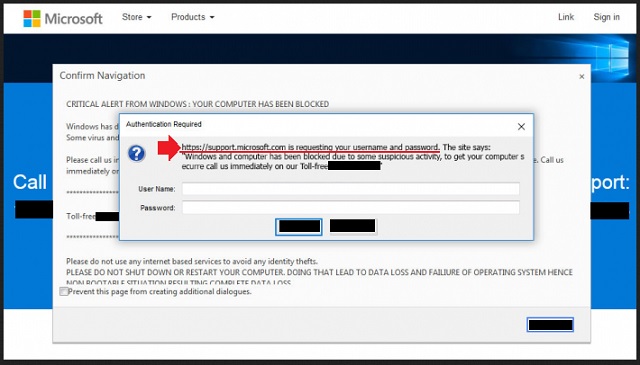
How did I get infected with?
The “Support.microsoft.com is requesting your username and password” scam is spread through a PUP. It slips into your OS unnoticed and gets in control of your browser. Once established, the PUP starts to redirect your web traffic. Your infected browser has no choice but to load the bogus websites. The question is how did the PUP manage to infect your browser?! Well, you’ve installed it. These parasites are freeware/shareware programs which have useful functions. Like video players, converters, various browser extensions, etc. Oftentimes, the users did not install anything, yet, a PUP still manages to infect their computers. Well, these parasites know how to trick you into inviting them unintentionally. They usually lurk behind fake updates, software bundles, and torrents. All they need to succeed is one second of carelessness. Do not make the crooks’ job easier. Your caution can prevent such infections. Download your software from reputable sources only. When installing a program, opt for the Advanced option in the Setup Wizard. If it’s available, by all means, select it. Many software developers attach extra apps to the payload files of their programs. The only way to prevent the extras from installing is by using the Advanced installation. And don’t skip the Terms and Conditions/End User License Agreement (EULA). If you don’t have the time to read the whole document, use an online EULA analyzer to scan it. If you detect anything out of the ordinary, abort the installation immediately. Only you can keep your computer virus-free. So, don’t be negligent. Always do your due diligence!
Why are these ads dangerous?
The “Support.microsoft.com is requesting your username and password” scam is designed to lure you into impulsive actions. The crooks use misleading language and appropriate colors to deceive you. Their goal is to frighten you. Once in panic, you are very likely to follow their instructions. Even if you don’t panic, you still may fall into their trap. The bogus website has malicious code which prevents its visitors from leaving. The pop-up messages are also corrupted. They may have a “Close” button, but if you click on it, you will enable the Full-Screen mode of your browser. This is a trick used to disorientate you. Unfortunately, by clicking on the corrupted message, you may also start a download. One click is all it takes for a parasite to be downloaded. The designers of the “Support.microsoft.com is requesting your username and password” scam have bad intentions. They target your wallet. Do not become their sponsor.
How Can I Remove Support.microsoft.com is requesting your username and password Pop-ups?
Please, have in mind that SpyHunter offers a free 7-day Trial version with full functionality. Credit card is required, no charge upfront.
If you perform exactly the steps below you should be able to remove the infection. Please, follow the procedures in the exact order. Please, consider to print this guide or have another computer at your disposal. You will NOT need any USB sticks or CDs.
STEP 1: Uninstall suspicious software from your Add\Remove Programs
STEP 2: Delete unknown add-ons from Chrome, Firefox or IE
STEP 1 : Uninstall unknown programs from Your Computer
Simultaneously press the Windows Logo Button and then “R” to open the Run Command

Type “Appwiz.cpl”

Locate the any unknown program and click on uninstall/change. To facilitate the search you can sort the programs by date. review the most recent installed programs first. In general you should remove all unknown programs.
STEP 2 : Remove add-ons and extensions from Chrome, Firefox or IE
Remove from Google Chrome
- In the Main Menu, select Tools—> Extensions
- Remove any unknown extension by clicking on the little recycle bin
- If you are not able to delete the extension then navigate to C:\Users\”computer name“\AppData\Local\Google\Chrome\User Data\Default\Extensions\and review the folders one by one.
- Reset Google Chrome by Deleting the current user to make sure nothing is left behind
- If you are using the latest chrome version you need to do the following
- go to settings – Add person

- choose a preferred name.

- then go back and remove person 1
- Chrome should be malware free now
Remove from Mozilla Firefox
- Open Firefox
- Press simultaneously Ctrl+Shift+A
- Disable and remove any unknown add on
- Open the Firefox’s Help Menu

- Then Troubleshoot information
- Click on Reset Firefox

Remove from Internet Explorer
- Open IE
- On the Upper Right Corner Click on the Gear Icon
- Go to Toolbars and Extensions
- Disable any suspicious extension.
- If the disable button is gray, you need to go to your Windows Registry and delete the corresponding CLSID
- On the Upper Right Corner of Internet Explorer Click on the Gear Icon.
- Click on Internet options
- Select the Advanced tab and click on Reset.

- Check the “Delete Personal Settings Tab” and then Reset

- Close IE
Permanently Remove Support.microsoft.com is requesting your username and password Leftovers
To make sure manual removal is successful, we recommend to use a free scanner of any professional antimalware program to identify any registry leftovers or temporary files.



