Please, have in mind that SpyHunter offers a free 7-day Trial version with full functionality. Credit card is required, no charge upfront.
How to Remove .Sspq File Extension Ransomware?
The Sspq file virus belongs to the STOP/DJVU ransomware family. The infection invades your PC via trickery, then encrypts every file you have. Documents, archives, music, videos, pictures, all of it gets locked. The cyber threat adds the “.Sspq” extension to all of them, making them inaccessible. For example, an image previously called “1.jpg” becomes “1.jpg.Sspq.” Once the ransomware finishes encrypting your data, it leaves you a “_readme.txt” file. That’s its ransom note that clues you into your predicament and leaves you instructions to follow. Supposedly, if you comply with the cybercriminals’ demands, you’ll get a decryption key that unlocks your files. The crooks even give you an incentive to contact them ASAP by promising to cut the ransom request in half. Do not trust these people, and do not pay them.
The ransom text reads as follows:
ATTENTION!
Don’t worry, you can return all your files!
All your files like photos, databases, documents and other important are encrypted with strongest encryption and unique key.
The only method of recovering files is to purchase decrypt tool and unique key for you.
This software will decrypt all your encrypted files.
What guarantees you have?
You can send one of your encrypted file from your PC and we decrypt it for free.
But we can decrypt only 1 file for free. File must not contain valuable information.
You can get and look video overview decrypt tool:
https://we.tl/t-gSEEREZ5tS
Price of private key and decrypt software is $980.
Discount 50% available if you contact us first 72 hours, that’s price for you is $490.
Please note that you’ll never restore your data without payment.
Check your e-mail “Spam” or “Junk” folder if you don’t get answer more than 6 hours.
To get this software you need write on our e-mail:
helpmanager@mail.ch
Reserve e-mail address to contact us:
restoremanager@firemail.cc
Your personal ID:
xxx
How did I get infected with?
Ransomware threats like the Sspq one use deception and finesse to invade. They prey on your carelessness and hide behind fake updates, corrupted links and sites, and freeware. You might think you’re updating your Java, but, in reality, you’re allowing a dangerous threat into your system. That’s why caution is invaluable. Always be mindful of what you click, what you install, and what you agree to—read terms and conditions and look for the fine print before pressing the ”Yes” at the bottom. Even a little extra attention goes a long way.
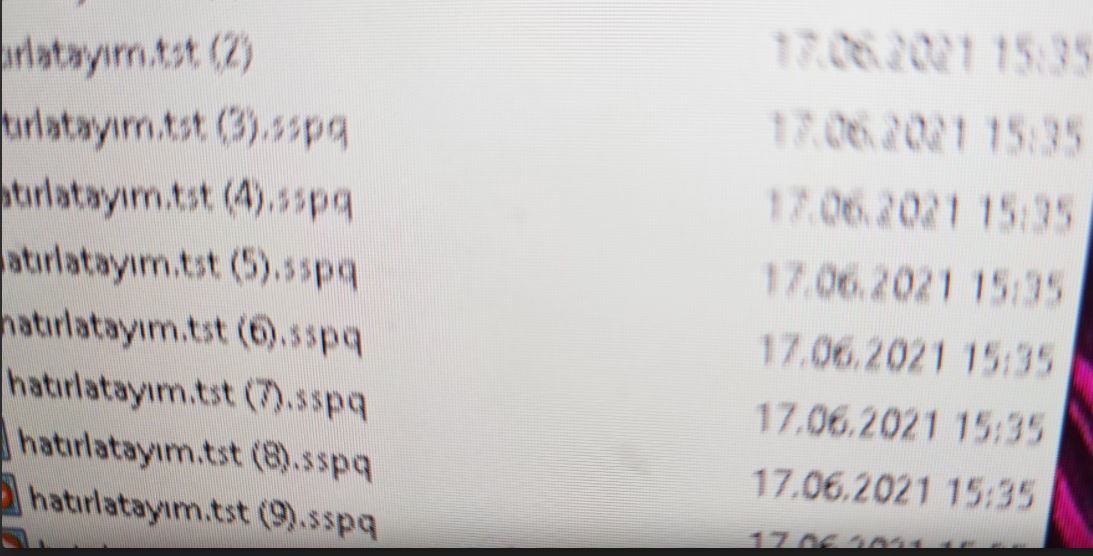
Why is .Sspq File Extension dangerous?
Placing your faith in cybercrooks is a mistake. Don’t make it. Think over your options. You can pay the ransom, but then what? You’re left at the mercy of cybercriminals. What if they don’t send you a decryption key at all or give you one that doesn’t work? And, if you get the right one and unlock your data, what then? The ransomware remains on your PC, free to encrypt everything again and get you back to square one. Don’t waste your money, energy, and time dealing with malicious cybercriminals. Cut your losses, and forsake your files. Don’t forget to create backups so that you don’t have to make such a tough call next time you find yourself in a similar predicament.
.Sspq File Extension Removal Instructions
Please, have in mind that SpyHunter offers a free 7-day Trial version with full functionality. Credit card is required, no charge upfront.
STEP 1: Kill the Malicious Process
STEP 3: Locate Startup Location
STEP 4: Recover .Sspq File Extension Encrypted Files
STEP 1: Stop the malicious process using Windows Task Manager
- Open your task Manager by pressing CTRL+SHIFT+ESC keys simultaneously
- Locate the process of the ransomware. Have in mind that this is usually a random generated file.
- Before you kill the process, type the name on a text document for later reference.

- Locate any suspicious processes associated with .Sspq File Extension encryption Virus.
- Right click on the process
- Open File Location
- End Process
- Delete the directories with the suspicious files.
- Have in mind that the process can be hiding and very difficult to detect
STEP 2: Reveal Hidden Files
- Open any folder
- Click on “Organize” button
- Choose “Folder and Search Options”
- Select the “View” tab
- Select “Show hidden files and folders” option
- Uncheck “Hide protected operating system files”
- Click “Apply” and “OK” button
STEP 3: Locate .Sspq File Extension encryption Virus startup location
- Once the operating system loads press simultaneously the Windows Logo Button and the R key.
- A dialog box should open. Type “Regedit”
- WARNING! be very careful when editing the Microsoft Windows Registry as this may render the system broken.
Depending on your OS (x86 or x64) navigate to:
[HKEY_CURRENT_USER\Software\Microsoft\Windows\CurrentVersion\Run] or
[HKEY_LOCAL_MACHINE\SOFTWARE\Microsoft\Windows\CurrentVersion\Run] or
[HKEY_LOCAL_MACHINE\SOFTWARE\Wow6432Node\Microsoft\Windows\CurrentVersion\Run]
- and delete the display Name: [RANDOM]

- Then open your explorer and navigate to:
Navigate to your %appdata% folder and delete the executable.
You can alternatively use your msconfig windows program to double check the execution point of the virus. Please, have in mind that the names in your machine might be different as they might be generated randomly, that’s why you should run any professional scanner to identify malicious files.
STEP 4: How to recover encrypted files?
- Method 1: The first and best method is to restore your data from a recent backup, in case that you have one.

- Method 2: File Recovery Software – Usually when the ransomware encrypts a file it first makes a copy of it, encrypts the copy, and then deletes the original. Due to this you may try to use file recovery software like Data Recovery Pro to recover some of your original files.
- Method 3: Shadow Volume Copies – As a last resort, you can try to restore your files via Shadow Volume Copies. Open the Shadow Explorer part of the package and choose the Drive you want to recover. Right click on any file you want to restore and click Export on it.


