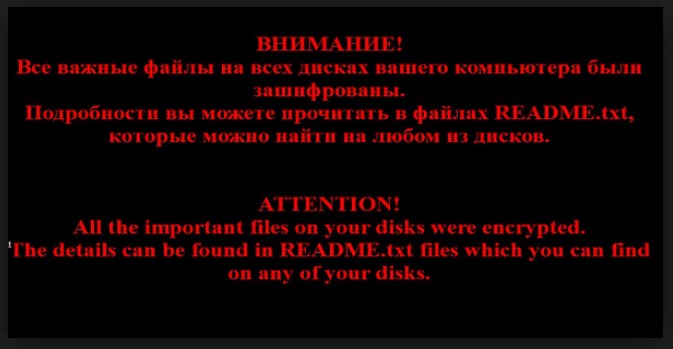Please, have in mind that SpyHunter offers a free 7-day Trial version with full functionality. Credit card is required, no charge upfront.
How to Remove Shade Ransomware?
Shade is a ransomware-type infection. Frankly speaking, it doesn’t shine with originality and it’s not really creative either because the Web is filled with similar programs that work the exact same way. However, any ransomware program is a highly undesirable thing to see on any computer as you’re soon to be convinced. So if you come across the shady Shade virus, you will be in for trouble. The way this parasite works is, it attacks a huge variety of files and encrypts them thus cutting you off from your own data. But wait, it gets even better. Shade’s developers use the confusion their parasite has created and display you a highly outrageous message in Russian demanding ransom in exchange for your own files. Now, apart from the obvious fact that nobody would appreciate such apparent arrogance, this scheme doesn’t guarantee you anything. Even if you do pay the money hackers want you to pay (which, of course, it a horrible idea), you may or may not get the decryption key you were promised. It’s entirely up to the crooks and have you ever heard of a hacker with high morals? You could turn out to be in an extremely vulnerable position, with all your important files inaccessible, your PC compromised, you money stolen and all your patience gone. To prevent that, you only have one option and it is to remove the nasty Shade virus on time.
How did I get infected with?
This is probably the most commonly asked question when someone gets infected with malware. Unfortunately, hackers could be incredibly ingenious when it comes to spreading their creations and it’s rather hard to know precisely how and when the virus penetrated into your machine. It could have happened via some spam email-attachments or messages that you carelessly clicked open. This is one of the oldest tricks in the book but it still works like a charm. Only there’s nothing charming about computer parasites. Another popular infiltration methods is bundled freeware which means that every single time you download free software from unverified websites, you take a risk. And knowing how catastrophic Shade’s consequences might be, this is definitely not a risk worth taking. Our advice is to always check the programs in the bundle beforehand and make sure you’re aware what exactly gets installed. You should opt for the Custom/Advanced option in the Setup Wizard because that’s how you can remain in control of the installation process. It’s your responsibility to spot any intruder and deselect it – that “bonus” program could be Shade but it could be something even more harmful. You should know that reading the Terms and Condition, however boring they may be, might also be crucial for your cyber security. You don’t want to agree blindly to something malicious, do you? At least make an effort to be attentive; you will certainly not regret it later on.
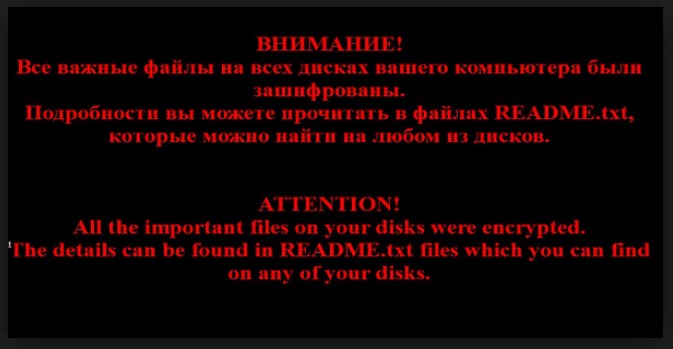
Why is Shade dangerous?
As we already mentioned, ransomware parasites are a real pest. Once the Shade virus gets installed, it performs a scan on your entire computer searching for your data. Then it successfully encrypts all files with such extensions as txt., mp3, jpg., gif., doc, xml., bmp., etc. Practically that means most of you valuable information will be locked and you will be denied access to your own files. The Shade parasite then displays you an extremely irritating message claiming that the only way to restore your encrypted data is to pay a certain sum of money. DO NOT DO THAT. As you already figured out, this is a scam and it will only result in you losing your money. You absolutely cannot expect crooks to follow the rules, even if it’s the rules they invented themselves. Remember, the whole reason why Shade exists in the first place is to generate illegal profit so you truly have no reason to trust anything that the parasite shows you. No matter what kind of “decryption key” crooks promise you in exchange for your money, it’s a lie. Don’t let yourself be fooled and don’t let hackers outwit you. They mostly rely on the fact you’d be anxious and panicked so this is exactly what you should not be. Instead, just follow our instructions and regain control over computer as well as your files. The Shade infection is quite serious so removing it manually might be a bit tricky but if you do take quick measures, there’s nothing to worry about. You will find our comprehensive removal guide down below.
Shade Removal Instructions
Please, have in mind that SpyHunter offers a free 7-day Trial version with full functionality. Credit card is required, no charge upfront.
STEP 1: Start Your Computer into Safe Mode with Networking
- Make sure you do not have any floppy disks, CDs, and DVDs inserted in your computer
- Restart the computer
- When you see a table, start tapping the F8 key every second until you enter the Advanced Boot Options

- in the Advanced Boot Options screen, use the arrow keys to highlight Safe Mode with Networking , and then press ENTER.

- Once the operating system loads press simultaneously the Windows Logo Button and the R key.
- A dialog box should open. Type iexplore www.virusresearch.org/download-en
- Internet Explorer will open and a professional scanner will prompt to be downloaded
- Run the installer
- Follow the instruction and use the professional malware removal tool to detect the files of the virus.
- After performing a full scan you will be asked to register the software. You can do that or perform a manual removal.
Remove Shade Manually
Open your task Manager by pressing CTRL+SHIFT+ESC keys simultaneously
Locate the process of teslacrypt. Have in mind that this is usually a random generated file.
Before you kill the process, type the name on a text document for later reference.
Navigate to your %appdata% folder and delete the executable.
You can alternatively use your msconfig windows program to double check the execution point of the virus. Please, have in mind that the names in your machine might be different as they might be generated randomly, that’s why you run the professional scanner to identify the files.
It is always a good idea to use a reputable anti-malware program after manual removal, to prevent this from happening again.