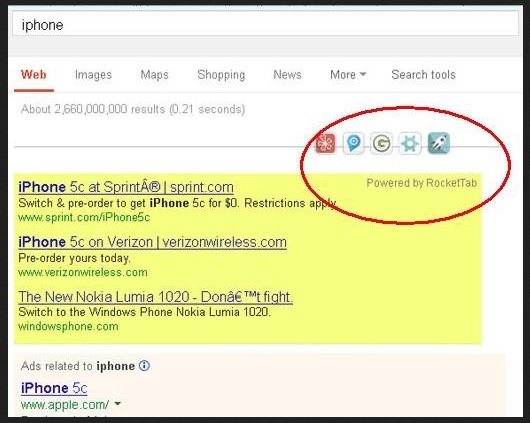Please, have in mind that SpyHunter offers a free 7-day Trial version with full functionality. Credit card is required, no charge upfront.
Can’t Remove Rocket Tab ads? This page includes detailed ads by Rocket Tab Removal instructions!
If an endless parade of intrusive, stubborn and useless advertisements starts popping up on your PC screen claiming to have been “Brought by Rocket Tab”, there’s no doubt that your computer is infected. The Rocket Tab parasite is classified as adware as well as a PUP (potentially unwanted program) and even though it isn’t considered among the most harmful infections out there, it’s just harmful enough to cause you a headache. According to this program’s official website (which by the way looks incredibly legitimate), Rocket Tab is a clever Internet tool that will allow you easier access to the websites you’re searching for. So what exactly happens? You install the program expecting it to enhance your browsing experience when in reality Rocket Tab efficiently disrupts it. If you think that’s unfair, just wait and see all other mischievous effects this parasite has on your computer. The Rocket Tab program bombards you with its nasty and highly unreliable commercials, slows down your computer till it’s practically unusable and serves as a back door to various other cyber infections some of which could effectively cause you irreversible damage. Enough reasons to remove Rocket Tab in an instant?
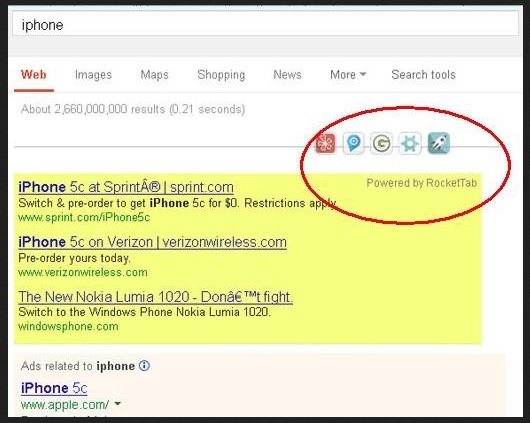
How did I get infected with?
As we already mentioned, the Rocket Tab virus relies heavily on its website to attract PC users and to trick them into installing the parasite. However, you should keep in mind that this is an adware program which means it rarely gets downloaded voluntarily. A much more common scenario is the stealthy technique of bundled freeware. Usually Rocket Tab sneaks in behind your back when you download programs off of the Internet. Hackers simply cannot ignore the fact that most people tend to rush the installation process and if you don’t pay enough attention, you might install something highly unwanted and very harmful. Remember, not only adware parasites travel the web attached to freeware – Trojan horses, for example, do it too. This is why it’s incredibly ill-advised to install any kind of software from unverified websites and even if you do go for a legitimate page, you still have to be cautious and choose the advanced/custom option. That is how you remain in control of the software that gets installed and you have the chance to deselect anything you don’t trust on time. Other popular infiltration methods are spam email-attachments, corrupted third-party web links, bogus program updates, etc. Keeping your PC virus-free requires your full attention as hackers are extremely inventive when it comes to malware; make sure you always outwit them.
Why are these ads dangerous?
As this program found its place in our website, it obviously can’t be harmless. Once it gets successfully installed, this thing gets activated automatically and attacks your browsers without wasting time. The Rocket Tab parasite is perfectly compatible with Mozilla Firefox, Google Chrome and Internet Explorer so regardless of which your favorite browser is, it will experience some of the parasite’s malicious effects. First of all, the extension Rocket Tab adds allows it to inject your browsers with commercials and they are just as random as they are irritating. The endless pile of coupons, discounts, banners, pop-ups ads, interstitials, video ads and so on covers up every single website you visit so doing anything online becomes quite a struggle. Not only are the ads annoying; they are also incredibly dangerous. The virus is ad-supported which means it doesn’t discriminate between real ads, scam ads and corrupted web links so you will be bombarded with all of them and it’s up to fate what might happen to your device if you click. Therefore, you have to avoid anything the virus displays; same thing goes for various program updates and additional toolbars Rocket Tab may suggest. That could also be malware in disguise. There is just one way to put an end to Rocket Tab’s trickery and it is to delete the infection. To do so manually, please follow the removal guide down below.
How Can I Remove Rocket Tab Ads?
Please, have in mind that SpyHunter offers a free 7-day Trial version with full functionality. Credit card is required, no charge upfront.
If you perform exactly the steps below you should be able to remove the Rocket Tab infection. Please, follow the procedures in the exact order. Please, consider to print this guide or have another computer at your disposal. You will NOT need any USB sticks or CDs.
STEP 1: Uninstall Rocket Tab from your Add\Remove Programs
STEP 2: Delete Rocket Tab from Chrome, Firefox or IE
STEP 3: Permanently Remove Rocket Tab from the windows registry.
STEP 1 : Uninstall Rocket Tab from Your Computer
Simultaneously press the Windows Logo Button and then “R” to open the Run Command

Type “Appwiz.cpl”

Locate the Rocket Tab program and click on uninstall/change. To facilitate the search you can sort the programs by date. review the most recent installed programs first. In general you should remove all unknown programs.
STEP 2 : Remove Rocket Tab from Chrome, Firefox or IE
Remove from Google Chrome
- In the Main Menu, select Tools—> Extensions
- Remove any unknown extension by clicking on the little recycle bin
- If you are not able to delete the extension then navigate to C:\Users\”computer name“\AppData\Local\Google\Chrome\User Data\Default\Extensions\and review the folders one by one.
- Reset Google Chrome by Deleting the current user to make sure nothing is left behind
- If you are using the latest chrome version you need to do the following
- go to settings – Add person

- choose a preferred name.

- then go back and remove person 1
- Chrome should be malware free now
Remove from Mozilla Firefox
- Open Firefox
- Press simultaneously Ctrl+Shift+A
- Disable and remove any unknown add on
- Open the Firefox’s Help Menu

- Then Troubleshoot information
- Click on Reset Firefox

Remove from Internet Explorer
- Open IE
- On the Upper Right Corner Click on the Gear Icon
- Go to Toolbars and Extensions
- Disable any suspicious extension.
- If the disable button is gray, you need to go to your Windows Registry and delete the corresponding CLSID
- On the Upper Right Corner of Internet Explorer Click on the Gear Icon.
- Click on Internet options
- Select the Advanced tab and click on Reset.

- Check the “Delete Personal Settings Tab” and then Reset

- Close IE
Permanently Remove Rocket Tab Leftovers
To make sure manual removal is successful, we recommend to use a free scanner of any professional antimalware program to identify any registry leftovers or temporary files.