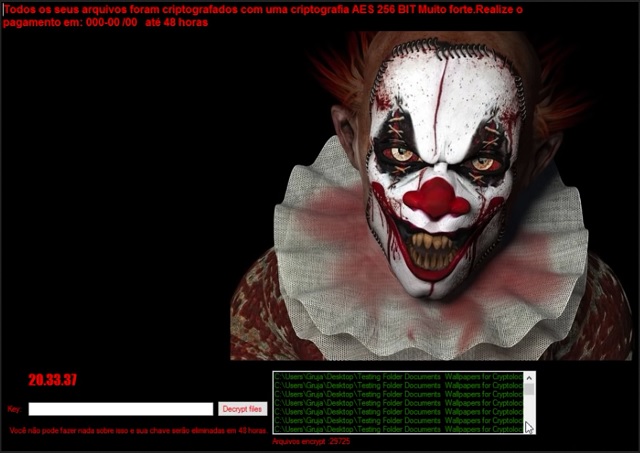Please, have in mind that SpyHunter offers a free 7-day Trial version with full functionality. Credit card is required, no charge upfront.
How to Remove Remove RIP File Extension Ransomware?
Readers recently started to report the following message being displayed when they boot their computer:
Todos os seus arquivos foram criptografados com uma criptografia AES 256 BIT Muito forte. Realize o pagamento em: 000-00 /00 até 48 horas
Key: _______ Decrypt Files
Você não pode fazer nada sobre isso e sua chave serão eliminadas em 48 horas. Arquivos encrypt
Or
All your files are encrypted with an AES 256-BIT Very strong. Perform payment: 000-00 /00 to 48 hours
Key: _______ Decrypt Files
You cannot do anything about it and your key will be deleted within 48 hours. Encrypted files count
The .RIP extension is an undeniable sign of a terrible PC virus. You’re stuck with something particularly nasty. It’s no wonder you’re reading removal guides. The parasite is called KillerLocker and it’s a Portuguese piece of malware. Unfortunately, the Web is filled with file-encrypting programs. KillerLocker pretty much follows the classic ransomware pattern. It uses a strong encrypting algorithm to lock your private files. Thanks to these shenanigans, you’re being denied access to your own data. Take a moment to think about it. Your own files stored on your own computer get encrypted. You can no longer use ANY of the information on your machine. And this is just the beginning. Ransomware is rightfully considered to be the worst kind of parasite out there. KillerLocker takes down a great variety of formats. It encrypts pictures, music, Microsoft Office documents, videos, presentations, etc. Now that your computer is compromised, your data is turned into unusable gibberish. That’s how it works. Thanks to the AES 256-bit cipher, your files now have a bizarre .RIP extension. As we mentioned, such an appendix means the encryption process has ended. If you notice that your machine becomes sluggish, you might be able to stop the virus on time. The problem is that most PC users discover the ransomware when it’s too late. Your target data gets renamed. For example, RansomwareAgain.mp3 gets turned into RansomwareAgain.mp3.RIP. Do you know why these parasites are so popular at the moment? Because they offer hackers an incredibly convenient method to steal your money. KillerLocker is aiming at your back account. This is actually a try for a cyber scam so there is no room for mistakes. Once KillerLocker locks your data, it starts displaying a ransom note. The parasite changes your desktop wallpaper as well. Instead of the original one, it’s now replaced with a horrifying image of a clown. That trick reminds us of the infamous Jigsaw Ransomware. It is actually a nasty attempt to play mind games with you. Crooks are trying to scare you into paying a certain sum of money in Bitcoin. Don’t even consider complying, though. If anything, that would only worsen your already quite bad situation. Get rid of the ransomware instead.
How did I get infected with?
Do you often receive questionable emails? Do you often click them open? This is probably the oldest trick in the books. As you can clearly see, though, it is efficient. Next time you stumble across such an unverified email or message, delete it. Opening a corrupted email could cause you some serious damage in the blink of an eye. Infections might pretend to be sent from a shipping company. They could also get disguised as perfectly legitimate job application. You see, compromising your device is no challenging task. Prevention isn’t either. All you have to do in order to keep your PC safe is be careful. Avoid illegitimate websites, pop-ups, torrents, bundles. Beware of exploit kits and fake software updates too. To top it all, ransomware could use the help of another infection. That’s usually a sneaky Trojan horse. Definitely check out the computer system for more parasites. KillerLocker could be having company. Ransomware gives you a very good reason to pay attention online. Now that you’re aware how harmful these parasites are, are you willing to get infected ever again? Always put your security first. Keep in mind that caution pays off eventually.
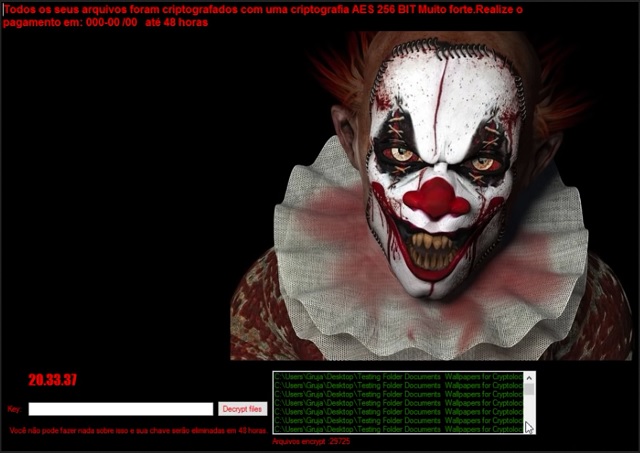
Why is Remove RIP File Extension dangerous?
The KillerLocker Ransomware holds your precious files hostage. In addition, it demands a ransom. Crooks are trying their best to involve you in a pesky cyber fraud so be careful. One single nervous move could cost you quite a lot of money. The usual ransom varies between 1 Bitcoin (767 USD) and about 3 Bitcoin (2301 USD). What’s worrisome is the fact you will receive absolutely nothing after you pay. Hackers provide you a link to some Tor browser and a malicious email address. They even give you a deadline. You’re supposed to give your Bitcoins away in the next 48 hours. However, that’s how you get scammed. Make sure you uninstall this infection as soon as possible. Do not let hackers fool you with their empty promises and bogus threats. Paying the ransom should guarantee you a special decryptor. In reality, crooks never intended to help you free your encrypted files. They are focused on gaining revenue at your expense. Forget about their decryption key and tackle KillerLocker now. To do so manually, please follow our detailed removal guide down below.
Remove RIP File Extension Removal Instructions
Please, have in mind that SpyHunter offers a free 7-day Trial version with full functionality. Credit card is required, no charge upfront.
STEP 1: Kill the Malicious Process
STEP 3: Locate Startup Location
STEP 4: Recover Remove RIP File Extension Encrypted Files
STEP 1: Stop the malicious process using Windows Task Manager
- Open your task Manager by pressing CTRL+SHIFT+ESC keys simultaneously
- Locate the process of the ransomware. Have in mind that this is usually a random generated file.
- Before you kill the process, type the name on a text document for later reference.

- Locate any suspicious processes associated with Remove RIP File Extension encryption Virus.
- Right click on the process
- Open File Location
- End Process
- Delete the directories with the suspicious files.
- Have in mind that the process can be hiding and very difficult to detect
STEP 2: Reveal Hidden Files
- Open any folder
- Click on “Organize” button
- Choose “Folder and Search Options”
- Select the “View” tab
- Select “Show hidden files and folders” option
- Uncheck “Hide protected operating system files”
- Click “Apply” and “OK” button
STEP 3: Locate Remove RIP File Extension encryption Virus startup location
- Once the operating system loads press simultaneously the Windows Logo Button and the R key.
- A dialog box should open. Type “Regedit”
- WARNING! be very careful when editing the Microsoft Windows Registry as this may render the system broken.
Depending on your OS (x86 or x64) navigate to:
[HKEY_CURRENT_USER\Software\Microsoft\Windows\CurrentVersion\Run] or
[HKEY_LOCAL_MACHINE\SOFTWARE\Microsoft\Windows\CurrentVersion\Run] or
[HKEY_LOCAL_MACHINE\SOFTWARE\Wow6432Node\Microsoft\Windows\CurrentVersion\Run]
- and delete the display Name: [RANDOM]

- Then open your explorer and navigate to:
Navigate to your %appdata% folder and delete the executable.
You can alternatively use your msconfig windows program to double check the execution point of the virus. Please, have in mind that the names in your machine might be different as they might be generated randomly, that’s why you should run any professional scanner to identify malicious files.
STEP 4: How to recover encrypted files?
- Method 1: The first and best method is to restore your data from a recent backup, in case that you have one.

- Method 2: File Recovery Software – Usually when the ransomware encrypts a file it first makes a copy of it, encrypts the copy, and then deletes the original. Due to this you may try to use file recovery software to recover some of your original files.
- Method 3: Shadow Volume Copies – As a last resort, you can try to restore your files via Shadow Volume Copies. Open the Shadow Explorer part of the package and choose the Drive you want to recover. Right click on any file you want to restore and click Export on it.