Please, have in mind that SpyHunter offers a free 7-day Trial version with full functionality. Credit card is required, no charge upfront.
How to Remove Promok Ransomware?
Readers recently started to report the following message being displayed when they boot their computer:
ATTENTION!
Don’t worry my friend, you can return all your files!
All your files like photos, databases, documents and other important are encrypted with strongest encryption and unique key.
The only method of recovering files is to purchase decrypt tool and unique key for you.
This software will decrypt all your encrypted files.
What guarantees you have?
You can send one of your encrypted file from your PC and we decrypt it for free.
But we can decrypt only 1 file for free. File must not contain valuable information.
You can get and look video overview decrypt tool:
hxxps://we.tl/t-ll0rIToOhf
Price of private key and decrypt software is $980.
Discount 50% available if you contact us first 72 hours, that’s price for you is $490.
Please note that you’ll never restore your data without payment.
Check your e-mail “Spam” folder if you don’t get answer more than 6 hours.
To get this software you need write on our e-mail:
blower@india.com
Reserve e-mail address to contact us:
blower@firemail.cc
Your personal ID:
–
Promok is the name of a nasty ransomware. It belongs to the Djvu family of threats, and it’s a hellish infection. It slithers into your system via deception, then proceeds to take over. The tool uses cryptography algorithms to encrypt all your files. That’s right. Every single file, you have on your computer, it locks. Documents, archives, videos, music, pictures. Everything of grave, or little, importance falls under the clutches of the threat. Once the tool finishes with its encryption process, you find your files different. Each one gets renamed with the ‘promok‘ extension. Say, you have a photo called ‘no.jpg.’ After the infection’s done with it, it turns into ‘no.jpg.promok.’ And, once that happens, it gets rendered useless. You can’t access it anymore, and renaming it does nothing. The only way to access it again is to decrypt it first. And, to do so, you must get a hold of a unique decryption key. That key doesn’t come cheap. The ransomware request a ransom payment of about a thousand dollars for it. It lists its requirements, and expectations, in the ransom note, it leaves you, once it strikes. Disregard its demands! Pay nothing! Don’t reach out to the cyber criminals, behind Promok. Don’t send them a dime. They expect compliance from you, but compliance gets you nothing. Well, nothing but regret and a loss of money. So, heed experts’ advice, and choose not to comply.
How did I get infected with?
Promok uses the old but gold methods to invade. And, not only does it succeed with invasion, but it does so undetected. Yes, it slips by you, unnoticed. You discover its existence after it strikes. And, you have your carelessness to blame for that. Here’s the thing. Ransomware tools prey on your naivety, haste, and distraction to sneak in. They use every known trick in the book to attempt infiltration. But neither one can prove successful, unless you’re careless. The infection needs you to rush, and not do due diligence. To leave your fate to chance, and discard the importance of vigilance. Don’t oblige. The usual methods of invasion, include the following. Lurking behind freeware, corrupted links, sites, torrents, and fake updates. As well as, the use of spam emails. You get an email that appears to come from a legitimate source, but that’s far from the truth. The email urges you to click a link, or download an attachment. And, if you do, you get stuck with Promok. Be careful! Always apply extra vigilance, when allowing anything off the web, into your PC. Double-check, and triple-check. Look for the fine print, and know what you say YES to. Even a little extra attention can save you a ton of troubles.
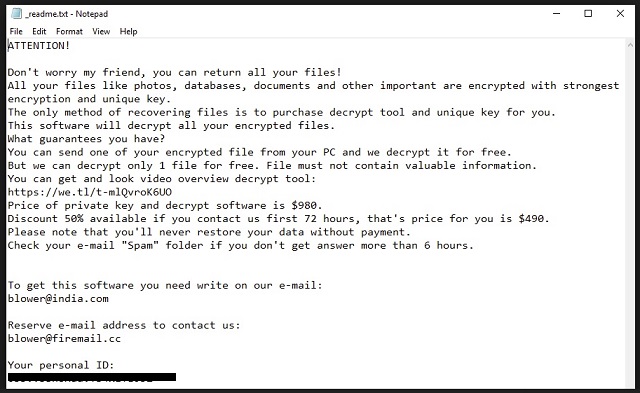
Why is Promok dangerous?
You can find the ransom note on your Desktop. As well as, in each folder that contains encrypted files. It’s a text file, called “_readme.txt.” It’s pretty standard. It clues you into your current predicament, and offers a solution. Well, for a price. It eases your concerns by opening with “you can return all your files.” Then, continues with demands. It requests you transfer the ransom payment. And, then write an email, to confirm that you did. Supposedly, once that happens, you’ll get a response. And, that response provides you with the necessary decryption key. The ransom amounts to $980, but if you hurry, you get a special offer. The note states that “if you contact us first 72 hours,” you get a discount. And, the “price for you is $490.” The infection attempts to entice you into paying, without giving it much thought. Don’t fall for that! Think about your options. What happens if you pay? You rest on the promises of cyber kidnappers, who extort you for money. You hope they send you the needed key, once you pay, but what if they don’t? You have zero guarantees that they will. These people can choose to send you nothing. Or, send you a key that proves worthless. And, even if you do get the proper one, don’t rejoice yet. The key removes a symptom of the infection, not the infection itself. The Promok ransomware remains, somewhere in the corners of your PC. And, it’s ready to strike again, and put you back to square one. Understand this. These individuals are after your money, and they don’t care if you get your files back. Don’t play their games. Don’t follow their instructions. Don’t contact them. And, don’t pay them a dime.
Promok Removal Instructions
Please, have in mind that SpyHunter offers a free 7-day Trial version with full functionality. Credit card is required, no charge upfront.
STEP 1: Kill the Malicious Process
STEP 3: Locate Startup Location
STEP 4: Recover Promok Encrypted Files
STEP 1: Stop the malicious process using Windows Task Manager
- Open your task Manager by pressing CTRL+SHIFT+ESC keys simultaneously
- Locate the process of the ransomware. Have in mind that this is usually a random generated file.
- Before you kill the process, type the name on a text document for later reference.

- Locate any suspicious processes associated with Promok encryption Virus.
- Right click on the process
- Open File Location
- End Process
- Delete the directories with the suspicious files.
- Have in mind that the process can be hiding and very difficult to detect
STEP 2: Reveal Hidden Files
- Open any folder
- Click on “Organize” button
- Choose “Folder and Search Options”
- Select the “View” tab
- Select “Show hidden files and folders” option
- Uncheck “Hide protected operating system files”
- Click “Apply” and “OK” button
STEP 3: Locate Promok encryption Virus startup location
- Once the operating system loads press simultaneously the Windows Logo Button and the R key.
- A dialog box should open. Type “Regedit”
- WARNING! be very careful when editing the Microsoft Windows Registry as this may render the system broken.
Depending on your OS (x86 or x64) navigate to:
[HKEY_CURRENT_USER\Software\Microsoft\Windows\CurrentVersion\Run] or
[HKEY_LOCAL_MACHINE\SOFTWARE\Microsoft\Windows\CurrentVersion\Run] or
[HKEY_LOCAL_MACHINE\SOFTWARE\Wow6432Node\Microsoft\Windows\CurrentVersion\Run]
- and delete the display Name: [RANDOM]

- Then open your explorer and navigate to:
Navigate to your %appdata% folder and delete the executable.
You can alternatively use your msconfig windows program to double check the execution point of the virus. Please, have in mind that the names in your machine might be different as they might be generated randomly, that’s why you should run any professional scanner to identify malicious files.
STEP 4: How to recover encrypted files?
- Method 1: The first and best method is to restore your data from a recent backup, in case that you have one.

- Method 2: File Recovery Software – Usually when the ransomware encrypts a file it first makes a copy of it, encrypts the copy, and then deletes the original. Due to this you may try to use file recovery software to recover some of your original files.
- Method 3: Shadow Volume Copies – As a last resort, you can try to restore your files via Shadow Volume Copies. Open the Shadow Explorer part of the package and choose the Drive you want to recover. Right click on any file you want to restore and click Export on it.


