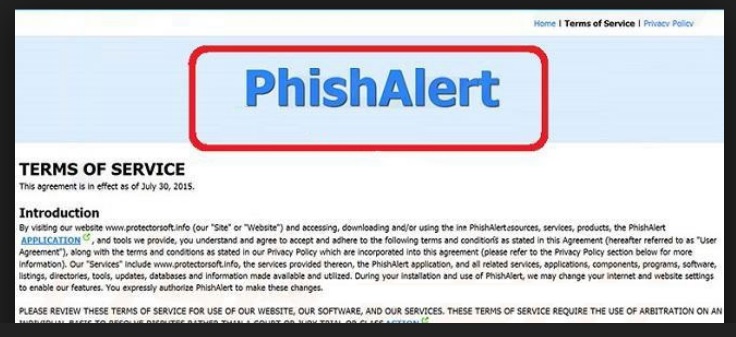Please, have in mind that SpyHunter offers a free 7-day Trial version with full functionality. Credit card is required, no charge upfront.
Can’t Remove Phishalert ads? This page includes detailed ads by Phishalert Removal instructions!
Phishalert is the nth adware parasite designed to make your browsing experience miserable. It has also been classified as a potentially unwanted program (PUP) and if you let it stick around for enough time, this virus will not miss a single opportunity to prove to you exactly how malicious it actually is. Did you expect this pest of a program to be beneficial? Well, probably. It’s advertised as a practical online application that should protect you from the nasty phishing techniques used by cyber fraudsters to steal your personal information. Phishalert is supposed to be in your favor. However, if it was, we would probably not be writing this article and a detailed manual removal guide (which you will find down below). Behind its pile of bogus functionalities and empty promises lies a pile of issues, annoyances and threats. This parasite follow the classic adware pattern and, just like all the similar infections you might stumble across while browsing the Web, it’s incredibly annoying. Phishalert comes for free so that means its developers need to think of some other way to gain profit. Here’s where the ads come in handy. Not for you, of course. After the virus gets installed, it immediately starts generating an immense amount of pop-ups and pop-unders and banners and interstitials and hyperlinks and video ads and if only reading their names makes you dizzy, imagine seeing them on your PC screen every single time you attempt to use your browses. And that’s not even the worst part. Having in mind that the parasite displays sponsored web links, there is no telling which website they will lead you to and what might happen to your virtual security there. Option one is landing on a malicious page filled with infections, resulting in more viruses entering your machine. Option two is finding some pesky cyber scam involving some non-existent product; the result here would be you losing your money and crooks getting it. Which one do you prefer? If the answer is NEITHER (and it should be), don’t waste time dealing with Phishalert’s shenanigans. Uninstall it.
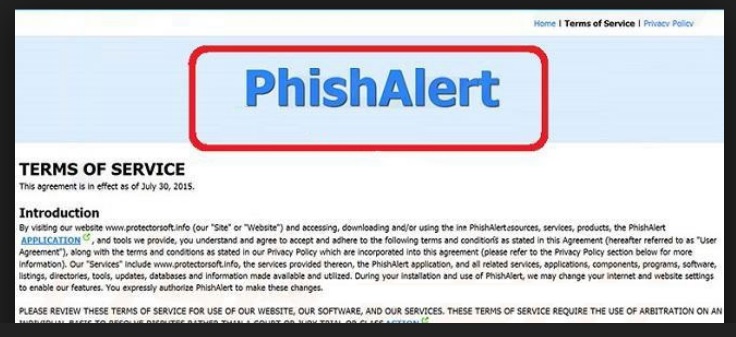
How did I get infected with?
All cyber infections (adware included) apply some sneaky and stealthy techniques in order to get installed. Therefore, if you have no idea when and how Phishalert infiltrated your machine, there are a couple of plausible scenarios. The most commonly used method used by hackers is known as “freeware bundling”. You should know that this tactic offers an extremely easy way for you to get infected with a whole bunch of parasites. All you have to do is download some questionable freeware or shareware bundle from some illegitimate website and voila! You have a virus to worry about. To prevent such a troublesome situation, always opt for the custom or advanced option when installing software. This way you will be able to spot and deselect any potential intruder on time instead of having to uninstall it later on. Remember, if you’re careful and cautious enough, protecting your online security is a piece of cake. Removing a vicious cyber parasite, on the other hand, is much more of a challenge. Also, we should recommend that you stay away from unverified websites, suspicious looking third-party links, spam messages from unknown senders, spam email-attachments, etc. Sometimes all that crooks need is a single moment of negligence; don’t allow it.
Why are these ads dangerous?
The sneaky Phishalert parasite starts generating numerous issues since the very first moment it manages to slither itself onto your computer system. After successful installation, the virus installs its highly unpleasant browser extension and it does so with or without your permission. No parasite is kind enough to search for authorization before it wreaks havoc. It doesn’t work this way. The malicious Phishalert add-on infects all three of the most popular browsers out there with commercials because, as we mentioned, displaying them brings hackers revenue. Make sure you stay away from all advertisement you will see on your PC screen because these ads hide a serious danger for your safety, privacy and nerves. “Ads by Phishalert”, “Brought by Phishalert”, “Powered by Phishalert” – whatever similar text you see is a clear sign that you should keep an eye our for problems. Don’t jeopardize your very own security by trusting a nasty parasite and its pile of lies; Phishalert was not meant to be beneficial for you. While it sneakily tries to convince you that it’s helpful, the impudent virus also manages to monitor your browsing-related activities in the meanwhile. This allows hackers to have free access to your browsing history, search queries, IP address, email addresses, passwords and usernames. What will crooks do with your personal (and probably quite sensitive data), you may ask? Sell it to questionable third-party companies thus putting in an even greater danger your already disrupted privacy. It’s needless to go into detail about all catastrophic consequences this might result in, so let’s just mention financial frauds and identity theft. To top it all, the parasite also succeeds in slowing down your entire PC system till using your very own computer becomes very irritating and practically impossible. If you’ve absolutely had it with the tricks this infections provides, don’t hesitate. You HAVE to get rid of the parasite so in order to help you do so manually, we’ve prepared comprehensive instructions down below.
How Can I Remove Phishalert Ads?
Please, have in mind that SpyHunter offers a free 7-day Trial version with full functionality. Credit card is required, no charge upfront.
If you perform exactly the steps below you should be able to remove the Phishalert infection. Please, follow the procedures in the exact order. Please, consider to print this guide or have another computer at your disposal. You will NOT need any USB sticks or CDs.
STEP 1: Uninstall Phishalert from your Add\Remove Programs
STEP 2: Delete Phishalert from Chrome, Firefox or IE
STEP 3: Permanently Remove Phishalert from the windows registry.
STEP 1 : Uninstall Phishalert from Your Computer
Simultaneously press the Windows Logo Button and then “R” to open the Run Command

Type “Appwiz.cpl”

Locate the Phishalert program and click on uninstall/change. To facilitate the search you can sort the programs by date. review the most recent installed programs first. In general you should remove all unknown programs.
STEP 2 : Remove Phishalert from Chrome, Firefox or IE
Remove from Google Chrome
- In the Main Menu, select Tools—> Extensions
- Remove any unknown extension by clicking on the little recycle bin
- If you are not able to delete the extension then navigate to C:\Users\”computer name“\AppData\Local\Google\Chrome\User Data\Default\Extensions\and review the folders one by one.
- Reset Google Chrome by Deleting the current user to make sure nothing is left behind
- If you are using the latest chrome version you need to do the following
- go to settings – Add person

- choose a preferred name.

- then go back and remove person 1
- Chrome should be malware free now
Remove from Mozilla Firefox
- Open Firefox
- Press simultaneously Ctrl+Shift+A
- Disable and remove any unknown add on
- Open the Firefox’s Help Menu

- Then Troubleshoot information
- Click on Reset Firefox

Remove from Internet Explorer
- Open IE
- On the Upper Right Corner Click on the Gear Icon
- Go to Toolbars and Extensions
- Disable any suspicious extension.
- If the disable button is gray, you need to go to your Windows Registry and delete the corresponding CLSID
- On the Upper Right Corner of Internet Explorer Click on the Gear Icon.
- Click on Internet options
- Select the Advanced tab and click on Reset.

- Check the “Delete Personal Settings Tab” and then Reset

- Close IE
Permanently Remove Phishalert Leftovers
To make sure manual removal is successful, we recommend to use a free scanner of any professional antimalware program to identify any registry leftovers or temporary files.