Please, have in mind that SpyHunter offers a free 7-day Trial version with full functionality. Credit card is required, no charge upfront.
How to Remove Pdfhelp@india.com Ransomware?
Readers recently started to report the following message being displayed when they boot their computer:
———————————————- ALL YOUR FILES ARE ENCRYPTED ———————————————–
Don’t worry, you can return all your files!
All your files documents, photos, databases and other important are encrypted with strongest encryption and unique key.
The only method of recovering files is to purchase decrypt tool and unique key for you.
This software will decrypt all your encrypted files.
What guarantees do we give to you?
You can send one of your encrypted file from your PC and we decrypt it for free.
But we can decrypt only 1 file for free. File must not contain valuable information.
You can download video overview decrypt tool:
https://www.sendspace.com/file/1sg7f3
Don’t try to use third-party decrypt tools because it will destroy your files.
Discount 50% available if you contact us first 72 hours.
—————————————————————————————————————————
To get this software you need write on our e-mail:
pdfhelp@india.com
Reserve e-mail address to contact us:
pdfhelp@firemail.cc
Your personal ID:
[redacted 44 chars]
There’s a ransomware menace going around the web, plaguing users. They’ve come to calling it the Pdfhelp@india.com threat. That’s because, once it strikes, it demands you contact the Pdfhelp@india.com email. Let’s elaborate. The ransomware invades via trickery. When inside, its programming kicks in, and it encrypts your data. The tool uses special cryptography algorithms to lock everything you keep on your PC. Documents, archives, music, pictures. It all falls under the infection’s control. After it’s done with the encryption process, you discover a note on your Desktop. It’s a text file by the name _openme.txt. When you do, you see the ransomware’s brief explanation. It clues you into your predicament, and leaves you with instructions to follow. It announces that it has locked your files. And, the only way to unlock them is via a special decryption key. To get it, you have to contact them, and pay a ransom. The ransomware expects you to reach out via one of the provided emails. One of which is, of course Pdfhelp@india.com. The ransom amount isn’t specified, but it can range from 500 to 1000 US Dollars. Sometimes, it even exceeds that. The infection does offer a “50% discount.” But only if you reach out within the first 72 hours. Don’t comply. Don’t email these people. Don’t reach out. Even if you comply to your fullest, you still have zero guarantees of success. Don’t try to win against a ransomware. Your chances of success are slim to none. Don’t pay these people a dime. It may be a tough call to make, but it’s the right one.
How did I get infected with?
Freeware is the most likely culprit behind the invasion. Most users are pretty careless, when dealing with freeware. So, most cyber threats exploit that. Ransomware are no exception. They prey on your carelessness, and use it to their advantage. They hope that you’ll rush through the installment. And, not bother reading the terms and conditions. That you’ll leave your fate to chance, and agree to everything, in blind faith. That you won’t take the time to look for the fine print. Your distraction and gullibility ease the infection’s invasion. Don’t make its infiltration easier. Don’t give into carelessness. Choose to be extra attentive. Vigilance helps you spot infection, attempting invasion. You can catch them in act, and deny them entry. Caution helps to keep an infection-free PC. The lack thereof does not. Other common invasive methods, include the usual. Hiding behind corrupted links, torrents, fake updates, spam emails. Remember to always take the time to be thorough, and double-check everything.
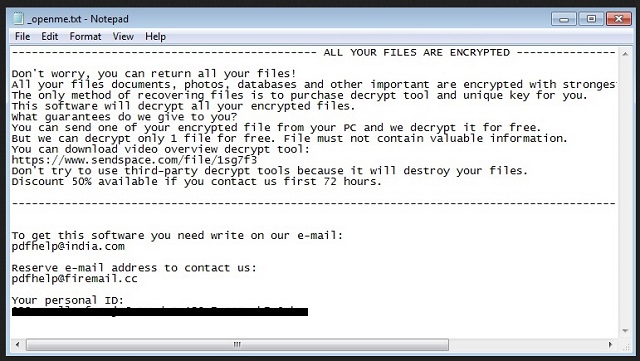
Why is Pdfhelp@india.com dangerous?
After the Pdfhelp@india.com ransomware strikes, you face a choice. To pay or not. Heed experts’ advice, and don’t. Think about it. There are a couple of ways, the exchange can go down. Let’s examine them. You pay the requested ransom, and await their response. What if you don’t get one? Yes, these people promised to send you a decryption key. But can you truly trust them to keep their word? These are cyber criminals, who kidnap your data, and extort you for money. They don’t exactly scream ‘reliability.’ They can take your money, and not send you a key. Or, send you one, which after you apply, you discover doesn’t work. But, even if you get the proper decryption key and free your files, what then? Did you think about what you paid for? You sent these people money to get a unique key that removes an encryption. Not an infection. You remove the effects of the ransomware, but not the ransomware itself. It still remains, hidden in the corners of your PC, ready to strike again. What if it acts up a day after you unlock your data? Or, an hour? What if it takes a single minute? You paid for nothing. You have zero guarantees that payment ensures the release of your files. There aren’t enough ways to stress that. Compliance only ensures that you will lose money. Not that you’ll regain your data. Don’t pay.
Pdfhelp@india.com Removal Instructions
Please, have in mind that SpyHunter offers a free 7-day Trial version with full functionality. Credit card is required, no charge upfront.
STEP 1: Kill the Malicious Process
STEP 3: Locate Startup Location
STEP 4: Recover Pdfhelp@india.com Encrypted Files
STEP 1: Stop the malicious process using Windows Task Manager
- Open your task Manager by pressing CTRL+SHIFT+ESC keys simultaneously
- Locate the process of the ransomware. Have in mind that this is usually a random generated file.
- Before you kill the process, type the name on a text document for later reference.

- Locate any suspicious processes associated with Pdfhelp@india.com encryption Virus.
- Right click on the process
- Open File Location
- End Process
- Delete the directories with the suspicious files.
- Have in mind that the process can be hiding and very difficult to detect
STEP 2: Reveal Hidden Files
- Open any folder
- Click on “Organize” button
- Choose “Folder and Search Options”
- Select the “View” tab
- Select “Show hidden files and folders” option
- Uncheck “Hide protected operating system files”
- Click “Apply” and “OK” button
STEP 3: Locate Pdfhelp@india.com encryption Virus startup location
- Once the operating system loads press simultaneously the Windows Logo Button and the R key.
- A dialog box should open. Type “Regedit”
- WARNING! be very careful when editing the Microsoft Windows Registry as this may render the system broken.
Depending on your OS (x86 or x64) navigate to:
[HKEY_CURRENT_USER\Software\Microsoft\Windows\CurrentVersion\Run] or
[HKEY_LOCAL_MACHINE\SOFTWARE\Microsoft\Windows\CurrentVersion\Run] or
[HKEY_LOCAL_MACHINE\SOFTWARE\Wow6432Node\Microsoft\Windows\CurrentVersion\Run]
- and delete the display Name: [RANDOM]

- Then open your explorer and navigate to:
Navigate to your %appdata% folder and delete the executable.
You can alternatively use your msconfig windows program to double check the execution point of the virus. Please, have in mind that the names in your machine might be different as they might be generated randomly, that’s why you should run any professional scanner to identify malicious files.
STEP 4: How to recover encrypted files?
- Method 1: The first and best method is to restore your data from a recent backup, in case that you have one.

- Method 2: File Recovery Software – Usually when the ransomware encrypts a file it first makes a copy of it, encrypts the copy, and then deletes the original. Due to this you may try to use file recovery software to recover some of your original files.
- Method 3: Shadow Volume Copies – As a last resort, you can try to restore your files via Shadow Volume Copies. Open the Shadow Explorer part of the package and choose the Drive you want to recover. Right click on any file you want to restore and click Export on it.


