Please, have in mind that SpyHunter offers a free 7-day Trial version with full functionality. Credit card is required, no charge upfront.
How to Remove Pdff Ransomware?
Readers recently started to report the following message being displayed when they boot their computer:
—————– ALL YOUR FILES ARE ENCRYPTED ———————
Don’t worry, you can return all your files!
All your files documents, photos, databases and other important are encrypted with strongest encryption and unique key.
The only method of recovering files is to purchase decrypt tool and unique key for you.
This software will decrypt all your encrypted files.
What guarantees do we give to you?
You can send one of your encrypted file from your PC and we decrypt it for free.
But we can decrypt only 1 file for free. File must not contain valuable information.
You can download video overview decrypt tool:
hxxps://www.sendspace.com/file/1sg7f3
Don’t try to use third-party decrypt tools because it will destroy your files.
Discount 50% available if you contact us first 72 hours.
—————————————————————–
To get this software you need write on our e-mail:
pdfhelp@india.com
Reserve e-mail address to contact us:
pdfhelp@firemail.cc
Your personal ID:
02379mIHRSqjx5DKg8mGxDkxxnymyQVBJHIS4rAVj0f
The latest ransomware that plagues users goes by the name Pdff. It takes it after the extension it attaches at the end of each of your files. The extension that puts each file under lock-down. Let’s elaborate. Ransomware tools are egregious cyber threats. They use slyness and deceit to slither into your system. And, once they settle, spread their nastiness throughout. Once their programming kicks in, your data gets locked. The infection uses an encryption algorithm to lock each file, you keep on your PC. Pictures, videos, music, archives, documents. Nothing escapes its reach. Say, you have a photo that’s named ‘yes.jpg.‘ After Pdff, it becomes ‘yes.jpg.pdff.’ Then, you can no longer access it. The ransomware renders it unreachable. And, once your data falls in its clutches, there is but one escape. Compliance. The ransomware makes sure you’re aware of that as it explains it in its ransom note. Yes, after it locks your files, it leaves you a note. It’s a text file, called ‘_openme.txt.’ You can find it in every folder, containing encrypted files. As well as, on your Desktop. It’s pretty standard. It clues you into your situation, and leaves you with a choice. Pay up or don’t. If you comply, it leaves instructions for you to follow. It, then, promises to send you the means to free your files. In other words, a decryption key, you can apply. And, states that if you don’t comply, and don’t pay the requested ransom, you’ll lose your files. For most users, that seems a simple decision. Pay these people and retrieve your files. But, it’s not that simple. The tool doesn’t specify the price of the ransom. But tries to incentivise you to make the payment. It promises you a 50% discount “if you contact us first 72 hours.” Don’t fall for that. Even if the requested amount ends up to be a single dollar, don’t pay. And, the odds of it being a low amount of money, is slim to say the least. Ransomware infections tend to demand payment in Bitcoin. And, it can range between 500 and 1000 US Dollars. Sometimes, even more. Don’t waste your money. You’re dealing with malicious cyber criminals. People, who kidnap your data, and extort you for money. Don’t pay. Don’t contact them. Don’t reach out in any way. Don’t comply.
How did I get infected with?
Infections, like Pdff, sneak into your PC with your help. Oh, yes. You give into distraction, naivety, and haste in the most inopportune moment. And, that eases the infection’s way in. Let’s explain. Ransomware tools prey on your carelessness. They need it, if they’re to enter undetected. The tool relies on you to skip doing due diligence. And, rely on luck, instead of vigilance. Don’t oblige. Don’t leave your chance to fate. Go the opposite direction. Instead of rushing and relying on luck, be extra careful. Next time, you allow freeware into your PC, take your time. Read terms and conditions. Make sure nothing is attempting to slip by you unnoticed. Look for the fine print, and double-check everything. That helps you catch cyber threats in the act. And, of course, deny them entry. Caution helps you to keep an infection-free PC. Carelessness does not. Keep that in mind, next time you allow anything off the web, into your PC. A little extra attention goes a long way. Other invasive methods, include the usual. Hiding behind spam emails, corrupted sites or torrents, posing as fake update. There’s an entire array of them. Remember to choose caution over carelessness. It’s for the best.
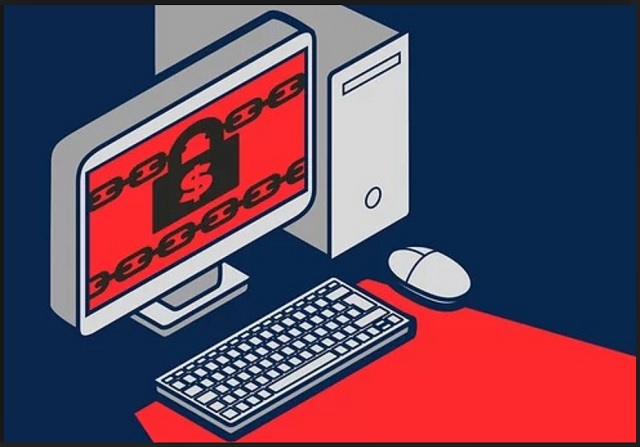
Why is Pdff dangerous?
Here’s the thing. In the end, the choice is yours. To pay or not to pay. Experts advise against payment. And, here’s why. In the note, the infection left for you, you find an email. Two, in fact. The Pdff threat urges you to reach out to them, so they can provide you with further instructions. If you follow them to the letter, they promise you’ll get your files back. But that’s all you have to go on. Promises. You have NO guarantees these people will keep them. They try to ease your mind about that, in the ransom note. They claim that, if you want guarantees, they can “decrypt only 1 file for free.” But they specify, it has to be one that “must not contain valuable information.” Don’t rely on these people to keep their word. They won’t. There are many ways, the exchange can go down. And, they all end badly for you. You either pay, and they don’t send you the promised decryption key. Or, they do, but it doesn’t work. And, even if it’s the right one, you’re still not in the clear. Think about it. The decryption removes a symptom of the infection. Not the infection itself. The Pdff ransomware remains in the corners of your PC, ready to strike again. And, nothing stops it from doing so. Don’t throw money at these people, in the hopes of them keeping their word. You’ll get disappointed. Make the tough but right call, and don’t pay. Paying the ransom won’t solve your problem.
Pdff Removal Instructions
Please, have in mind that SpyHunter offers a free 7-day Trial version with full functionality. Credit card is required, no charge upfront.
STEP 1: Kill the Malicious Process
STEP 3: Locate Startup Location
STEP 4: Recover Pdff Encrypted Files
STEP 1: Stop the malicious process using Windows Task Manager
- Open your task Manager by pressing CTRL+SHIFT+ESC keys simultaneously
- Locate the process of the ransomware. Have in mind that this is usually a random generated file.
- Before you kill the process, type the name on a text document for later reference.

- Locate any suspicious processes associated with Pdff encryption Virus.
- Right click on the process
- Open File Location
- End Process
- Delete the directories with the suspicious files.
- Have in mind that the process can be hiding and very difficult to detect
STEP 2: Reveal Hidden Files
- Open any folder
- Click on “Organize” button
- Choose “Folder and Search Options”
- Select the “View” tab
- Select “Show hidden files and folders” option
- Uncheck “Hide protected operating system files”
- Click “Apply” and “OK” button
STEP 3: Locate Pdff encryption Virus startup location
- Once the operating system loads press simultaneously the Windows Logo Button and the R key.
- A dialog box should open. Type “Regedit”
- WARNING! be very careful when editing the Microsoft Windows Registry as this may render the system broken.
Depending on your OS (x86 or x64) navigate to:
[HKEY_CURRENT_USER\Software\Microsoft\Windows\CurrentVersion\Run] or
[HKEY_LOCAL_MACHINE\SOFTWARE\Microsoft\Windows\CurrentVersion\Run] or
[HKEY_LOCAL_MACHINE\SOFTWARE\Wow6432Node\Microsoft\Windows\CurrentVersion\Run]
- and delete the display Name: [RANDOM]

- Then open your explorer and navigate to:
Navigate to your %appdata% folder and delete the executable.
You can alternatively use your msconfig windows program to double check the execution point of the virus. Please, have in mind that the names in your machine might be different as they might be generated randomly, that’s why you should run any professional scanner to identify malicious files.
STEP 4: How to recover encrypted files?
- Method 1: The first and best method is to restore your data from a recent backup, in case that you have one.

- Method 2: File Recovery Software – Usually when the ransomware encrypts a file it first makes a copy of it, encrypts the copy, and then deletes the original. Due to this you may try to use file recovery software to recover some of your original files.
- Method 3: Shadow Volume Copies – As a last resort, you can try to restore your files via Shadow Volume Copies. Open the Shadow Explorer part of the package and choose the Drive you want to recover. Right click on any file you want to restore and click Export on it.


