Please, have in mind that SpyHunter offers a free 7-day Trial version with full functionality. Credit card is required, no charge upfront.
How To Remove Optimizer Pro
PC Optimizer Pro is a registry cleanup program that offers to optimize your system’s performance by removing unwanted programs, registry entries and releasing valuable system memory. But, it is most commonly available in its trial version, and the full version is needed to be bought to access all these features. All you get in the trial version here is a few scans and updates about potentially harmful entries in your system.
PC Optimizer Pro is more often than not, downloaded maliciously through various freeware and shareware bundles, that are offered by various 3rd parties. The installation bundles of these freeware programs are corrupted, and hence, when you choose the default settings to install the program in your system, PC Optimizer Pro is automatically downloaded and installed in your system without permission. Choosing the custom settings in such a case can help in ensuring that you are installing only the programs that you want and not the optional or additional ones that are bundled in the package.
PC Optimizer Pro has various malicious and disruptive traits which make its presence in the system annoying. First of all, it prevents access to any legitimate anti-virus or anti-spyware programs. If you wish to use any such program, you will first need to uninstall PC Optimizer Pro from your system.
Among its malicious traits are its rootkit abilities, with which it hooks on to the operating system, hijacks all the browsers in your system and interferes with the user interface all the time.
It is because of these traits that PC Optimizer Pro is classified as a PUA, or potentially unwanted application. It will run fake scans, pop-ups and fake alerts, and will constantly interfere with working.
It is highly recommended that PC Optimizer Pro be uninstalled as soon as it is discovered. It is more disruptive that helpful.
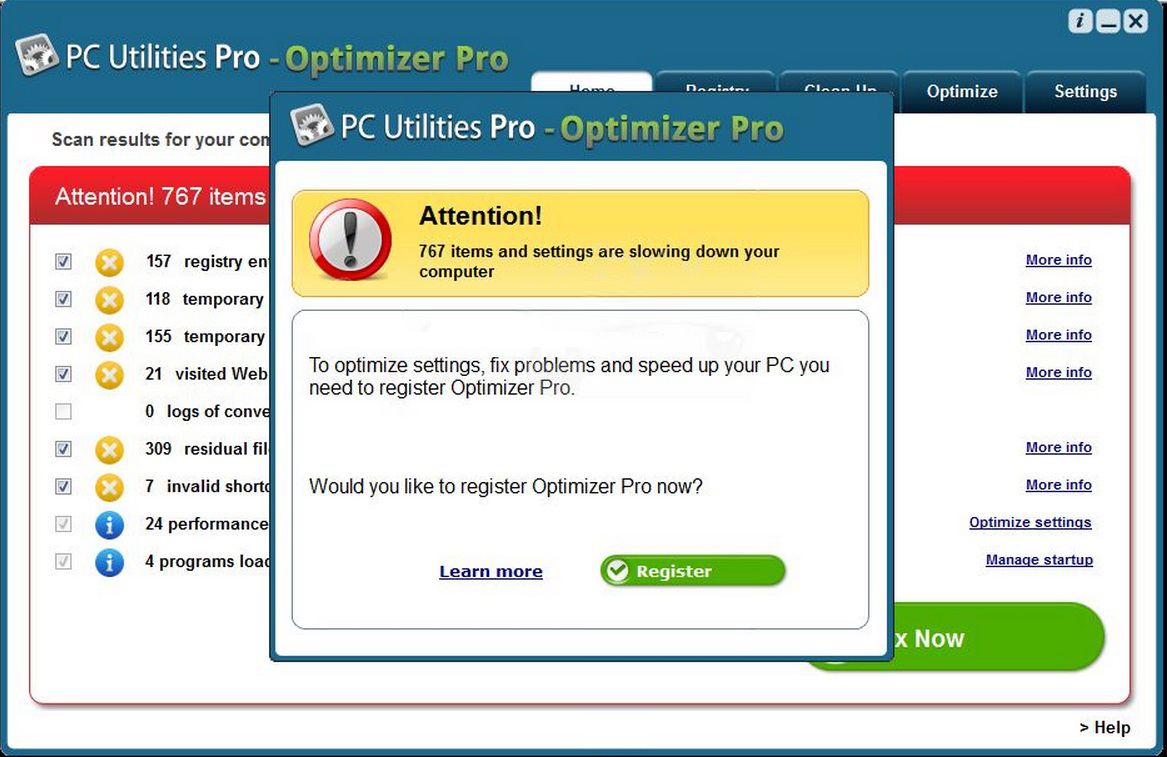
HOW TO REMOVE PC Optimizer Pro
First and foremost, you will need to uninstall the program from the Control Panel in your system. You must go to Programs and Features and uninstall PC Optimizer Pro from the list of programs here. You should also uninstall any other suspicious programs that you may see, or recent programs that you didn’t authorize to install.
Then you will need to reset the settings in all your browsers to one of your choice. You will have to change the homepage and default search engine settings in all the browsers individually, as PC Optimizer Pro infects each of them separately.
At this point, you will also have to remove all PC Optimizer Pro extensions from the browser shortcuts and the browsers history. Clear all cache, cookies and browsing history to completely remove all traces of the program, and any malicious keys that could be embedded in either of them.
An active anti-virus software can help in keeping any malware infections such as PC Optimizer Pro at bay. It will warn you when malicious programs are being installed without consent or when you visit infected websites.

