Please, have in mind that SpyHunter offers a free 7-day Trial version with full functionality. Credit card is required, no charge upfront.
How to Remove Openme Ransomware?
Readers recently started to report the following message being displayed when they boot their computer:
Don’t worry, you can return all your files!
All your files documents, photos, databases and other important are encrypted with strongest encryption and unique key.
The only method of recovering files is to purchase decrypt tool and unique key for you.
This software will decrypt all your encrypted files.
What guarantees do we give to you?
You can send one of your encrypted file from your PC and we decrypt it for free.
But we can decrypt only 1 file for free. File must not contain valuable information
Don’t try to use third-party decrypt tools because it will destroy your files.
Discount 50% available if you contact us first 72 hours.
To get this software you need write on our e-mail:
pdfhelp@india.com
Reserve e-mail address to contact us:
pdfhelp@firemail.cc
Your personal ID:
Openme is the name of a dangerous ransomware. Users have come to calling it that due to the text file, they find, after the threat strikes. Let’s explain. Ransomware tools are quite menacing. They invade via trickery and, once they settle, encrypt all your data. Videos, archives, music, pictures, documents. All gets encrypted with cryptography algorithms. The infection adds a special extension, at the end of each file. It can be either ‘.tfudet’ or ‘.tfudeq.’ Whichever one it chooses, once it’s attached, that’s it. Your files become inaccessible. Try to open a file, and you get stuck with an error message. Try to move or rename files, and you achieve nothing. The only way to regain control of them, is to follow instructions. After the tool puts your files under lock-down, it leaves you a note. You find the _Openme.txt file, on your Desktop. As well as, in every folder that contains encrypted data. The ransomware explains your situation. It tries to ease your worries, by claiming that you can, in fact, save your data. The note continues with: “The only method of recovering files is to purchase decrypt tool and unique key.” Supposedly, if you pay the ransom, they request, you’ll get back control over your data. But that scenario rests on the promises of cyber kidnappers. Strangers, who extort you for money. Can you truly trust them to keep their word? The answer is ‘No.’ To do so is a mistake. Don’t comply. Don’t email them. Don’t pay them. Don’t reach out in any way!
How did I get infected with?
The Openme ransomware invaded via deceit. It has an array of tricks up its sleeve. Tricks, it can use to slip by you unnoticed, and wreak havoc. It’s up to you to be vigilant enough to prevent its success. Don’t get tricked by the ransomware! These tools prey on user carelessness. So, don’t grant it. Don’t rush, or give into naivety. Don’t skip reading terms and conditions, but be thorough. Do your due diligence. Look for the fine print, and double-check everything. Even a little extra attention can save you a ton of troubles. The infection’s usual invasive methods include the following. Freeware, fake updates, spam emails. Corrupted links or torrents. It can plenty of options to choose from. It’s up to you to look past its deception. Don’t let it slither by you, unnoticed. Be careful enough to catch it in the act of attempting invasion. And, prevent its success. Caution helps you keep a PC free of threats. Carelessness does the opposite. Make the right choice.
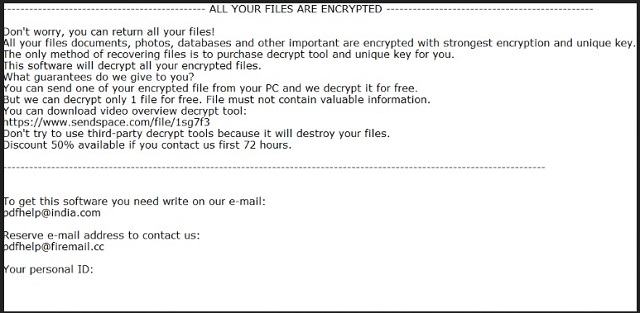
Why is Openme dangerous?
The Openme threat uses scare tactics to get you to comply. It claims that the more time you take to reach out, the bigger the odds that your files get deleted. Well, not your files per se, rather the decryption key that unlocks them. The cyber kidnappers will destroy it after a certain amount of time. So, they attempt to scare you into contacting them. They even promise a “50% discount if you contact us first 72 hours.” Don’t fall for their trickery! If you follow their instructions, you’ll regret it. Here’s how the exchange can go. Say, you decide to pay them. You reach out, transfer the sum they request, and then you wait. You wait for them, to send you the decryption key, they promised. But it never comes. You’re left with less money, and locked data. There’s another scenario that can unfold. You pay the ransom, and they send you a decryption key. But it doesn’t work. So, you apply it, but your files remain encrypted. And, again. You’re left with less money, and locked data. But even if you do get the proper key, and free your files, don’t rejoice. You’re still not in the clear. Think about what you pay for. You pay to get the means to remove the encryption. Not the infection, responsible for it. You get rid of a symptom, but not of the actual problem. The ransomware lurks somewhere on your PC, ready to strike again. And, if it does, once more, you’re left with less money, and locked data. The odds seem stacked against you, don’t they? Well, when it comes to ransomware, they are. These threats are formidable foes. Cut your losses, and don’t pay! Use external storage and cloud services, and prevent such dreadful outcomes. Create backups for your files.
Openme Removal Instructions
Please, have in mind that SpyHunter offers a free 7-day Trial version with full functionality. Credit card is required, no charge upfront.
STEP 1: Kill the Malicious Process
STEP 3: Locate Startup Location
STEP 4: Recover Openme Encrypted Files
STEP 1: Stop the malicious process using Windows Task Manager
- Open your task Manager by pressing CTRL+SHIFT+ESC keys simultaneously
- Locate the process of the ransomware. Have in mind that this is usually a random generated file.
- Before you kill the process, type the name on a text document for later reference.

- Locate any suspicious processes associated with Openme encryption Virus.
- Right click on the process
- Open File Location
- End Process
- Delete the directories with the suspicious files.
- Have in mind that the process can be hiding and very difficult to detect
STEP 2: Reveal Hidden Files
- Open any folder
- Click on “Organize” button
- Choose “Folder and Search Options”
- Select the “View” tab
- Select “Show hidden files and folders” option
- Uncheck “Hide protected operating system files”
- Click “Apply” and “OK” button
STEP 3: Locate Openme encryption Virus startup location
- Once the operating system loads press simultaneously the Windows Logo Button and the R key.
- A dialog box should open. Type “Regedit”
- WARNING! be very careful when editing the Microsoft Windows Registry as this may render the system broken.
Depending on your OS (x86 or x64) navigate to:
[HKEY_CURRENT_USER\Software\Microsoft\Windows\CurrentVersion\Run] or
[HKEY_LOCAL_MACHINE\SOFTWARE\Microsoft\Windows\CurrentVersion\Run] or
[HKEY_LOCAL_MACHINE\SOFTWARE\Wow6432Node\Microsoft\Windows\CurrentVersion\Run]
- and delete the display Name: [RANDOM]

- Then open your explorer and navigate to:
Navigate to your %appdata% folder and delete the executable.
You can alternatively use your msconfig windows program to double check the execution point of the virus. Please, have in mind that the names in your machine might be different as they might be generated randomly, that’s why you should run any professional scanner to identify malicious files.
STEP 4: How to recover encrypted files?
- Method 1: The first and best method is to restore your data from a recent backup, in case that you have one.

- Method 2: File Recovery Software – Usually when the ransomware encrypts a file it first makes a copy of it, encrypts the copy, and then deletes the original. Due to this you may try to use file recovery software to recover some of your original files.
- Method 3: Shadow Volume Copies – As a last resort, you can try to restore your files via Shadow Volume Copies. Open the Shadow Explorer part of the package and choose the Drive you want to recover. Right click on any file you want to restore and click Export on it.


