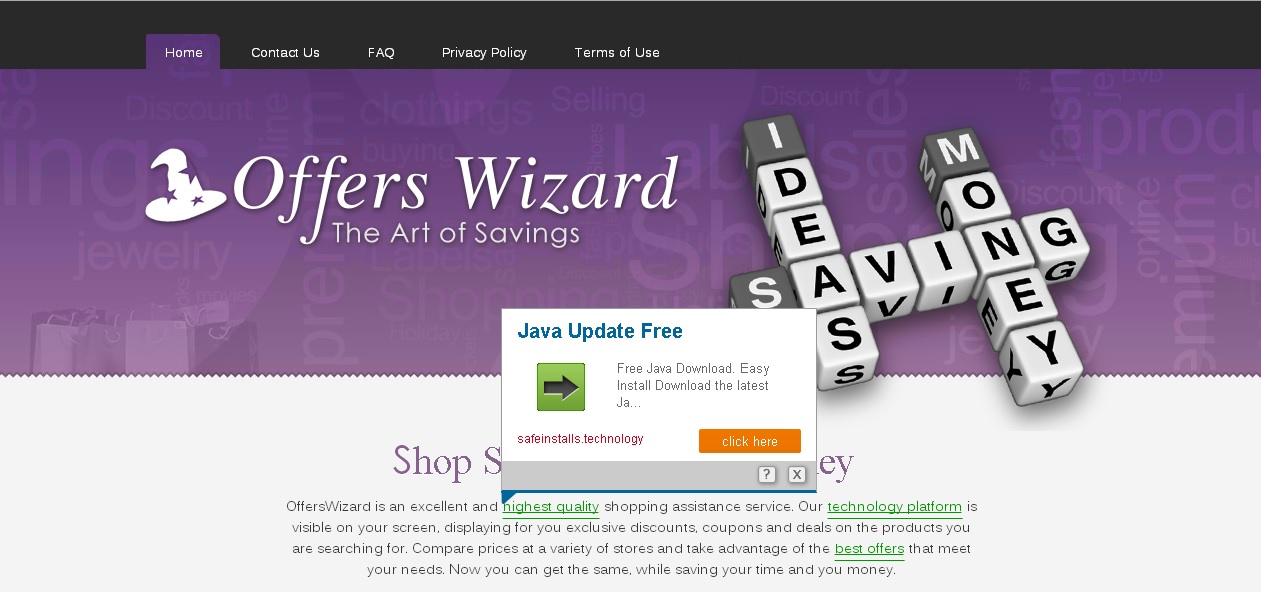Please, have in mind that SpyHunter offers a free 7-day Trial version with full functionality. Credit card is required, no charge upfront.
Remove OffersWizard Ads (Uninstall Guide)
In order to remove OffersWizard ads you need to uninstall it from your add/remove programs. Once OffersWizard infects your computer, it will immediately start displaying various pop-up ads. It will affect your Mozilla Firefox, Google Chrome, Internet Explorer or any other browser you are using. OffersWizard, similar to the other adware applications, has the only aim of generating fake traffic and promote various products. The developers will get a small amount of money every time someone clicks on the displayed ads. The bad thing is that these commercials are not regulated and may trick you download other potentially unwanted programs or even malware.
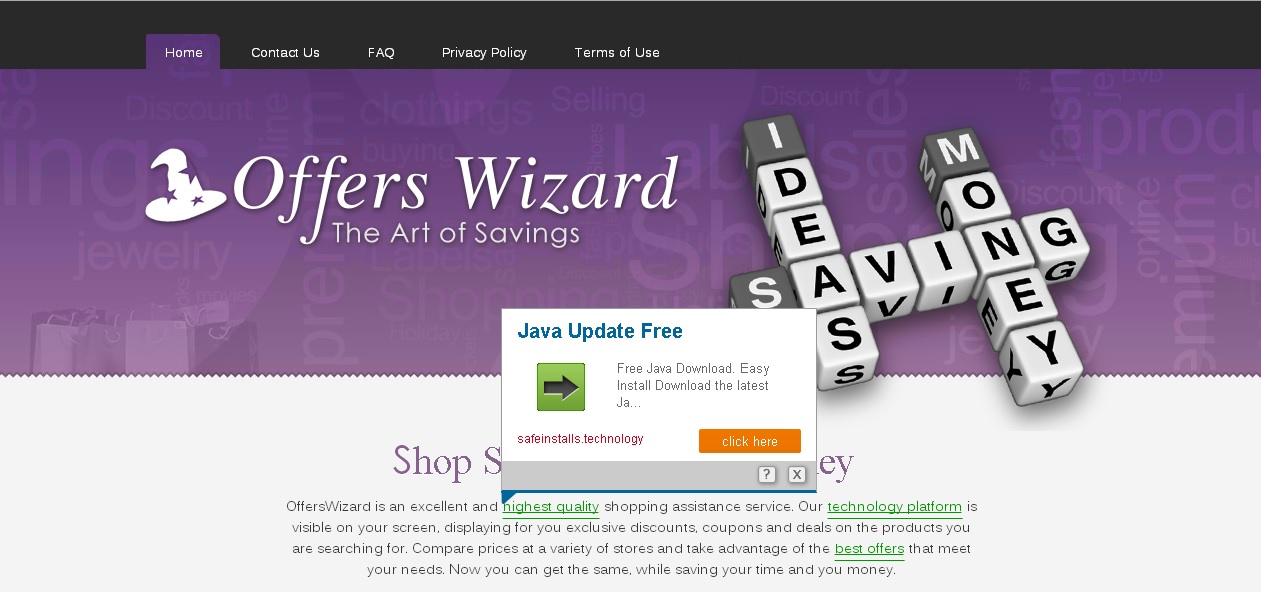
The OffersWizard adware invaded your computer after you have installed a freeware program that was bundled with it. This can happen by downloading programs from a variety of unreliable websites. Almost all free programs are bundled with suspicious third-party adware and shareware software. You are presented with an to accept or decline an offer to install the unwanted software, but the offer is presented in a confusing manner to trick you. OffersWizard will star showing annoying unwanted pop-ups whenever you go online and use your favourite browser. The displayed ads will be full of sponsored links and if clicked you can end up in installing an additional adware or even malware. The OffersWizard virus is categorized as being an adware, Potentially Unwanted Application and a Browser Hijacker. If you start experiencing random annoying pop ups all over the landing page and when you hover with your mouse on it it displays ads by OffersWizard, then you are infected with an adware virus, which in this case is the OffersWizard adware.
How to Remove OffersWizard (Uninstall Guide)
If you perform exactly the steps below you should be able to remove the OffersWizard infection. Please, follow the procedures in the exact order. Please, consider to print this guide or have another computer at your disposal. You will NOT need any USB sticks or CDs.
The OffersWizard adware is specifically designed to make money. It generates web traffic, collects sales leads for other dubious sites, and will display advertisements and sponsored links within your web browser.
STEP 1: Uninstall OffersWizard from Add\Remove Programs
STEP 2: Remove OffersWizard from Chrome, Firefox and IE
STEP 3: Permanently Remove OffersWizard leftovers from the System
STEP 1 : Uninstall OffersWizard application from your computer
Simultaneously press the Windows Logo Button and then “R” to open the Run Command
Type “Appwiz.cpl”
Locate the OffersWizard software and click on uninstall/change. As a tip you can sort the programs by date and check the most recent installed programs. In general you should remove all unknown programs.
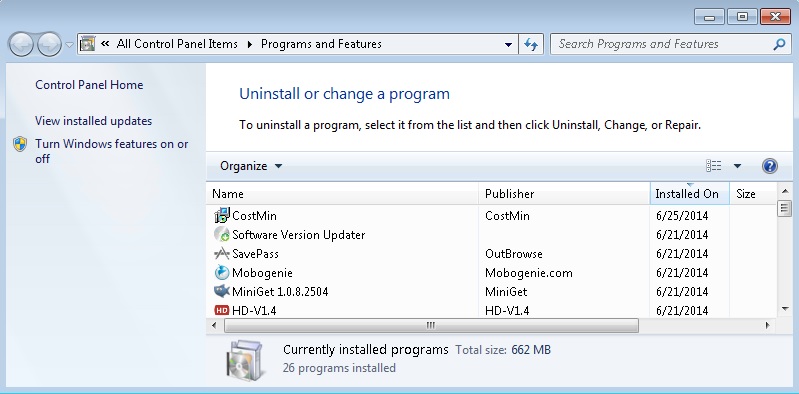
STEP 2 : Remove OffersWizard from Chrome, Firefox and IE
Please, have in mind that SpyHunter offers a free 7-day Trial version with full functionality. Credit card is required, no charge upfront.
Remove OffersWizard from Chrome
- Open Google Chrome
- In the Main Menu (1), select Tools (2)—> Extensions (3)
- Remove any offerswizard Apps by clicking on the little recycle bin
- Reset Google Chrome by Deleting the current user to make sure nothing is left behind
Remove OffersWizard from Firefox
- Open Mozilla Firefox
- Press simultaneously Ctrl+Shift+A
- Disable the Offerswizard Extension
- Go to Help (1)
- Then Troubleshoot information (2)
- Click on Reset Firefox (3)
Remove OffersWizard from Internet Explorer
- Open Internet Explorer
- On the Upper Right Corner Click on the Gear Icon (1)
- Click on Internet options (2)
- Select the Advanced tab (3) and click on Reset (4).
- Close IE
How to Permanently Remove offerswizard Virus Leftovers
Nevertheless, manual removal is successful, I recommend using any professional malware scanner to identify and remove all offerswizard malware leftovers.