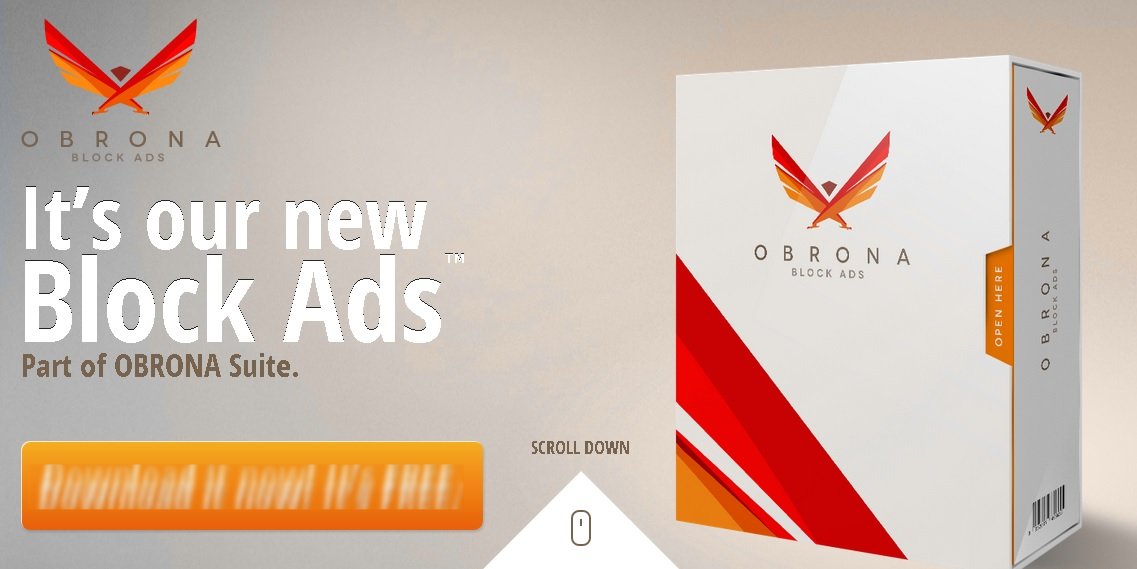Please, have in mind that SpyHunter offers a free 7-day Trial version with full functionality. Credit card is required, no charge upfront.
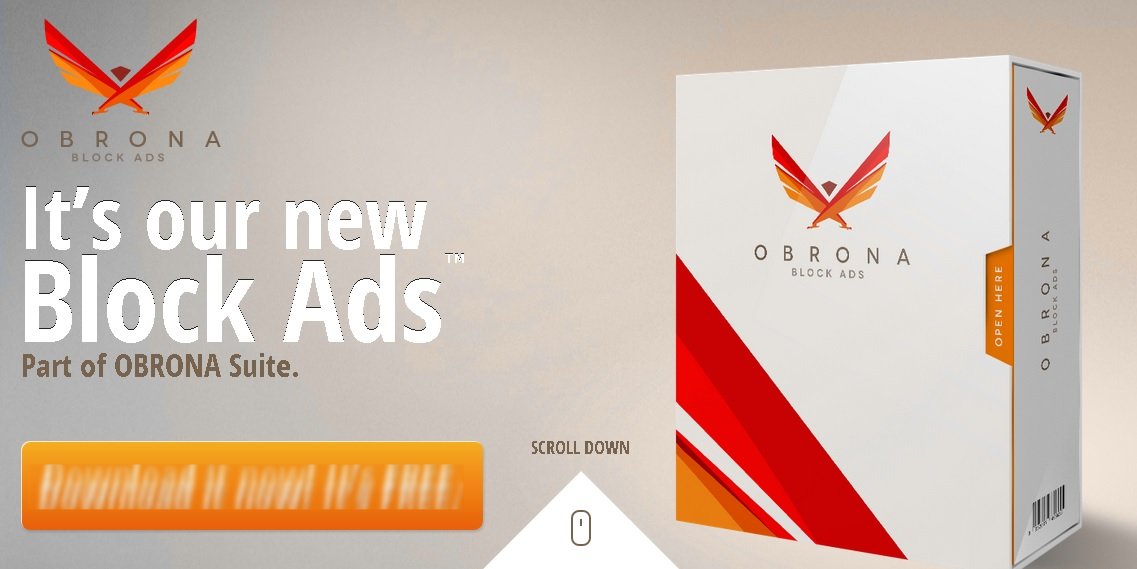
Can’t Remove Obrona ads? This page includes the ads by Obrona Removal instructions!
As the name lets on, Obrona BlockAds is promoted as a tool to block the annoying and unwanted online advertisements. Ironically, while it’s supposed to block these ads, the application itself floods you with them. Confused? Who wouldn’t be? Obviously, Obrona BlockAds is just another adware program, only it uses misinformation and does exactly what it’s promising to help you prevent. Unsurprisingly, experts strongly suggest to remove the application as soon as you realize you have it.
How did I get infected with?
Like most adware, Obrona BlockAds uses finesse to infiltrate your computer. The application tricks you into permitting its installation by hiding behind other freeware. The more attentive of you may spot the intruder trying to sneak in and disable its installation before it latches on their system. However, those who haste through the installation process may not be lucky enough to dodge the bullet. Not only does Obrona BlockAds trick you into letting it in through your front door without you even realizing it, but it’s also not free of charge. After a certain amount of time has passed, Obrona BlockAds informs you that the trial period has ended and you now have to pay €4.45 per month in order to use it. Needless to say, there are better ways for you to spend your money.
Why are these ads dangerous?
Obrona BlockAds is an application, sponsored by unknown third parties and is designed to display third-party advertisements. As soon as it settles into your system, the adware starts monitoring your activities and once it has collected sufficient amount of data, it starts to flood you with pop-up ads. What’s worse than the annoying ads, is the fact that Obrona BlockAds can provide those unknown third parties with the data it has collected on you, and that could result in catastrophic repercussions. Like most adware, even though the application is not malicious by design, the people behind it could have malicious intentions. Save yourself the headaches and get rid of the program as soon as the first pop-up ad makes an appearance.
SAMPLE:
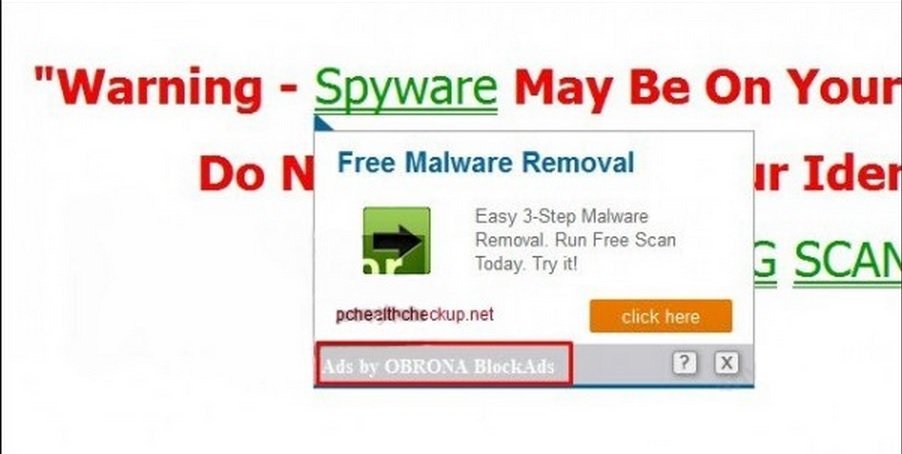
How Can I Remove Obrona Ads?
Please, have in mind that SpyHunter offers a free 7-day Trial version with full functionality. Credit card is required, no charge upfront.
If you perform exactly the steps below you should be able to remove the Obrona infection. Please, follow the procedures in the exact order. Please, consider to print this guide or have another computer at your disposal. You will NOT need any USB sticks or CDs. Be sure that you are comfortable editing your Windows Registry.
STEP 1: Delete Obrona from your Windows Registry
STEP 2: Disable Obrona from Chrome, Firefox or IE
STEP 3: Permanently Remove Obrona
STEP 1 : Delete Obrona from the registry
Simultaneously press the Windows Logo Button and then “R” to open the Run Command

Type “Regedit” and hit OK

Navigate to HKEY_CURRENT_USER\Software\Microsoft\Windows\CurrentVersion\Run:
Delete the Obrona Block Ads Key
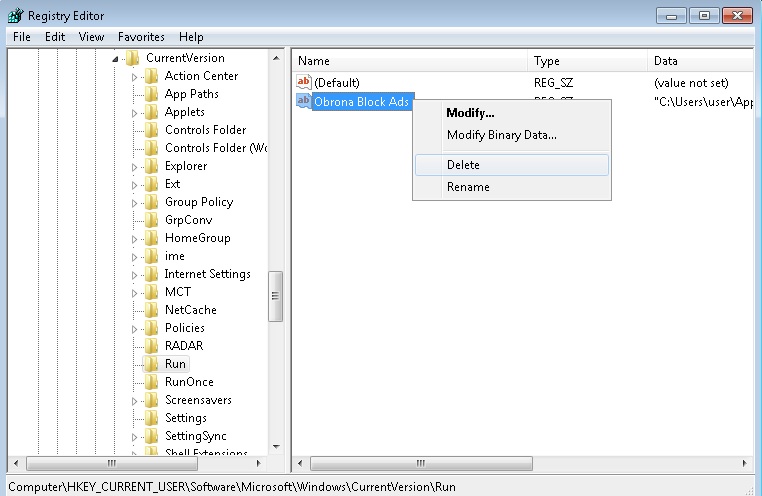
Locate the Obrona files in your %Appdata% folder and delete them.
STEP 2 : Remove Obrona from Chrome, Firefox or IE
Remove from Google Chrome
- In the Main Menu, select Tools—> Extensions
- Remove any unknown extension by clicking on the little recycle bin
- If you are not able to delete the extension then navigate to C:\Users\”computer name“\AppData\Local\Google\Chrome\User Data\Default\Extensions\and review the folders one by one.
- Reset Google Chrome by Deleting the current user to make sure nothing is left behind

- If you are using the latest chrome version you need to do the following
- go to settings – Add person

- choose a preferred name.

- then go back and remove person 1
- Chrome should be malware free now
Remove from Mozilla Firefox
- Open Firefox
- Press simultaneously Ctrl+Shift+A
- Disable and remove the unwanted add on
- Open the Firefox’s Help Menu

- Then Troubleshoot information
- Click on Reset Firefox

Remove from Internet Explorer
- Open IE
- On the Upper Right Corner Click on the Gear Icon
- Go to Toolbars and Extensions
- Disable any suspicious extension.
- If the disable button is gray, you need to go to your Windows Registry and delete the corresponding CLSID
- On the Upper Right Corner of Internet Explorer Click on the Gear Icon.
- Click on Internet options
- Select the Advanced tab and click on Reset.

- Check the “Delete Personal Settings Tab” and then Reset

- Close IE
Permanently Remove Obrona Leftovers
To make sure manual removal is successful, I recommend to use a free scanner of any professional antimalware program to identify any registry leftovers or temporary files.