Please, have in mind that SpyHunter offers a free 7-day Trial version with full functionality. Credit card is required, no charge upfront.
Can’t Remove Notification Helper ads? This page includes detailed ads by Notification Helper Removal instructions!
Notification Helper pop-up ads are small boxes which will mainly appear on the right side of the bottom of your screen and will suggest that your computer is not working properly. The ads will also contain a phone number which you will be advised to call in order to receive technical support. Do not rush into doing that because the only thing that is wrong about your PC is the adware program generating Notification Helper pop-up ads, and you do not have to call a suspicious number to be able to get rid of this unwanted application. You may notice in the bottom right corner of the pop-ups it says “Ad by …” or “Powered by…”. There should be the name of the adware application displaying the particular ad, and this application is different in most of the cases. The same applies for the phone number that is given as it will vary according to your geographical location. What you should remember about Notification Helper pop-up ads is not to trust them, not call the number under any circumstance, and locate and delete the adware residing on your PC.
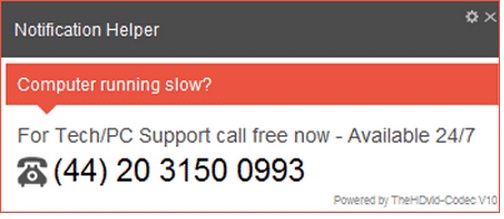
How did I get infected with?
No matter if it is PlusHD Q-9.1V16.01, BrwsrApVs 2.7, TheHDvid-Codec V10, or any other app name that is written in Notification Helper pop-up ads, the situation is always the same – adware has managed to gain access to your system and is now terrorizing you with the irritating pop-up ads. Knowing the name of the application generating the pop-ups could certainly be of use, however, it does not change the fact that it got installed on your system without your permission. It is common for adware to sneak into the computer with the help of suspicious distribution methods. One such method could be software bundling. This method requires your interaction as you need to download dubious software so that the adware could be installed on your system along with it. Another distribution method adware developers use is pop-up ads, which show up promoting some supposedly useful program and actually redirect users to websites spreading adware and other potentially unwanted programs. If you avoid these things, you could manage to keep your PC clean.
Why are these ads dangerous?
We hope you are convinced already that you do not the help of unknown technicians to deal with the infections on your PC. If you call the phone number given on Notification Helper pop-up ads, it is likely to be answered by a person with a funny accent. This person will explain to you how many risks your system is under and how you should take immediate measures to eliminate them all. You might be persuaded to download or purchase a security program which will eventually turn out to be fictitious. This will surely not solve any of your problems, it will make them worse. Acquiring the offered dubious software will only add to the infections on your computer and will make your system even more vulnerable. It is very likely that more infections will follow after that, so your problem will only become bigger. You should fix things now before they go too far by erasing the adware associated with Notification Helper pop-up ads. Do not hesitate to do it immediately as the longer it remains on your PC, the more chances it has to attract more malware.
How Can I Remove Notification Helper Ads?
Please, have in mind that SpyHunter offers a free 7-day Trial version with full functionality. Credit card is required, no charge upfront.
If you perform exactly the steps below you should be able to remove the Notification Helper infection. Please, follow the procedures in the exact order. Please, consider to print this guide or have another computer at your disposal. You will NOT need any USB sticks or CDs.
STEP 1: Uninstall Notification Helper from your Add\Remove Programs
STEP 2: Delete Notification Helper from Chrome, Firefox or IE
STEP 3: Permanently Remove Notification Helper from the windows registry.
STEP 1 : Uninstall Notification Helper from Your Computer
Simultaneously press the Windows Logo Button and then “R” to open the Run Command

Type “Appwiz.cpl”

Locate the Notification Helper program and click on uninstall/change. To facilitate the search you can sort the programs by date. review the most recent installed programs first. In general you should remove all unknown programs.
STEP 2 : Remove Notification Helper from Chrome, Firefox or IE
Remove from Google Chrome
- In the Main Menu, select Tools—> Extensions
- Remove any unknown extension by clicking on the little recycle bin
- If you are not able to delete the extension then navigate to C:\Users\”computer name“\AppData\Local\Google\Chrome\User Data\Default\Extensions\and review the folders one by one.
- Reset Google Chrome by Deleting the current user to make sure nothing is left behind
- If you are using the latest chrome version you need to do the following
- go to settings – Add person

- choose a preferred name.

- then go back and remove person 1
- Chrome should be malware free now
Remove from Mozilla Firefox
- Open Firefox
- Press simultaneously Ctrl+Shift+A
- Disable and remove any unknown add on
- Open the Firefox’s Help Menu

- Then Troubleshoot information
- Click on Reset Firefox

Remove from Internet Explorer
- Open IE
- On the Upper Right Corner Click on the Gear Icon
- Go to Toolbars and Extensions
- Disable any suspicious extension.
- If the disable button is gray, you need to go to your Windows Registry and delete the corresponding CLSID
- On the Upper Right Corner of Internet Explorer Click on the Gear Icon.
- Click on Internet options
- Select the Advanced tab and click on Reset.

- Check the “Delete Personal Settings Tab” and then Reset

- Close IE
Permanently Remove Notification Helper Leftovers
To make sure manual removal is successful, we recommend to use a free scanner of any professional antimalware program to identify any registry leftovers or temporary files.



