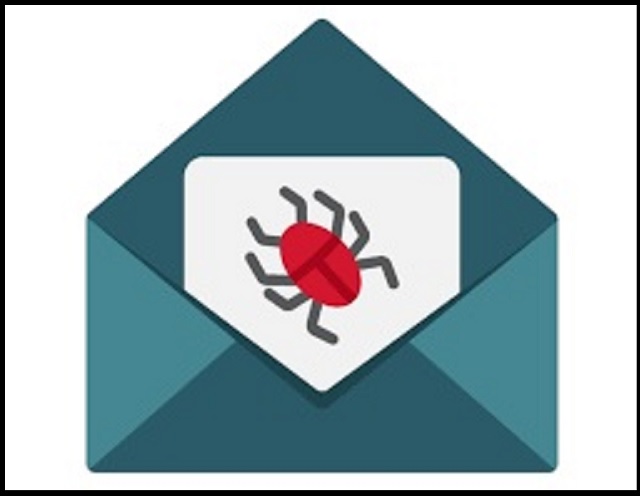Please, have in mind that SpyHunter offers a free 7-day Trial version with full functionality. Credit card is required, no charge upfront.
Can’t Remove M4rDröM Malware pop-ups?
If a hacker named M4rDröM blackmails you via email, don’t panic! That’s a scam. The crooks take advantage of common misconceptions and fears. They flood your inbox with deceptive messages and hope for the best. Don’t fall for their tricks! The M4rDröM email is just a text composed by crafty criminals. The scammers pretend to be hackers who infected your computer through a porn website. They claim that their malware has managed to copy your contact list and passwords, as well as recorded a compromising video of you during private moments. The criminals threaten to send the video to your family, co-workers, and friends if you don’t pay an astonishing ransom in Bitcoin. Again, don’t panic! If you take a close look at the message, you’ll realize how absurd it is. The real hackers don’t waste time with blackmailing – they cause immediate harm! You are dealing with scammers who have no virus, much less a compromising video of you. They plan to scare and push you into impulsive actions. Don’t make their job easier! Take the time to consider the situation. Realize that the M4rDröM email is just a hoax and delete it. Of course, if you visit pornographic websites, your computer might harbors parasites, but the infection is certainly not the type that the crooks describe. Run a virus scan and if you detect issues, let your anti-virus app fix them!
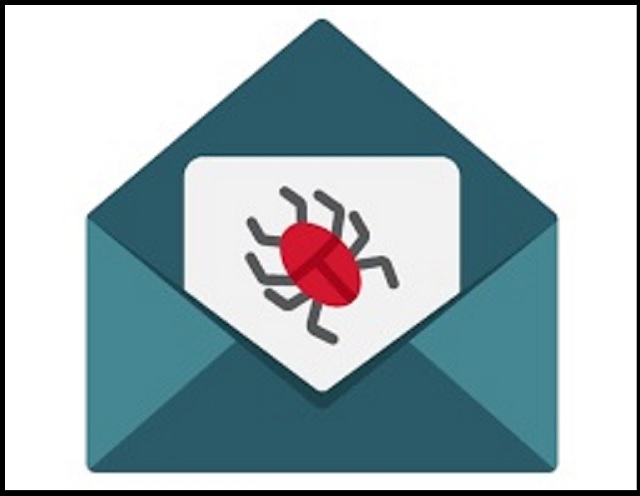
How did I get infected with?
M4rDröM emails usually pop up by courtesy of scamware. The parasite sneaks into your computer and floods you with deceptive content. Don’t, however, imagine cyber-attacks. The scamware parasites are simple apps that have standard limitations. They, for example, can’t get installed without your (the user’s) approval. No permission, no admission! The rule is simple, yet, there is a catch. Having to ask is not the same as having to do so outright. The scamware pests are tricksters that steal your approval in the sneakiest way possible. These parasites use bundles, fake updates, corrupted links, and pirated software. They hide in the fine print and wait for you to let your guard down. Don’t make that mistake! No anti-virus app can protect you if you throw caution to the wind. Only your diligence can keep your PC free of infections. The good news is that even a little extra attention can spare you an avalanche of problems. So, don’t be lazy. Choose caution over carelessness. Always take the time to do your due diligence. Don’t visit questionable websites. Download software and updates from reliable (preferably official) sources only. And, of course, don’t skip installation steps. Forget about the “Next-Next-Finish” strategy. Opt for the advanced/custom setup wizard. Deselect the bonus apps and go through the terms and conditions. Don’t hesitate to abort an installation process if you notice anything suspicious!
Why are these ads dangerous?
M4rDröM scam takes advantage of common misconceptions and fears. It uses trickery to push its victims into unwanted actions. Don’t make mistakes! You are dealing with experienced criminals who know what they are doing. The scammers demand Bitcoin – an untraceable currency. Once you complete a Bitcoin transaction, there is no going back. No one can help you get your money back! So, don’t swing into action. Slow things down and consider your situation. Note that the M4rDröM emails don’t mention your name nor username. They don’t specify which website infected your device. And most importantly, they don’t provide proof of the video’s existence. You are dealing with scammers, with experienced manipulators who know how to steal your money. Don’t sponsor their criminal activities! Delete their emails and run a virus scan. If your anti-virus app detects problems, fix them. There is no need to worry about nonexistent videos! Don’t let the M4rDröM scam ruin your day.
How Can I Remove M4rDröM Malware Pop-ups?
Please, have in mind that SpyHunter offers a free 7-day Trial version with full functionality. Credit card is required, no charge upfront.
If you perform exactly the steps below you should be able to remove the infection. Please, follow the procedures in the exact order. Please, consider to print this guide or have another computer at your disposal. You will NOT need any USB sticks or CDs.
STEP 1: Uninstall suspicious software from your Add\Remove Programs
STEP 2: Delete unknown add-ons from Chrome, Firefox or IE
STEP 3: Permanently Remove M4rDröM Malware from the windows registry.
STEP 1 : Uninstall unknown programs from Your Computer
Simultaneously press the Windows Logo Button and then “R” to open the Run Command

Type “Appwiz.cpl”

Locate the any unknown program and click on uninstall/change. To facilitate the search you can sort the programs by date. review the most recent installed programs first. In general you should remove all unknown programs.
STEP 2 : Remove add-ons and extensions from Chrome, Firefox or IE
Remove from Google Chrome
- In the Main Menu, select Tools—> Extensions
- Remove any unknown extension by clicking on the little recycle bin
- If you are not able to delete the extension then navigate to C:\Users\”computer name“\AppData\Local\Google\Chrome\User Data\Default\Extensions\and review the folders one by one.
- Reset Google Chrome by Deleting the current user to make sure nothing is left behind
- If you are using the latest chrome version you need to do the following
- go to settings – Add person

- choose a preferred name.

- then go back and remove person 1
- Chrome should be malware free now
Remove from Mozilla Firefox
- Open Firefox
- Press simultaneously Ctrl+Shift+A
- Disable and remove any unknown add on
- Open the Firefox’s Help Menu

- Then Troubleshoot information
- Click on Reset Firefox

Remove from Internet Explorer
- Open IE
- On the Upper Right Corner Click on the Gear Icon
- Go to Toolbars and Extensions
- Disable any suspicious extension.
- If the disable button is gray, you need to go to your Windows Registry and delete the corresponding CLSID
- On the Upper Right Corner of Internet Explorer Click on the Gear Icon.
- Click on Internet options
- Select the Advanced tab and click on Reset.

- Check the “Delete Personal Settings Tab” and then Reset

- Close IE
Permanently Remove M4rDröM Malware Leftovers
To make sure manual removal is successful, we recommend to use a free scanner of any professional antimalware program to identify any registry leftovers or temporary files.