Please, have in mind that SpyHunter offers a free 7-day Trial version with full functionality. Credit card is required, no charge upfront.
How to Remove Karl Ransomware?
Readers recently started to report the following message being displayed when they boot their computer:
ATTENTION!
Don’t worry, you can return all your files!
All your files like photos, databases, documents and other important are encrypted with strongest encryption and unique key.
The only method of recovering files is to purchase decrypt tool and unique key for you.
This software will decrypt all your encrypted files.
What guarantees you have?
You can send one of your encrypted file from your PC and we decrypt it for free.
But we can decrypt only 1 file for free. File must not contain valuable information.
You can get and look video overview decrypt tool:
https://we.tl/t-514KtsAKtH
Price of private key and decrypt software is $980.
Discount 50% available if you contact us first 72 hours, that’s price for you is $490.
Please note that you’ll never restore your data without payment.
Check your e-mail “Spam” or “Junk” folder if you don’t get answer more than 6 hours.
To get this software you need write on our e- mail:
gorentos@bitmessage.ch
Reserve e-mail address to contact us:
gorentos2@firemail.cc
Our Telegram account:
@datarestore
Your personal ID:
Karl is a hazardous and horrendous cyber menace. It belongs to the ransomware category. And, is yet another variant of the horrendous STOP (DJVU) family. The Karl threat uses slyness to slither into your system. Then, once inside, spreads its clutches, and affects every aspect of your system. The infection puts you through a hellish ordeal. It uses unique encryption algorithms to lock your data. Yes, it encrypts every single file, you keep on your computer. Archives, documents, music, videos, photos. Everything falls under its control. The tool attaches the ‘.karl‘ extension at the end of each file. Thus, solidifying its grip over it, and making it unusable. That’s right. Once the extension is in place, that’s it. Your data becomes inaccessible. And, the only way to change that, is via a special decryption key. Apply the key, and it removes the encryption. Then, your files are free. You can try renaming them, or moving them, but it proves futile. The only option, the infection gives you, is compliance. If you wish to get the key, you need, you have to pay a ransom for it. Heed experts’ advice, and pay nothing! Compliance is NOT the way to go. Don’t comply.
How did I get infected with?
How do you suppose the Karl tool ended up on your PC? Ransomware threats, like it, use trickery to invade. They turn to deception and finesse. And, employ the use of the old but gold invasive methods. They have their pick of tricks, and so does Karl. It can pretend to be a bogus system or program update. Or, lurk behind corrupted links, sites, or torrents. It can use freeware and, of course, spam emails. Say, one day, you get an email. It appears to come from a well-known company, like Amazon. It urges you to download an attachment, or click a link. And, if you do, you get stuck with the Karl menace. Don’t allow that to happen. Don’t leave your fate to chance. Always make sure to do your due diligence. Know what you say YES to. Know what you click on, download, and invite into your system. Even a little extra attention can help you do that. Be thorough, read terms and conditions, and double-check everything. Vigilance goes a long way. Caution allows you to keep an infection-free PC. The lack thereof does the opposite. So, make the right choice.
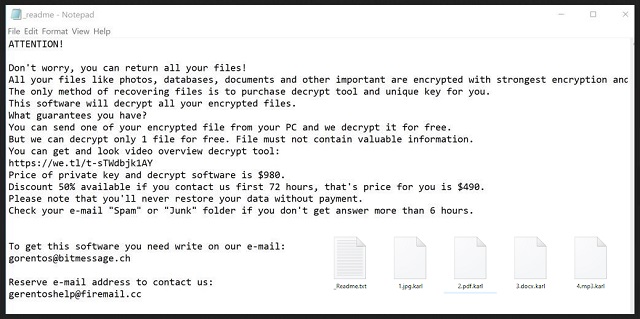
Why is Karl dangerous?
After Karl strikes, it leaves you a ransom note. It’s called “_readme.txt,” and it clues you into your predicament. The note explains your situation, and gives you a way out. To free your files, you need a decryption key. If you wish to get it, you have to pay $980. Or, you may benefit from a “50% discount.” That is,“ if you contact us first 72 hours.” Then, the price is $490. The cyber kidnappers promise to send you the key, you need, after you pay up. But, here’s the thing. You have zero guarantees that will happen. All, you have to go on, is the word of cyber criminals. And, do you think you can trust the promises of extortionists? Don’t be naive. Let’s examine your options, shall we? Say, you pay up. Then, what? You wait for the key, right? But what if you don’t get one? These people can get your money, and send you nothing. Or, they can choose to send you a key that doesn’t work. But even if you get the right key, don’t rejoice yet. Think about what you paid for. The payment earns you a key that removes the encryption, not the encryptor. The dreadful Karl ransomware remains. It still lurks on your computer, ready to strike again. And, then what? You’re back to square one, only this time, you have less money. Don’t waste your time, energy and funds, dealing with these people. They’re not worth your trust or your faith. Instead, put your faith on cloud storage and backups. And, remember! Compliance brings you nothing but regrets.
Karl Removal Instructions
Please, have in mind that SpyHunter offers a free 7-day Trial version with full functionality. Credit card is required, no charge upfront.
STEP 1: Kill the Malicious Process
STEP 3: Locate Startup Location
STEP 4: Recover Karl Encrypted Files
STEP 1: Stop the malicious process using Windows Task Manager
- Open your task Manager by pressing CTRL+SHIFT+ESC keys simultaneously
- Locate the process of the ransomware. Have in mind that this is usually a random generated file.
- Before you kill the process, type the name on a text document for later reference.

- Locate any suspicious processes associated with Karl encryption Virus.
- Right click on the process
- Open File Location
- End Process
- Delete the directories with the suspicious files.
- Have in mind that the process can be hiding and very difficult to detect
STEP 2: Reveal Hidden Files
- Open any folder
- Click on “Organize” button
- Choose “Folder and Search Options”
- Select the “View” tab
- Select “Show hidden files and folders” option
- Uncheck “Hide protected operating system files”
- Click “Apply” and “OK” button
STEP 3: Locate Karl encryption Virus startup location
- Once the operating system loads press simultaneously the Windows Logo Button and the R key.
- A dialog box should open. Type “Regedit”
- WARNING! be very careful when editing the Microsoft Windows Registry as this may render the system broken.
Depending on your OS (x86 or x64) navigate to:
[HKEY_CURRENT_USER\Software\Microsoft\Windows\CurrentVersion\Run] or
[HKEY_LOCAL_MACHINE\SOFTWARE\Microsoft\Windows\CurrentVersion\Run] or
[HKEY_LOCAL_MACHINE\SOFTWARE\Wow6432Node\Microsoft\Windows\CurrentVersion\Run]
- and delete the display Name: [RANDOM]

- Then open your explorer and navigate to:
Navigate to your %appdata% folder and delete the executable.
You can alternatively use your msconfig windows program to double check the execution point of the virus. Please, have in mind that the names in your machine might be different as they might be generated randomly, that’s why you should run any professional scanner to identify malicious files.
STEP 4: How to recover encrypted files?
- Method 1: The first and best method is to restore your data from a recent backup, in case that you have one.

- Method 2: File Recovery Software – Usually when the ransomware encrypts a file it first makes a copy of it, encrypts the copy, and then deletes the original. Due to this you may try to use file recovery software to recover some of your original files.
- Method 3: Shadow Volume Copies – As a last resort, you can try to restore your files via Shadow Volume Copies. Open the Shadow Explorer part of the package and choose the Drive you want to recover. Right click on any file you want to restore and click Export on it.


