Please, have in mind that SpyHunter offers a free 7-day Trial version with full functionality. Credit card is required, no charge upfront.
How to Remove Gero Ransomware?
Readers recently started to report the following message being displayed when they boot their computer:
ATTENTION!
Don’t worry, you can return all your files!
All your files like photos, databases, documents and other important are encrypted with strongest encryption and unique key.
The only method of recovering files is to purchase decrypt tool and unique key for you.
This software will decrypt all your encrypted files.
What guarantees you have?
You can send one of your encrypted file from your PC and we decrypt it for free.
But we can decrypt only 1 file for free. File must not contain valuable information.
You can get and look video overview decrypt tool:
–
Price of private key and decrypt software is $980.
Discount 50% available if you contact us first 72 hours, that’s price for you is $490.
Please note that you’ll never restore your data without payment.
Check your e-mail “Spam” or “Junk” folder if you don’t get answer more than 6 hours.
To get this software you need write on our e-mail:
–
Reserve e-mail address to contact us:
–
Your personal ID:
–
Gero is part of the ransomware family. It’s yet another variant of the notorious STOP (DJVU) infection. It makes its way into your system, via trickery and finesse. And, then, corrupts it. The Gero menace uses encryption algorithms to lock your files. Then, it demands you pay a ransom for their release. Oh, yes. Gero targets everything you keep on your computer. Documents, music, videos, archives, pictures. Nothing escapes its clutches. The ransomware appends a special extension to solidify its grip over your data. That’s how it gets its name. Say, you have a photo called ‘me.jpg.‘ Once the tool’s done with it, it becomes ‘me.jpg.gero.‘ And, after the extension is in place, your files become inaccessible. The only way to change that, is with a unique decryption key. But, to get it, you have to pay up. The key costs you $980. That is, unless you pay the “first 72 hours.” If that’s the case, you get a “50% discount,” and end up paying $490. Here’s the thing. Pay nothing! Don’t contact these people. Don’t reach out to them in any way. And, above all, don’t pay them a single dollar. Payment won’t bring anything positive your way. Despite the promises of the file kidnappers. You won’t get rid of your problem by throwing money at it. Don’t forget that you’re dealing with cyber criminals. Strangers, who seized control of your data, and now extort you for money. Don’t put your faith on their word. They’re feeding you empty promises, and hope you fall for it. Don’t make hat mistake but, instead, make the right choice. And, put your fate into cloud storage and backups. They won’t fail you and, the people you’re dealing with, will.
How did I get infected with?
The Gero threat invades via deception. It uses slyness and subtlety to slither in, unnoticed. Then, wreaks havoc throughout. But how do you suppose it manages to sneak past you, undetected? Well, it uses every known trick in the book. The tool can pretend to be a bogus system or program update. Like, Java or Adobe Flash Player. It can lurk behind corrupted sites, links or torrents. And, of course, it can use freeware and spam emails as an entry point. The Gero ransomware has plenty of tricks at its disposal. Their success, however, is up to you. After all, you’re the last line of defense. The infection preys on your carelessness, when it comes to invasion. It needs you to discard the importance of vigilance. To rush, and throw caution to the wind. To give into gullibility, and rely on luck. Don’t oblige. Do the opposite, and be extra thorough. Take the time to do your due diligence, and know what you give the green light to. Caution helps you to keep an infection-free PC. Carelessness invites them in. Make the right choice, and earn the gratitude of your future self.
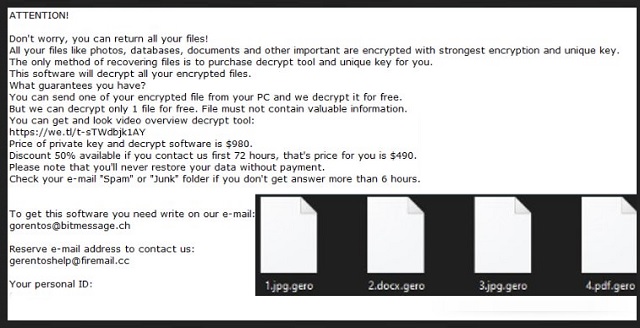
Why is Gero dangerous?
After the Gero menace strikes, it leaves you a ransom note. It’s called “_readme.txt,” and it’s quite clear cut. It contains an explanation, regarding your predicament. And, states what’s expected of you. Don’t follow the note’s instructions! To comply, is to set yourself up for an even worse experience. You need to realize that compliance guarantees you nothing. Think about it. Let’s examine your options. Say, you pay the ransom. What then? You wait to receive the key that was promised. But what if it never gets sent? What if the cyber criminals double-cross you, and send you nothing? Or, what if they send a key, but it doesn’t work? These are both valid options. Even if you do get the right key, don’t rejoice. You pay for a unique key to remove the encryption. Not the encyptor. The infection that seizes control over your data remains on your PC. It’s free to strike once more. And, what’s to stop it from doing so a mere minute after you apply the key? The answer is nothing. When dealing with a ransomware, like Gero, the field of error is immense. Don’t waste your time, energy and money, dealing with the dreaded threat. Don’t allow these malicious strangers to profit off of your naivety. Pay them nothing.
Gero Removal Instructions
Please, have in mind that SpyHunter offers a free 7-day Trial version with full functionality. Credit card is required, no charge upfront.
STEP 1: Kill the Malicious Process
STEP 3: Locate Startup Location
STEP 4: Recover Gero Encrypted Files
STEP 1: Stop the malicious process using Windows Task Manager
- Open your task Manager by pressing CTRL+SHIFT+ESC keys simultaneously
- Locate the process of the ransomware. Have in mind that this is usually a random generated file.
- Before you kill the process, type the name on a text document for later reference.

- Locate any suspicious processes associated with Gero encryption Virus.
- Right click on the process
- Open File Location
- End Process
- Delete the directories with the suspicious files.
- Have in mind that the process can be hiding and very difficult to detect
STEP 2: Reveal Hidden Files
- Open any folder
- Click on “Organize” button
- Choose “Folder and Search Options”
- Select the “View” tab
- Select “Show hidden files and folders” option
- Uncheck “Hide protected operating system files”
- Click “Apply” and “OK” button
STEP 3: Locate Gero encryption Virus startup location
- Once the operating system loads press simultaneously the Windows Logo Button and the R key.
- A dialog box should open. Type “Regedit”
- WARNING! be very careful when editing the Microsoft Windows Registry as this may render the system broken.
Depending on your OS (x86 or x64) navigate to:
[HKEY_CURRENT_USER\Software\Microsoft\Windows\CurrentVersion\Run] or
[HKEY_LOCAL_MACHINE\SOFTWARE\Microsoft\Windows\CurrentVersion\Run] or
[HKEY_LOCAL_MACHINE\SOFTWARE\Wow6432Node\Microsoft\Windows\CurrentVersion\Run]
- and delete the display Name: [RANDOM]

- Then open your explorer and navigate to:
Navigate to your %appdata% folder and delete the executable.
You can alternatively use your msconfig windows program to double check the execution point of the virus. Please, have in mind that the names in your machine might be different as they might be generated randomly, that’s why you should run any professional scanner to identify malicious files.
STEP 4: How to recover encrypted files?
- Method 1: The first and best method is to restore your data from a recent backup, in case that you have one.

- Method 2: File Recovery Software – Usually when the ransomware encrypts a file it first makes a copy of it, encrypts the copy, and then deletes the original. Due to this you may try to use file recovery software to recover some of your original files.
- Method 3: Shadow Volume Copies – As a last resort, you can try to restore your files via Shadow Volume Copies. Open the Shadow Explorer part of the package and choose the Drive you want to recover. Right click on any file you want to restore and click Export on it.


