Please, have in mind that SpyHunter offers a free 7-day Trial version with full functionality. Credit card is required, no charge upfront.
How to Remove Gefest 3.0 Ransomware?
Readers recently started to report the following message being displayed when they boot their computer:
GEFEST 3.0 RANSOMWARE
Your files has been encrypted using RSA2048 algorithm with unique public-key stored on your PC.
There is only one way to get your files back: contact with us, pay, and get decryptor software.
We accept Bitcoin, and other cryptocurrencies, you can find exchangers on bestbitcoinexchange.io
You have unique idkey , write it in letter when contact with us.
Also you can decrypt 1 file for test, its guarantee what we can decrypt your files.
Attention!
Do not rename encrypted files.
Do not try to decrypt your data using third party software, it may cause permanent data loss.
Contact information:
primary email: mrpeterson@cock.li
reserve email: debora2019@airmail.cc
Your unique idkey:
+4IAAAAAAAAU0+K0H***UPnm8MToAQ
Gefest 3.0, or Gefest for short, is a ransomware menace. It infiltrates your system, and spreads its corruption throughout. It uses the RSA-2048 algorithm to encrypt all your data. Every file, you keep on your computer, gets put under lock-down. Pictures, documents, archives, music, videos. Everything gets locked. The ransomware attaches a special extension at the end of each one, thus solidifying its grip. Say, you have a photo called ‘yes.jpg.‘ When the infection gets done with it, it becomes ‘yes.jpg.gefest.’ After that, it’s inaccessible. And, so are all your other files. The only way to change that, and release them from Gefest’s grip, is with a key. A special decryption key, the people behind the tool, promise to send you after you pay. They request, you pay a ransom for the key, you need. Otherwise, you’d have to say goodbye to your files. They make that clear in the ransom note, they leave you. It’s a text file that appears on your Desktop. It’s called HOW TO RECOVER ENCRYPTED FILES.txt. It’s a pretty standard note. It urges you to comply, if you wish to regain control over your data. It claims that the ransom is expected to get paid in Bitcoin. But states that they accept “other cryptocurrencies.” The cyber kidnappers expect you to write to them, and provide two email addresses for the purpose. Do NOT reach out to these people! Don’t email them, don’t send them money, don’t follow their instructions! It’s futile to comply with their demands. Don’t waste your time, energy and money, dealing with cyber extortionists.
How did I get infected with?
The ransomware threat snuck past you, unnoticed. It uses slyness and finesse to slither past you, without you realizing it. That’s only because, you’re not careful enough. You’re careless at a quite inopportune moment. And, you pay for it, when Gefest 3.0 strikes. Let’s elaborate. The infection turns to trickery to slip by you, undetected. The most common way of invasion, it chooses, is spam emails. One day, you get one that seems to come from a reputable company. It seems legitimate, and the sender it well-known. Like, DHL, PayPal, Amazon. You get the point. The email contains a certain link, or an attachment. And, it urges you to click or download said contents. Supposedly, to verify a receipt, check your information, or whatever else. This is a lie. Click nothing. Download nothing. If you do, you’ll end up with a cyber menace that plagues your PC. Don’t give into naivety. Always take the time to be thorough. Do your due diligence, and make sure you’re not getting tricked. Even a little extra attention can save you countless issues. Of course, the ransomware has other invasive methods at its disposal. It can use freeware, fake updates, corrupted torrents. It has its pick. But, each method can’t prove successful, without your carelessness. So, don’t provide it. Choose caution, instead of the lack thereof.
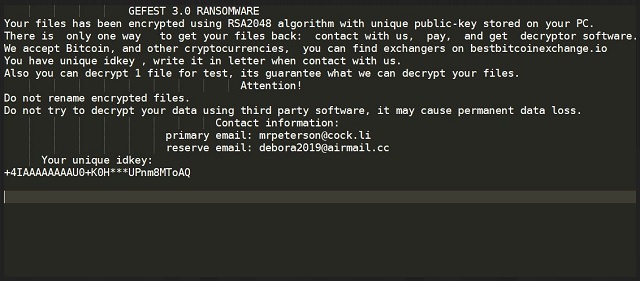
Why is Gefest 3.0 dangerous?
Your options don’t leave much room for thought. No matter, which way you choose to go, odds are, you won’t like the outcome. Regardless of your action, you will lose. Either money or your data. And, more often than not, both. Let’s go through your options, shall we? Say, you choose to play the extortionists’ game. You reach out via email, pay the ransom, and await their feedback. You wait to receive the decryption key, they promised you. What if you don’t get it? These people can choose not to send you the key, they promised. What guarantees do you have, they’ll keep their word? None. You rest on their promise alone. And, that’s easy to break. But even if they do send you a decryption key, it can prove worthless. They can send the wrong one. So, in both scenarios, you lose money and your data remains beyond your reach. What’s your best-case scenario? You pay, get the key, apply it, and free your files. Right? Well, even if that happens, don’t rejoice just yet. Think about it. You gave money to receive a key that unlocks your locked data. You pay to get rid of a symptom of an infection. And, not the infection itself. Though, you get rid of the encryption, the ransomware remains. It’s free to strike again, at any given time. Then, you’re back at square one. Don’t waste your money. Don’t believe the promises of strangers with malicious intentions. Place your faith in backups. Use external storage or cloud service. They help to avoid getting stuck in such a situation again.
Gefest 3.0 Removal Instructions
Please, have in mind that SpyHunter offers a free 7-day Trial version with full functionality. Credit card is required, no charge upfront.
STEP 1: Kill the Malicious Process
STEP 3: Locate Startup Location
STEP 4: Recover Gefest 3.0 Encrypted Files
STEP 1: Stop the malicious process using Windows Task Manager
- Open your task Manager by pressing CTRL+SHIFT+ESC keys simultaneously
- Locate the process of the ransomware. Have in mind that this is usually a random generated file.
- Before you kill the process, type the name on a text document for later reference.

- Locate any suspicious processes associated with Gefest 3.0 encryption Virus.
- Right click on the process
- Open File Location
- End Process
- Delete the directories with the suspicious files.
- Have in mind that the process can be hiding and very difficult to detect
STEP 2: Reveal Hidden Files
- Open any folder
- Click on “Organize” button
- Choose “Folder and Search Options”
- Select the “View” tab
- Select “Show hidden files and folders” option
- Uncheck “Hide protected operating system files”
- Click “Apply” and “OK” button
STEP 3: Locate Gefest 3.0 encryption Virus startup location
- Once the operating system loads press simultaneously the Windows Logo Button and the R key.
- A dialog box should open. Type “Regedit”
- WARNING! be very careful when editing the Microsoft Windows Registry as this may render the system broken.
Depending on your OS (x86 or x64) navigate to:
[HKEY_CURRENT_USER\Software\Microsoft\Windows\CurrentVersion\Run] or
[HKEY_LOCAL_MACHINE\SOFTWARE\Microsoft\Windows\CurrentVersion\Run] or
[HKEY_LOCAL_MACHINE\SOFTWARE\Wow6432Node\Microsoft\Windows\CurrentVersion\Run]
- and delete the display Name: [RANDOM]

- Then open your explorer and navigate to:
Navigate to your %appdata% folder and delete the executable.
You can alternatively use your msconfig windows program to double check the execution point of the virus. Please, have in mind that the names in your machine might be different as they might be generated randomly, that’s why you should run any professional scanner to identify malicious files.
STEP 4: How to recover encrypted files?
- Method 1: The first and best method is to restore your data from a recent backup, in case that you have one.

- Method 2: File Recovery Software – Usually when the ransomware encrypts a file it first makes a copy of it, encrypts the copy, and then deletes the original. Due to this you may try to use file recovery software to recover some of your original files.
- Method 3: Shadow Volume Copies – As a last resort, you can try to restore your files via Shadow Volume Copies. Open the Shadow Explorer part of the package and choose the Drive you want to recover. Right click on any file you want to restore and click Export on it.


