Please, have in mind that SpyHunter offers a free 7-day Trial version with full functionality. Credit card is required, no charge upfront.
This article can help you to remove ElectricFish Virus. The step by step removal works for every version of Microsoft Windows.
The US Department of Homeland Security (DHS) and the Federal Bureau of Investigation (FBI) have published a report that warns about a new malware dubbed ElectricFish. The virus is a traffic tunneling tool which is used in North Korean cyberattacks. It is a versatile malware which is operated by the infamous Lazarus (Hidden Cobra) hacker group. ElectricFish is a nasty invader which causes serious trouble. It works in the shadows of your OS and creates a communication channel between your PC and the attackers’ server. And if you are not sure, that’s very bad. The virus jeopardizes your security and privacy. It makes your computer vulnerable to hundreds of online threats. If you suspect that your computer harbors ElectricFish, take immediate action. The more time this malware spends on your PC, the worse you predicaments get. Don’t waste time in debates. Find where the virus lurks and delete it upon detection. The sooner you clean your OS, the better!
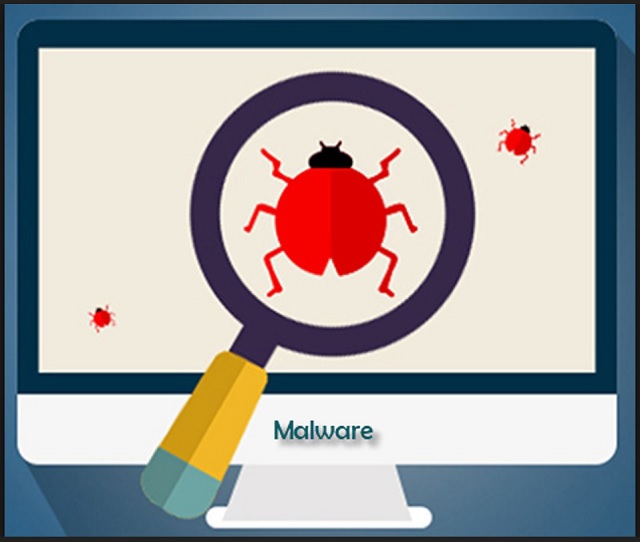
How did I get infected with?
Corrupted links, malicious websites, fake updates, pirated software, spam messages. There are myriads of malware distribution ways. You can never know where a parasite might strike from. And ElectricFish uses all known tricks. This virus spreads through deception. It lurks in the shadows and waits for you to make a mistake. Do not make its job easier. Don’t ever let your guard down. No anti-virus app can protect you if you throw caution to the wind. Only your actions can keep your PC free of infections. So, don’t be lazy. Choose caution over carelessness. Always take the time to do your due diligence. Don’t visit questionable websites. Download software and updates from reliable (preferably official) sources only. When available, use the advanced/custom setup option. And treat all unexpected messages as potential threats. Whether it’s an instant message or an email, always verify the senders. If, for example, you receive an unexpected email from an organization, go to their official website. Compare the email addresses listed there to the suspicious one. If they don’t match, delete the pretender. Also, be careful with the attachments. Download such files only if you absolutely have to. Scan them for viruses. And make sure that they are “true file type.” The Electricfish executable, for example, can be camouflaged as a .pdf file. Make sure that the format of the file matches its extension.
Why is this dangerous?
Electricfish is a dangerous virus. It slithers into your OS undetected and wrecks everything. The virus alters settings and opens your PC to numerous threats. This nasty virus is a breach of your security. The hackers can use it to steal sensitive information, to corrupted and delete your personal files. The virus has only one purpose: to cause harm. It serves the interests of its criminal creators. No one can tell you what the future holds for your device. The virus may steal your saved files, help the hackers gain unauthorized access to your OS, infect your system with other malware. Electricfish won’t do you a favor. This virus gets its victims in serious trouble. Do not wait to see what the future holds. You have no time to waste. Take immediate action. Your best and only course of action is the removal of the virus! Delete Electricfish before it gets a chance to cause irreversible damage.
Manual ElectricFish Removal Instructions
Please, have in mind that SpyHunter offers a free 7-day Trial version with full functionality. Credit card is required, no charge upfront.
The ElectricFish infection is specifically designed to make money to its creators one way or another. The specialists from various antivirus companies like Bitdefender, Kaspersky, Norton, Avast, ESET, etc. advise that there is no harmless virus.
If you perform exactly the steps below you should be able to remove the ElectricFish infection. Please, follow the procedures in the exact order. Please, consider to print this guide or have another computer at your disposal. You will NOT need any USB sticks or CDs.
STEP 1: Track down ElectricFish related processes in the computer memory
STEP 2: Locate ElectricFish startup location
STEP 3: Delete ElectricFish traces from Chrome, Firefox and Internet Explorer
STEP 4: Undo the damage done by the virus
STEP 1: Track down ElectricFish related processes in the computer memory
- Open your Task Manager by pressing CTRL+SHIFT+ESC keys simultaneously
- Carefully review all processes and stop the suspicious ones.

- Write down the file location for later reference.
Step 2: Locate ElectricFish startup location
Reveal Hidden Files
- Open any folder
- Click on “Organize” button
- Choose “Folder and Search Options”
- Select the “View” tab
- Select “Show hidden files and folders” option
- Uncheck “Hide protected operating system files”
- Click “Apply” and “OK” button
Clean ElectricFish virus from the windows registry
- Once the operating system loads press simultaneously the Windows Logo Button and the R key.
- A dialog box should open. Type “Regedit”
- WARNING! be very careful when editing the Microsoft Windows Registry as this may render the system broken.
Depending on your OS (x86 or x64) navigate to:
[HKEY_CURRENT_USER\Software\Microsoft\Windows\CurrentVersion\Run] or
[HKEY_LOCAL_MACHINE\SOFTWARE\Microsoft\Windows\CurrentVersion\Run] or
[HKEY_LOCAL_MACHINE\SOFTWARE\Wow6432Node\Microsoft\Windows\CurrentVersion\Run]
- and delete the display Name: [RANDOM]

- Then open your explorer and navigate to: %appdata% folder and delete the malicious executable.
Clean your HOSTS file to avoid unwanted browser redirection
Navigate to %windir%/system32/Drivers/etc/host
If you are hacked, there will be foreign IPs addresses connected to you at the bottom. Take a look below:

Step 4: Undo the possible damage done by ElectricFish
This particular Virus may alter your DNS settings.
Attention! this can break your internet connection. Before you change your DNS settings to use Google Public DNS for ElectricFish, be sure to write down the current server addresses on a piece of paper.
To fix the damage done by the virus you need to do the following.
- Click the Windows Start button to open the Start Menu, type control panel in the search box and select Control Panel in the results displayed above.
- go to Network and Internet
- then Network and Sharing Center
- then Change Adapter Settings
- Right-click on your active internet connection and click properties. Under the Networking tab, find Internet Protocol Version 4 (TCP/IPv4). Left click on it and then click on properties. Both options should be automatic! By default it should be set to “Obtain an IP address automatically” and the second one to “Obtain DNS server address automatically!” If they are not just change them, however if you are part of a domain network you should contact your Domain Administrator to set these settings, otherwise the internet connection will break!!!
- Check your scheduled tasks to make sure the virus will not download itself again.
How to Permanently Remove ElectricFish Virus (automatic) Removal Guide
Please, have in mind that once you are infected with a single virus, it compromises your whole system or network and let all doors wide open for many other infections. To make sure manual removal is successful, we recommend to use a free scanner of any professional antimalware program to identify possible virus leftovers or temporary files.



