Please, have in mind that SpyHunter offers a free 7-day Trial version with full functionality. Credit card is required, no charge upfront.
How to Remove Domm Ransomware?
Readers recently started to report the following message being displayed when they boot their computer:
ATTENTION!
Don’t worry, you can return all your files!
All your files like photos, databases, documents and other important are encrypted with strongest encryption and unique key.
The only method of recovering files is to purchase decrypt tool and unique key for you.
This software will decrypt all your encrypted files.
What guarantees you have?
You can send one of your encrypted file from your PC and we decrypt it for free.
But we can decrypt only 1 file for free. File must not contain valuable information.
You can get and look video overview decrypt tool:
–
Price of private key and decrypt software is $980.
Discount 50% available if you contact us first 72 hours, that’s price for you is $490.
Please note that you’ll never restore your data without payment.
Check your e-mail “Spam” or “Junk” folder if you don’t get answer more than 6 hours.
To get this software you need write on our e- mail:
–
Reserve e-mail address to contact us:
gorentos2@firemail.cc
Our Telegram account:
–
Your personal ID:
There’s yet another variant of the atrocious STOP (DJVU) ransomware. It goes by the name Domm, due to the extension it appends. Let’s elaborate. After the infection sneaks into your system, it corrupts your data. It attaches the ‘.domm‘ extension, at the end of each file you have. Thus, making it unusable. Once the ransomware strikes, you can no longer access your data. It targets everything. Pictures, videos, music, documents, archives. It locks your files with the help of a 256-bit AES encryption algorithm. Then, extorts you for their release. That’s how ransomware threats operate. And, that’s how Domm works, too. The cyber threat preys on your fear and naivety. Don’t allow the extortionists behind Domm to profit off of you. Don’t comply with their demands. Don’t allow their tactics to prove successful. Pay them nothing. To forsake your files, is a tough call to make. But it’s the right one. Don’t waste your money, time and energy, dealing with the cyber kidnappers. Compliance is futile.
How did I get infected with?
The Domm menace invades via deception and finesse. It employs the help of the old but gold invasive methods. More often than not, using spam emails as a way in. One day, you get an email that appears to come from Amazon. Or, some other well-known company. It urges you to download an attachment, or click a link. And, if you do, you end up regretting it. That’s how threats like Domm, slither past you undetected. They do, because you don’t manage to spot them, attempting to slip by you. You’re not careful enough to catch them in the act. You discard the importance of caution, in favor of luck. Don’t do that! Don’t give into naivety, haste, and distraction. Don’t choose carelessness over vigilance. One helps you to keep a system, free of infections. And, the other leads to headaches and regret. Don’t leave your fate to luck or chance. Be thorough, and always do your due diligence. Even a little extra attention goes a long way.
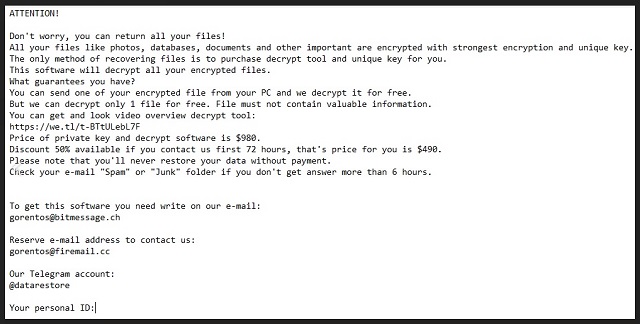
Why is Domm dangerous?
After Domm strikes, it leaves you a note. It’s a “_readme.txt” file, you can find on your Desktop. As well as, in each folder, containing locked files. It clues you into your current ordeal, and lists the extortionists’ demands. They request a ransom of $980. But, then, offer you a “50% discount.” That is, “if you contact us first 72 hours.” Then, they claim that you only pay $490. Don’t fall for that. Don’t reach out to these people. Don’t contact them. Don’t pay them. Here’s why compliance is futile. Say, you choose to believe the words of cyber kidnappers. You decide to pay the ransom. What next? You wait for them to send you the decryption key, they promised. But what if they don’t? What if they get your pay, and give you nothing in return? Then, you’re left with your data still locked, but with less money. Or, what if they choose to send you a key. But once you apply it, it doesn’t work? There are a lot of opportunities for error, when it comes to threats, like Domm. And, even, if you pay and get the right key, don’t consider it a win. Think about it. You pay to remove the encryption, not the encryptor. The Domm menace still remains on your computer, ready to strike. And, what’s to stop it from doing so, a minute after you decrypt your data? Well, nothing. Don’t tale such unnecessary risks. Don’t believe the promises of untrustworthy cyber criminals. They will fail you. Place your trust in backups and cloud storage services.
Domm Removal Instructions
Please, have in mind that SpyHunter offers a free 7-day Trial version with full functionality. Credit card is required, no charge upfront.
STEP 1: Kill the Malicious Process
STEP 3: Locate Startup Location
STEP 4: Recover Domm Encrypted Files
STEP 1: Stop the malicious process using Windows Task Manager
- Open your task Manager by pressing CTRL+SHIFT+ESC keys simultaneously
- Locate the process of the ransomware. Have in mind that this is usually a random generated file.
- Before you kill the process, type the name on a text document for later reference.

- Locate any suspicious processes associated with Domm encryption Virus.
- Right click on the process
- Open File Location
- End Process
- Delete the directories with the suspicious files.
- Have in mind that the process can be hiding and very difficult to detect
STEP 2: Reveal Hidden Files
- Open any folder
- Click on “Organize” button
- Choose “Folder and Search Options”
- Select the “View” tab
- Select “Show hidden files and folders” option
- Uncheck “Hide protected operating system files”
- Click “Apply” and “OK” button
STEP 3: Locate Domm encryption Virus startup location
- Once the operating system loads press simultaneously the Windows Logo Button and the R key.
- A dialog box should open. Type “Regedit”
- WARNING! be very careful when editing the Microsoft Windows Registry as this may render the system broken.
Depending on your OS (x86 or x64) navigate to:
[HKEY_CURRENT_USER\Software\Microsoft\Windows\CurrentVersion\Run] or
[HKEY_LOCAL_MACHINE\SOFTWARE\Microsoft\Windows\CurrentVersion\Run] or
[HKEY_LOCAL_MACHINE\SOFTWARE\Wow6432Node\Microsoft\Windows\CurrentVersion\Run]
- and delete the display Name: [RANDOM]

- Then open your explorer and navigate to:
Navigate to your %appdata% folder and delete the executable.
You can alternatively use your msconfig windows program to double check the execution point of the virus. Please, have in mind that the names in your machine might be different as they might be generated randomly, that’s why you should run any professional scanner to identify malicious files.
STEP 4: How to recover encrypted files?
- Method 1: The first and best method is to restore your data from a recent backup, in case that you have one.

- Method 2: File Recovery Software – Usually when the ransomware encrypts a file it first makes a copy of it, encrypts the copy, and then deletes the original. Due to this you may try to use file recovery software to recover some of your original files.
- Method 3: Shadow Volume Copies – As a last resort, you can try to restore your files via Shadow Volume Copies. Open the Shadow Explorer part of the package and choose the Drive you want to recover. Right click on any file you want to restore and click Export on it.


