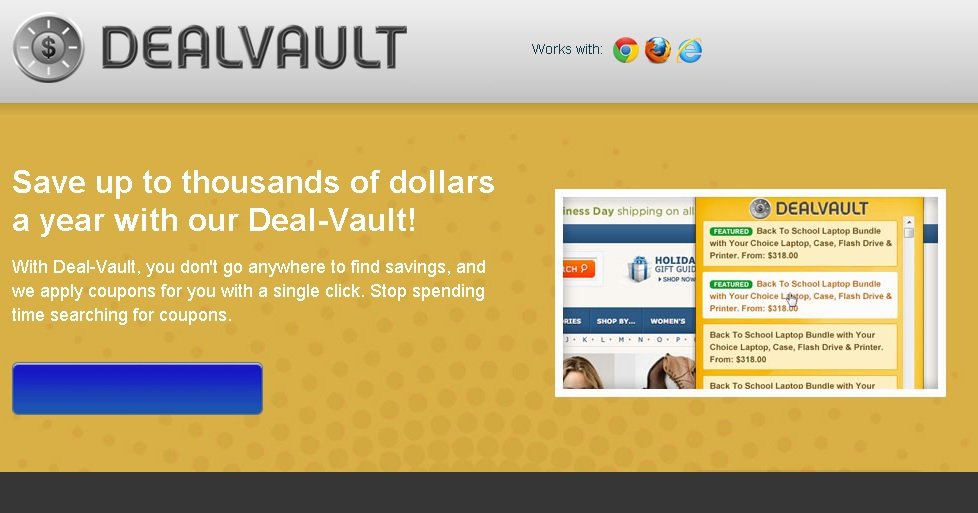Please, have in mind that SpyHunter offers a free 7-day Trial version with full functionality. Credit card is required, no charge upfront.
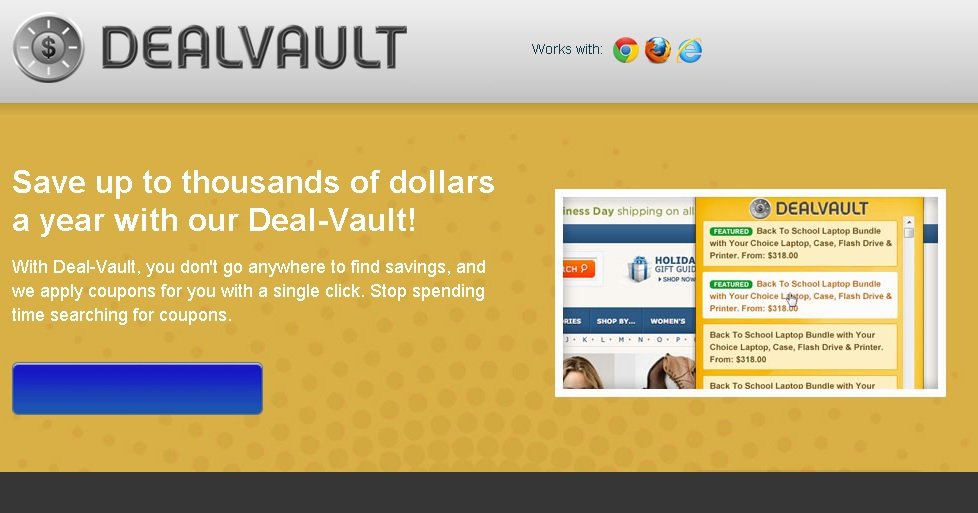
Can’t Remove Deal Vault ads? This page includes the Deal Vault Removal instructions!
Deal Vault ads are generated by the Deal Vault application and what they should present you with is coupons for a variety of online shopping websites. Using Deal Vault should save you time because you will receive all available coupons in one place and you do not have to look for them separately. It should also save you money because you will be able to purchase your desired products at lower prices. The problem with Deal Vault ads, however, is that among them there will be some third-party ones because the application is categorized as adware, and therefore should not be trusted.
How did I get infected with?
The download button at the official website deal-vault.com is active, so the application can be downloaded from it. Yet, programs like Deal Vault are rarely acquired through their homepages simply because you do not just bump into such a website, you have to look for it and for the particular application. Since there is not a great chance for this to happen, you will not be wrong to conclude that Deal Vault enters the system without permission. This can happen through software bundles, spam email attachments, etc. All in all, you have to be careful how you browse the web and what content you download if you want to avoid similar programs.
Why are these ads dangerous?
It is possible that Deal Vault will provide you with some useful coupons, though you may find it difficult to distinguish the genuine from the corrupted ones. The application is sponsored by unknown third parties and a great number of the ads it displays belong to them. These third parties are not endorsed by Deal Vault and the content they present to users is not reviewed by the developers of the application. This means that it might contain practically anything, including malware. This is the reason why you should not trust ads by Deal Vault and should make sure the application is deleted from your computer right away.
How Can I Remove Deal Vault Ads?
Please, have in mind that SpyHunter offers a free 7-day Trial version with full functionality. Credit card is required, no charge upfront.
If you perform exactly the steps below you should be able to remove the Deal Vault infection. Please, follow the procedures in the exact order. Please, consider to print this guide or have another computer at your disposal. You will NOT need any USB sticks or CDs.
STEP 1: Uninstall Deal Vault from your Add\Remove Programs
STEP 2: Disable Deal Vault from Chrome, Firefox or IE
STEP 3: Permanently Remove Deal Vault from the windows registry.
STEP 1 : Uninstall Deal Vault from Your Computer
Simultaneously press the Windows Logo Button and then “R” to open the Run Command

Type “Appwiz.cpl”

Locate the Deal Vault program and click on uninstall/change. To facilitate the search you can sort the programs by date. review the most recent installed programs first. In general you should remove all unknown programs.
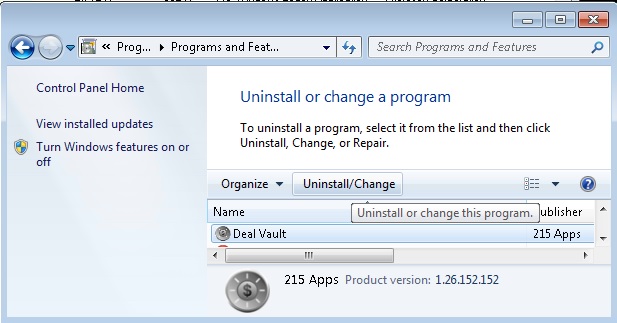
STEP 2 : Remove Deal Vault from Chrome, Firefox or IE
Remove from Google Chrome
- In the Main Menu, select Tools—> Extensions
- Remove any unknown extension by clicking on the little recycle bin
- If you are not able to delete the extension then navigate to C:\Users\”computer name“\AppData\Local\Google\Chrome\User Data\Default\Extensions\and review the folders one by one.
- Reset Google Chrome by Deleting the current user to make sure nothing is left behind
- If you are using the latest chrome version you need to do the following
- go to settings – Add person

- choose a preferred name.

- then go back and remove person 1
- Chrome should be malware free now
Remove from Mozilla Firefox
- Open Firefox
- Press simultaneously Ctrl+Shift+A
- Disable and remove the unwanted add on
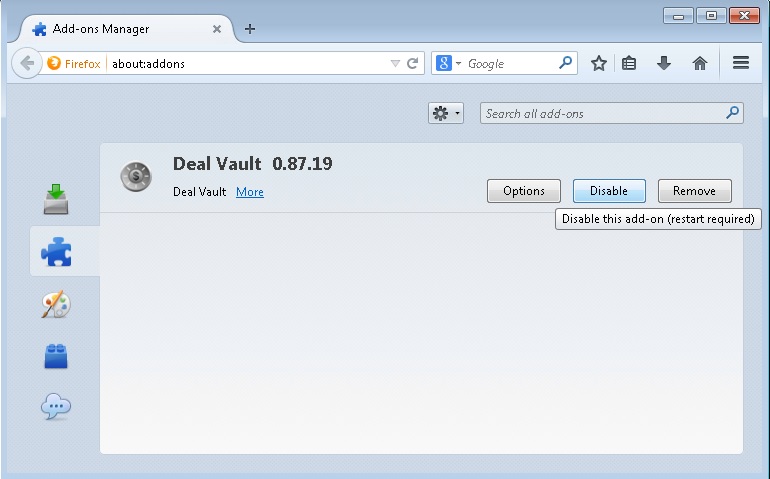
- Open the Firefox’s Help Menu

- Then Troubleshoot information
- Click on Reset Firefox

Remove from Internet Explorer
- Open IE
- On the Upper Right Corner Click on the Gear Icon
- Go to Toolbars and Extensions
- Disable any suspicious extension.
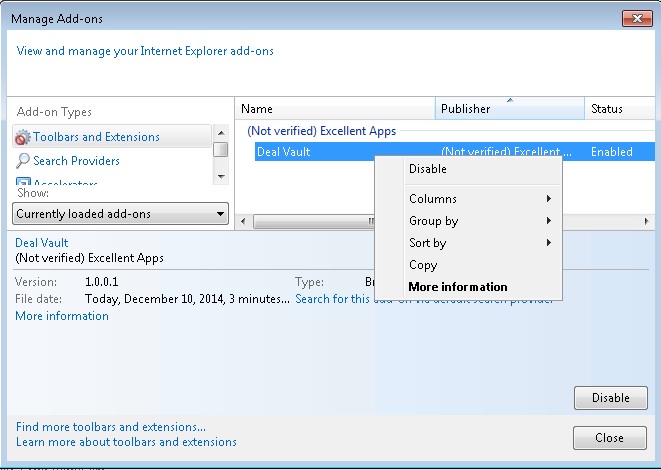
- If the disable button is gray, you need to go to your Windows Registry and delete the following CLSID {11111111-1111-1111-1111-110111981166}
- On the Upper Right Corner of Internet Explorer Click on the Gear Icon.
- Click on Internet options
- Select the Advanced tab and click on Reset.

- Check the “Delete Personal Settings Tab” and then Reset

- Close IE
Permanently Remove Deal Vault Leftovers
To make sure manual removal is successful, I recommend to use a free scanner of any professional antimalware program to identify any registry leftovers or temporary files.