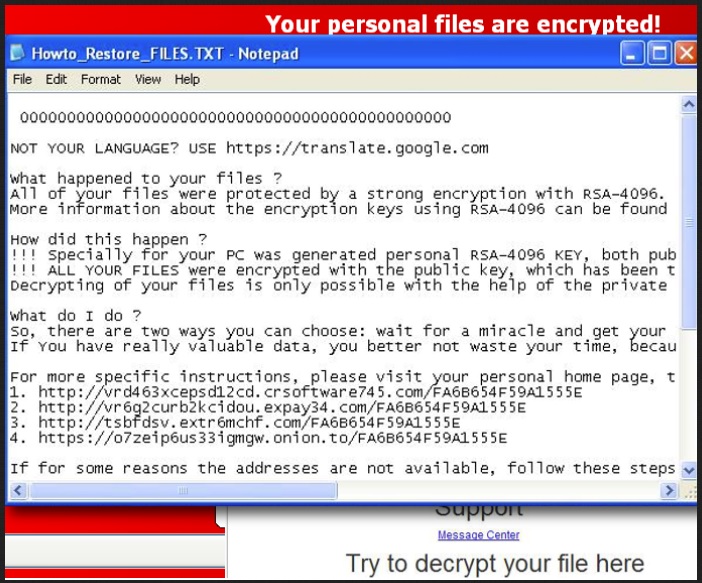Please, have in mind that SpyHunter offers a free 7-day Trial version with full functionality. Credit card is required, no charge upfront.
How to Remove CrySiS Files Encryption Ransomware?
CrySiS is a nasty file extension, which hides one of the worst cyber threats, roaming the web – ransomware. If you come face to face with CrySiS one day, you’re one of the unlucky Internet users, who’ve managed to catch the dreaded infection. And, in case you were still wondering, that doesn’t lead to a pleasant experience. Ransomware tools slither into your system slyly, and then take over. They encrypt every file you have stored on your PC and then require you to pay a ransom if you wish to decrypt and free them. It’s a lucrative scheme on their end, and a horrendous one on yours. CrySiS is no different as it follows the same pattern – infiltrate, encrypt, demand. After the encryption is complete, you’re presented with a choice. You could say, it’s reminiscent of the age-old “Fight or flee” dilemma. And, both the well-being of your system and the sanctity of your privacy rest on your choice. It’s simple: pay up or forsake your data. But what you need to understand is that you lose both ways. There are several ways the exchange can go down, and they all end badly for you. One, you pay, you get the decryption key, free your files, and all seems well until the very next day, you find yourself in the same predicament – with everything encrypted and CrySiS demanding ransom. Two, you pay, get a decryption key, it doesn’t work, your files are still encrypted, and you’re at an impasse – you’ve lost money, gave access to private data to strangers, and still your data is beyond your reach. Three, you pay up, but receive nothing from the kidnappers. Understand that you’re dealing with criminals. They’re less than reliable, and you cannot possibly trust them to do the right thing. At the end of the day, there are no guarantees when it comes to ransomware. Let’s say that again: There are NO guarantees! That alone should dissuade you from going through with the payment, especially since you’ll be putting so much on the line. Above all, your personal and financial information. These are people, who invaded your system, encrypted your files, and demanded you to pay them money to get it back. Do you honestly believe they’ll keep their end of the bargain? These strangers are far from worthy of your trust. It’s better to say goodbye to your data and cut your losses than to take the colossal gamble of allowing unknown individuals into your private life by throwing money at them. Don’t let your money go to waste. Don’t expose yourself and let them in. Files are replaceable. Privacy is not.
How did I get infected with?
The CrySiS file extension takes over your data after you’ve had the displeasure of a ransomware invading your system. But don’t think it just shows up on your computer one day as if by magic. There’s nothing magical about it. The nasty infection tends to slither its way by resorting to trickery and deceit. It, quite slyly, infiltrates your system with the help of the old but gold means of invasion. More often than not, it turns to hitching a ride with corrupted links or sites or by hiding behind spam email attachments or freeware. Above all else, you need to realize that infections like the CrySis ransomware, prey on carelessness. If you’re not attentive enough to spot it trying to sneak in, it WILL succeed, and you WILL regret it. Don’t throw caution to the wind, don’t rush, and don’t give into gullibility. Be more thorough, careful and vigilant and always do your due diligence! Even a little extra attention can save you a ton of troubles, and help you keep your PC infection-free.
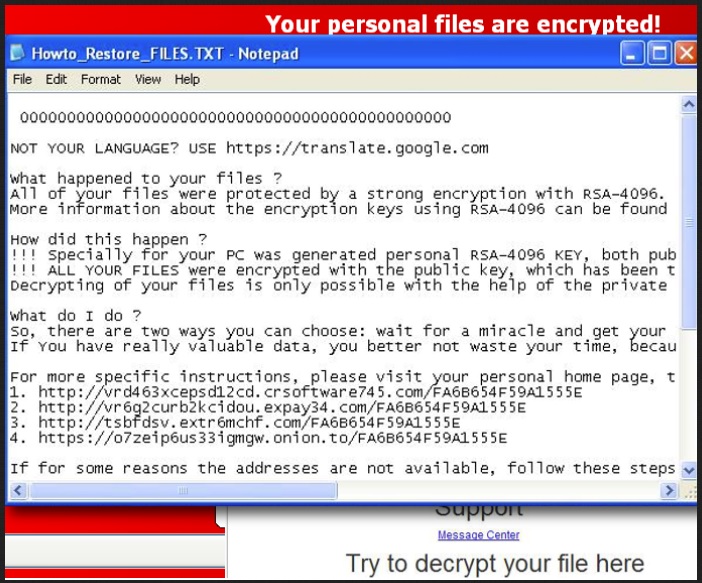
Why is CrySiS dangerous?
CrySiS seems a rather appropriate name for the program, wouldn’t you agree? Once the tool shows up, you find yourself in an utter ‘panic mode’ state and are forced into acting rash and against your better judgment. Just as if you were in an actual crisis. After all, you lost every single file on your computer to cyber kidnappers, who demand you pay a ransom if you are to get them back. If that’s not a crisis, then what is? Your troubles begin shortly after infiltration. After the ransomware has made your system its home, the dangerous infection gets to work. It leaves no stone unturned as it encrypts every single file you have on your PC. Nothing escapes its reach, and nothing is safe. It affects every type file you have – .doc, .jpg, .mp3, .pdf, .srf, .avi, and so on. Once the files get encrypted, you will no longer be able to access them. All of your documents, pictures, videos, music, everything, is under its control. Once the tool adds the CrySiS file extension, your data is no longer accessible to you. You cannot open it, and renaming it won’t help you. The only way to take back control over your files is to apply the decryption key. And, you’ve guessed it – to receive the key, you have to pay up. That is when you’ll see the ransom note. The ransom demands are displayed as a note on your Desktop as well as contained in various folders as files, named Help_Decrypt_FILES.BMP, Help_Decrypt_FILES.HTM, Help_Decrypt_FILES.TXT. The payment is pretty standard as the ransomware requests you to pay money in bitcoins. It was made abundantly clear in the first paragraph why you should NOT go through with the ransom exchange. Do yourself a favor, and follow experts advice. Otherwise, you’ll likely cause more trouble and just fall deeper into the abyss of disastrous consequences. Don’t let extortionists win. Your privacy trumps your data every time. If you’re not convinced, you need to figure out your priorities.
CrySiS Files Encryption Removal Instructions
STEP 1: Kill the Malicious Process
Please, have in mind that SpyHunter offers a free 7-day Trial version with full functionality. Credit card is required, no charge upfront.
STEP 3: Locate Startup Location
STEP 4: Recover CrySiS Encrypted Files
STEP 1: Stop the malicious process using Windows Task Manager
- Open your task Manager by pressing CTRL+SHIFT+ESC keys simultaneously
- Locate the process of the ransomware. Have in mind that this is usually a random generated file.
- Before you kill the process, type the name on a text document for later reference.

- Locate any suspicious processes associated with CrySiS encryption Virus.
- Right click on the process
- Open File Location
- End Process
- Delete the directories with the suspicious files.
- Have in mind that the process can be hiding and very difficult to detect
STEP 2: Reveal Hidden Files
- Open any folder
- Click on “Organize” button
- Choose “Folder and Search Options”
- Select the “View” tab
- Select “Show hidden files and folders” option
- Uncheck “Hide protected operating system files”
- Click “Apply” and “OK” button
STEP 3: Locate CrySiS encryption Virus startup location
- Once the operating system loads press simultaneously the Windows Logo Button and the R key.
- A dialog box should open. Type “Regedit”
- WARNING! be very careful when editing the Microsoft Windows Registry as this may render the system broken.
Depending on your OS (x86 or x64) navigate to:
[HKEY_CURRENT_USER\Software\Microsoft\Windows\CurrentVersion\Run] or
[HKEY_LOCAL_MACHINE\SOFTWARE\Microsoft\Windows\CurrentVersion\Run] or
[HKEY_LOCAL_MACHINE\SOFTWARE\Wow6432Node\Microsoft\Windows\CurrentVersion\Run]
- and delete the display Name: [RANDOM]

- Then open your explorer and navigate to:
Navigate to your %appdata% folder and delete the executable.
You can alternatively use your msconfig windows program to double check the execution point of the virus. Please, have in mind that the names in your machine might be different as they might be generated randomly, that’s why you should run any professional scanner to identify malicious files.
STEP 4: How to recover encrypted files?
- Method 1: The first and best method is to restore your data from a recent backup, in case that you have one.

- Method 2: File Recovery Software – Usually when the ransomware encrypts a file it first makes a copy of it, encrypts the copy, and then deletes the original. Due to this you may try to use file recovery software to recover some of your original files.
- Method 3: Shadow Volume Copies – As a last resort, you can try to restore your files via Shadow Volume Copies. Open the Shadow Explorer part of the package and choose the Drive you want to recover. Right click on any file you want to restore and click Export on it.