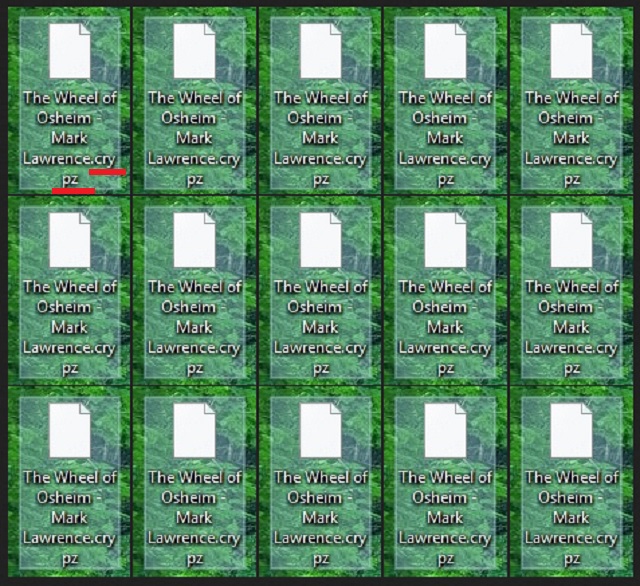Please, have in mind that SpyHunter offers a free 7-day Trial version with full functionality. Credit card is required, no charge upfront.
How to Remove Crypz Ransomware?
Ransomware is arguably the worst type of cyber threat you can catch. That’s because it not only put you through the ‘usual’ grievances as it wreaks havoc on your system, but also target your private data as it takes it hostage, and demands payment for its release. Crypz is one such program. It belongs to the ransomware family, and it WILL put you through a whirl of troubles if it makes its way into your computer. And, if you’re reading this, it’s safe to assume that it did. Ransomware applications, in general, are immensely deceitful. They slither into your PC via subtlety and trickery, and once there, take over. The tool’s programming kicks in, and it takes hold of every single file you have stored on your computer, One day, you’ll turn on your PC, and find everything encrypted. All of your pictures, videos, music, documents, everything, will be inaccessible. After the tool acts up, you’ll be greeted with a desktop message claiming your data is encrypted as you’re attacked by a ransomware infection. You’ll see each one of your files renamed with the added extension .crypz, and no matter how many time you change its name, you won’t be able to open them. The only way to regain control of your data is to apply the decryption key. And, yes! You’ve guessed it! To get it, you have to pay. The kidnappers inform you of their demands via a TXT file. It contains all the information you’ll need to comply – the requested ransom sum, how to complete the transfer, etc. But, here’s the thing. Even if it only costs you $1 (which it won’t), don’t comply! Don’t pay these people even a single cent! If you do, it will prove to be devastating to your security. Do you know why? By completing the payment, you grant access to your personal and financial information to these people. These are unknown individuals, who snuck into your PC, took over, and demanded you pay them money id you wish everything to go back to normal again. Even if you disregard their reliability and the odds of them keeping up their end of the bargain, it’s NOT worth the gamble! Pick your privacy over your data, and don’t pay. It’s for the best.
How did I get infected with?
The Crypz infection slithers its way into your system quite skillfully. The tool is an utter master of slyness and subtlety, and through deception manages to dupe you into approving it into your PC. Oh, yes. You allow it to enter. Like most cyber threats, this one is bound to seek your permission on its installment, and unless you grant it – no admittance. So, you are the main reason you’re now stuck in this unpleasant situation. Or rather, your carelessness. Infections like Crypz positively prey on it! They rely on your distraction, naivety, and haste, and with their help fool you into giving them the green light. Their usual antics include hiding behind spam email attachments, freeware, corrupted sites, or links. But they can also pretend to be fake updates. For example, while you may be entirely convinced you’re updating your Adobe Flash Player or Java, you’re wrong. In actuality, you’ll be permitting the install of a dangerous and harmful tool. If you wish to avoid making that mistake, be more vigilant! Even a little extra attention today can save you a ton of troubles tomorrow. Remember that next time you’re debating whether to skip reading the terms and conditions and just agree to everything. Do your due diligence instead of leaving your and your system’s fate to chance.
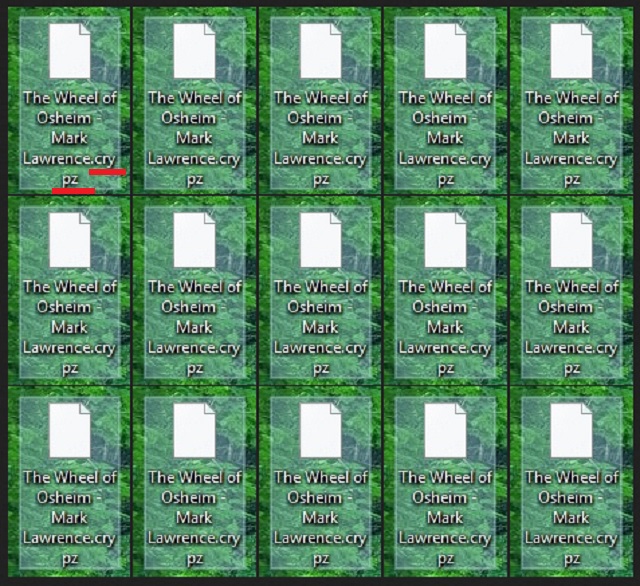
Why is Crypz dangerous?
After the pesky program sneaks into your system undetected, it won’t take long before it makes its presence known. Shortly after infiltration, its programming activates, and it begins the encryption process. The tool encrypts everything you have stored on your computer. No exceptions! It will leave no stone unturned, so nothing is safe. One day, you’ll turn on your computer, and be greeted with the unpleasant surprise. Every one of your files will have the .crypz extension, and you won’t be able to access it. You’ll come to the realization that you’ve fallen victim to ransomware, and will be presented with a choice: pay the kidnappers and reclaim your data, or not and say goodbye to every picture, document, etc. Before you answer, let’s examine the possible outcomes. Scenario number one, arguably the best one, is: you pay the requested ransom and receive the decryption key that will free your files. You apply it, and it works! But then what? What is to stop the ransomware from activating once more the very next day, and put you in the same situation? Nothing. The nasty tool can encrypt your data again and again for as long as it remains on your PC. And, not only will you find yourself back to square one, but you’ll have less money and have your privacy exposed as you allowed strangers into your private life. And, the potential outcomes only get worse from there. What if the decryption key the tool sends you doesn’t work? Or, what if it doesn’t send you one at all? These are malicious, wicked people, who cannot be trusted! There are NO guarantees they’ll keep their promises! If you choose to trust them, you risk losing so much more than you have to gain. So, don’t make the easy choice. Make the difficult one, which is the right one to make. Forsake your files for your privacy. You won’t regret it, and you’ll earn the gratitude of your future self.
Crypz Removal Instructions
Please, have in mind that SpyHunter offers a free 7-day Trial version with full functionality. Credit card is required, no charge upfront.
STEP 1: Kill the Malicious Process
STEP 3: Locate Startup Location
STEP 4: Recover Crypz Encrypted Files
STEP 1: Stop the malicious process using Windows Task Manager
- Open your task Manager by pressing CTRL+SHIFT+ESC keys simultaneously
- Locate the process of the ransomware. Have in mind that this is usually a random generated file.
- Before you kill the process, type the name on a text document for later reference.

- Locate any suspicious processes associated with Crypz encryption Virus.
- Right click on the process
- Open File Location
- End Process
- Delete the directories with the suspicious files.
- Have in mind that the process can be hiding and very difficult to detect
STEP 2: Reveal Hidden Files
- Open any folder
- Click on “Organize” button
- Choose “Folder and Search Options”
- Select the “View” tab
- Select “Show hidden files and folders” option
- Uncheck “Hide protected operating system files”
- Click “Apply” and “OK” button
STEP 3: Locate Crypz encryption Virus startup location
- Once the operating system loads press simultaneously the Windows Logo Button and the R key.
- A dialog box should open. Type “Regedit”
- WARNING! be very careful when editing the Microsoft Windows Registry as this may render the system broken.
Depending on your OS (x86 or x64) navigate to:
[HKEY_CURRENT_USER\Software\Microsoft\Windows\CurrentVersion\Run] or
[HKEY_LOCAL_MACHINE\SOFTWARE\Microsoft\Windows\CurrentVersion\Run] or
[HKEY_LOCAL_MACHINE\SOFTWARE\Wow6432Node\Microsoft\Windows\CurrentVersion\Run]
- and delete the display Name: [RANDOM]

- Then open your explorer and navigate to:
Navigate to your %appdata% folder and delete the executable.
You can alternatively use your msconfig windows program to double check the execution point of the virus. Please, have in mind that the names in your machine might be different as they might be generated randomly, that’s why you should run any professional scanner to identify malicious files.
STEP 4: How to recover encrypted files?
- Method 1: The first and best method is to restore your data from a recent backup, in case that you have one.

- Method 2: File Recovery Software – Usually when the ransomware encrypts a file it first makes a copy of it, encrypts the copy, and then deletes the original. Due to this you may try to use file recovery software to recover some of your original files.
- Method 3: Shadow Volume Copies – As a last resort, you can try to restore your files via Shadow Volume Copies. Open the Shadow Explorer part of the package and choose the Drive you want to recover. Right click on any file you want to restore and click Export on it.