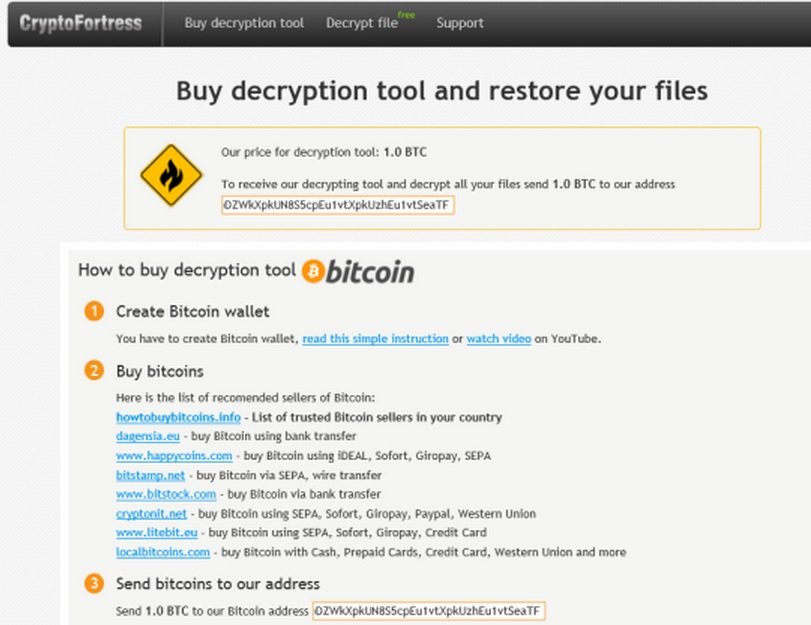Please, have in mind that SpyHunter offers a free 7-day Trial version with full functionality. Credit card is required, no charge upfront.
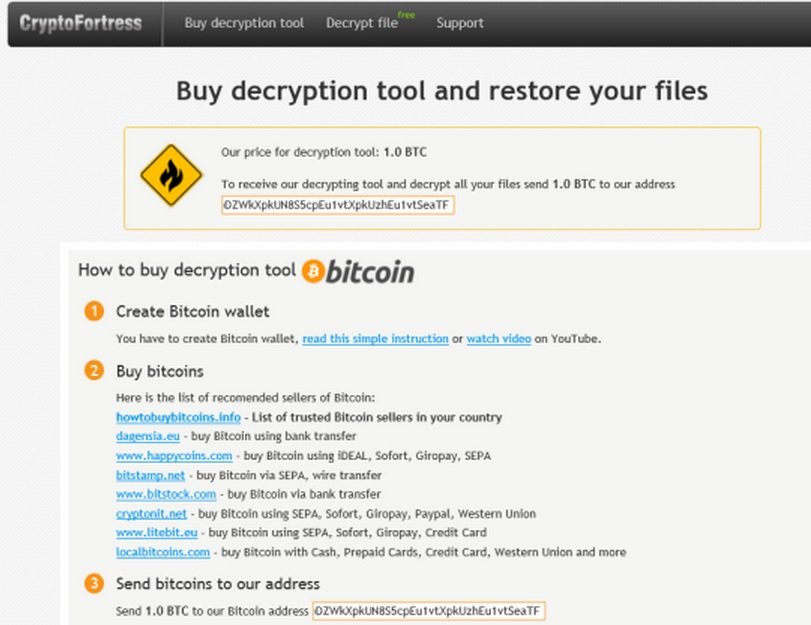
How to Remove CryptoFortress Ransomware?
CryptoFortress is the newest ransomware infection that infiltrate your PC and encrypt all the existing files. If you have heard about TorrentLocker, you should know that CryptoFortress is an exact copy of it. As a typical ransomware infection, CryptoFortress will block the access to all your files and programs, and will display a message on your desktop informing you about what has happened. In this message you will also be offered to buy decryption software and will be warned that you will lose all the encrypted data if you remove CryptoFortress without purchasing the suggested software. Whether or not you will decide to buy the software, you should not let CryptoFortress remain on your PC as it can only cause more issues.
How did I get infected with?
You can assume that a nasty infection like CryptoFortress ransomware will not be distributed in an official manner. There are many ways dubious applications and viruses are spread but it is known that infections of this type mainly reach your computer attached to spam emails. It is a good idea to set up your email to block spam messages, that could help you avoid the potentially dangerous ones. However, you can also refrain from opening spam emails or downloading any attachments, which should be enough to keep CryptoFortress ransomware away from your PC.
Why is CryptoFortress dangerous?
Ransomware infections, and CryptoFortress in particular, are very successful in scaring users and thus earning money for their creators. It is normal because anyone would start worrying if they found out that they might lose all the data stored on their PC. You were probably scared too when you came across the message by CryptoFortress. Still, we do not recommend paying purchasing the decryption software because there is a great chance that you will only be wasting your money. If you do a research, you are bound to find an alternative way for decrypting your files. We also suggest that you back them up regularly in order to be prepared for similar situations in future. Do not hesitate and remove CryptoFortress ransomware from the PC now so that you can start using it again as usual.
CryptoFortress Removal Instructions
Please, have in mind that SpyHunter offers a free 7-day Trial version with full functionality. Credit card is required, no charge upfront.
STEP 1: Start Your Computer into Safe Mode with Networking
- Make sure you do not have any floppy disks, CDs, and DVDs inserted in your computer
- Restart the computer
- When you see a table, start tapping the F8 key every second until you enter the Advanced Boot Options

- in the Advanced Boot Options screen, use the arrow keys to highlight Safe Mode with Networking , and then press ENTER.

- Once the operating system loads press simultaneously the Windows Logo Button and the R key.
- A dialog box should open. Type iexplore www.virusresearch.org/download-en
- Internet Explorer will open and a professional scanner will prompt to be downloaded
- Run the installer
- Follow the instruction and use the professional malware removal tool to detect the files of the virus.
- After performing a full scan you will be asked to register the software. You can do that or perform a manual removal.
Remove CryptoFortress Manually
Open your task Manager by pressing CTRL+SHIFT+ESC keys simultaneously
Locate the process of teslacrypt. Have in mind that this is usually a random generated file.
Before you kill the process, type the name on a text document for later reference.
Navigate to your %appdata% folder and delete the executable.
You can alternatively use your msconfig windows program to double check the execution point of the virus. Please, have in mind that the names in your machine might be different as they might be generated randomly, that’s why you run the professional scanner to identify the files.
It is always a good idea to use a reputable anti-malware program after manual removal, to prevent this from happening again.