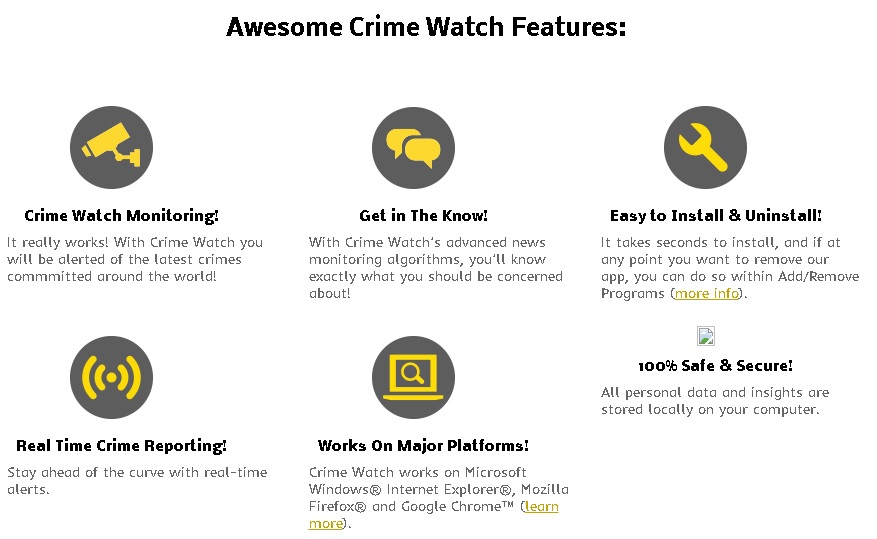Please, have in mind that SpyHunter offers a free 7-day Trial version with full functionality. Credit card is required, no charge upfront.
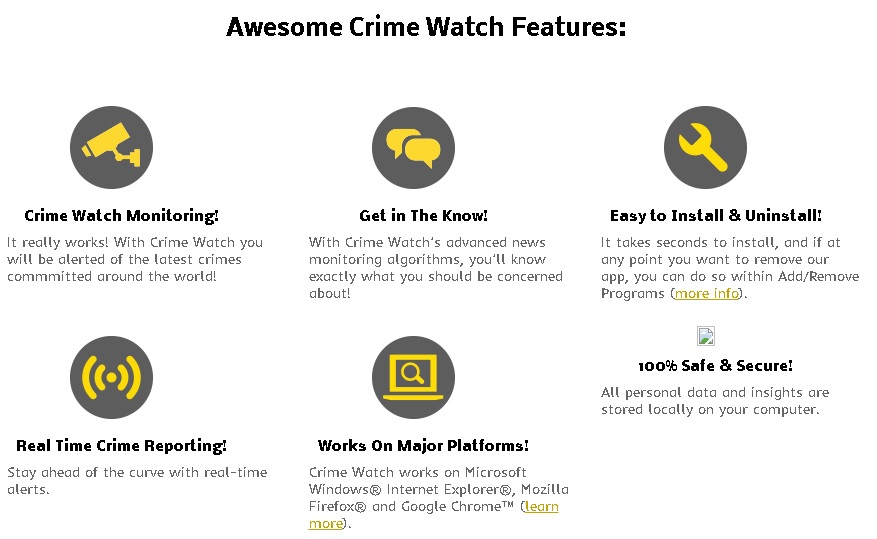
Can’t Remove Crime Watch ads? This page includes the ad by Crime Watch Removal instructions!
Crime Watch is a program created by Mathematical Applications that is meant to inform users about the latest crime news from around the world. The application is no different from any other developed by Mathematical Applications, which means that if it is currently on your system, then you are dealing with adware. That could turn out to be rather annoying and even dangerous considering the fact that the main feature of such programs is displaying third-party ads. If you want to be undisturbed during your regular web activity and want to keep your system safe, the immediate removal of Crime Watch is required.
How did I get infected with?
The only sign of an official web page for Crime Watch is crimewatchapp.com. However, it only takes one look at the website to figure out that you cannot download the application from it. Crime Watch usually travels bundled with free applications. Thus, whenever you download any from unauthorized sources, you may also receive Crime Watch as well as other unreliable programs. If you want to prevent that from happening, you should always select Custom/Advanced installation option and should go carefully over the information you are provided with. You will be informed about additionally installed programs, so pay attention to each setup step in order not to miss the opportunity to decline them.
Why are these ads dangerous?
Crime Watch helps its developers earn money using the pay-per-click method and for this reason it displays ads relevant to users’ interests. In order to do that, the application collects information about your browsing habits with the help of data tracking cookies. This activity of Crime Watch is rather intrusive and may lead to issues with your privacy. Also, the ads displayed by Crime Watch could put your system at risk of infections because they contain links to third-party websites that may be spreading malware. This is why you should stay away from the advertisements displayed by Crime Watch and should remove the program from your PC.
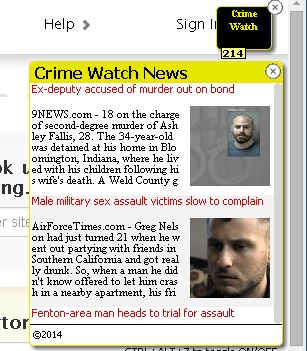
How Can I Remove Crime Watch Ads?
Please, have in mind that SpyHunter offers a free 7-day Trial version with full functionality. Credit card is required, no charge upfront.
If you perform exactly the steps below you should be able to remove the Crime Watch infection. Please, follow the procedures in the exact order. Please, consider to print this guide or have another computer at your disposal. You will NOT need any USB sticks or CDs.
STEP 1: Uninstall Crime Watch from your Add\Remove Programs
STEP 2: Disable Crime Watch from Chrome, Firefox or IE
STEP 3: Permanently Remove Crime Watch from the windows registry.
STEP 1 : Uninstall Crime Watch from Your Computer
Simultaneously press the Windows Logo Button and then “R” to open the Run Command

Type “Appwiz.cpl”

Locate the Crime Watch program and click on uninstall/change. To facilitate the search you can sort the programs by date. review the most recent installed programs first. In general you should remove all unknown programs.
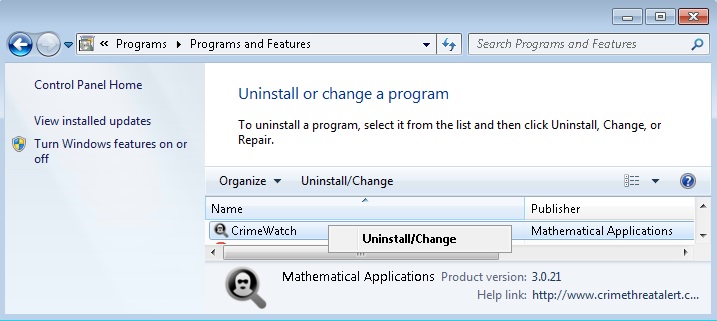
STEP 2 : Remove Crime Watch from Chrome, Firefox or IE
Remove from Google Chrome
- In the Main Menu, select Tools—> Extensions
- Remove any unknown extension by clicking on the little recycle bin
- If you are not able to delete the extension then navigate to C:\Users\”computer name“\AppData\Local\Google\Chrome\User Data\Default\Extensions\and review the folders one by one.
- Reset Google Chrome by Deleting the current user to make sure nothing is left behind
- If you are using the latest chrome version you need to do the following
- go to settings – Add person

- choose a preferred name.

- then go back and remove person 1
- Chrome should be malware free now
Remove from Mozilla Firefox
- Open Firefox
- Press simultaneously Ctrl+Shift+A
- Disable and remove the unwanted add on
- Open the Firefox’s Help Menu

- Then Troubleshoot information
- Click on Reset Firefox

Remove from Internet Explorer
- Open IE
- On the Upper Right Corner Click on the Gear Icon
- Go to Toolbars and Extensions
- Disable any suspicious extension.
- If the disable button is gray, you need to go to your Windows Registry and delete the corresponding CLSID
- On the Upper Right Corner of Internet Explorer Click on the Gear Icon.
- Click on Internet options
- Select the Advanced tab and click on Reset.

- Check the “Delete Personal Settings Tab” and then Reset

- Close IE
Permanently Remove Crime Watch Leftovers
To make sure manual removal is successful, I recommend to use a free scanner of any professional antimalware program to identify any registry leftovers or temporary files.