Please, have in mind that SpyHunter offers a free 7-day Trial version with full functionality. Credit card is required, no charge upfront.
How to Remove Coot Ransomware?
Readers recently started to report the following message being displayed when they boot their computer:
ATTENTION!
Don’t worry, you can return all your files!
All your files like photos, databases, documents and other important are encrypted with strongest encryption and unique key.
The only method of recovering files is to purchase decrypt tool and unique key for you.
This software will decrypt all your encrypted files.
What guarantees you have?
You can send one of your encrypted file from your PC and we decrypt it for free.
But we can decrypt only 1 file for free. File must not contain valuable information.
You can get and look video overview decrypt tool:
https://we.tl/t-IbdGyCKhdr
Price of private key and decrypt software is $980.
Discount 50% available if you contact us first 72 hours, that’s price for you is $490.
Please note that you’ll never restore your data without payment.
Check your e-mail “Spam” or “Junk” folder if you don’t get answer more than 6 hours.
To get this software you need write on our e-mail:
salesrestoresoftware@firemail.cc
Reserve e-mail address to contact us:
salesrestoresoftware@gmail.com
Coot is a variant of the STOP/DJVU ransomware family. It infiltrates your system undetected, via deception and finesse. And, then, spreads corruption. The tool seizes control of your data, and attempts to extort you for its release. After it invades, it uses strong encryption algorithms to lock your files. Archives, pictures, documents, music, videos. Nothing escapes its reach. To affirm its grip over your data, the infection appends an extension. You discover each file, has ‘.coot‘ added to the back of it. A photo called ‘sunset.jpg’ becomes ‘sunset.jpg.coot.’ And, once that happens, you can no longer access it. The ransomware renders it unusable. You can try to change that, by renaming the file, or moving it. But that proves futile. The only way, Coot offers for you to regain control, is compliance. It demands you pay a ransom for the files’ release. And, explains what it expects of you, in the ransom note, it leaves you. It’s a “_readme.txt” file that you can find on your Desktop. Its contents are pretty standard. The infection claims that to free your files, you must pay up. “The only method of recovering files is to purchase decrypt tool and unique key for you.” It requires $980, and even offers a 50% discount, “if you contact us first 72 hours.” Don’t fall for that! Compliance is NOT the way to go. Don’t pay the ransom. Don’t contact these people. Don’t reach out at all! To comply is to set yourself up for headaches and regret. So, don’t do it.
How did I get infected with?
The Coot ransomware invades via trickery. It turns to the old but gold methods of infiltration. And, manages to slither past you, unnoticed. The usual antics include the following. It hides behind corrupted links, sites or updates. Or, poses as a fake system or program update. And, it can use freeware and spam emails. Say, you get an email that seems to come from a legitimate source. Like, a well-known company. DHL, Amazon, PayPal, et cetera. You open it, and it urges you to click a link or download an attachment. Supposedly, to verify information or a purchase. If you follow its demands, in blind faith, you’ll regret it. Always make sure to do your due diligence. Read terms and conditions. Look for the fine print, and double-check everything. Even a little extra attention can save you a ton of troubles. Naivety, haste and distraction lead to troubles and regret. Choose caution over the lack thereof. Your future self will thank you for it.
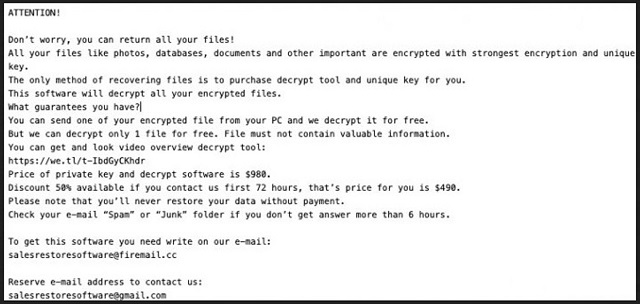
Why is Coot dangerous?
To comply with the infection’s demands is a mistake. Don’t make it. Don’t forget you’re dealing with an infection. The people, behind the Coot threat, are cyber criminals with malicious intentions. People, who prey on your dear and naivety, and wish to exploit you. Extortionists, who want nothing more than to profit off of you. Don’t let them. You need to realize that these people cannot be trusted. What’s more, they give you zero guarantees. All, you have to go on, is their promise. Can you trust the word of unknown cyber kidnappers? Hardly. Let’s examine your options, shall we? So, these individuals promise that if you pay up, they’ll send you a key. A unique decryption key that, once you apply, unlocks your data. And, that seems grand, but what if they don’t? What if you pay up, but they send you nothing? Or, send you one that doesn’t work? And, even if you get a key that frees your files, don’t rejoice. You paid to have the encryption removed, not the encryptor. The Coot cyber menace remains, ready to strike again. What if it encrypts everything a mere minute after you decrypt your data? Don’t give into your gullibility. Don’t trust the words of strangers with agendas. Don’t comply. That brings you nothing but regret.
Coot Removal Instructions
Please, have in mind that SpyHunter offers a free 7-day Trial version with full functionality. Credit card is required, no charge upfront.
STEP 1: Kill the Malicious Process
STEP 3: Locate Startup Location
STEP 4: Recover Coot Encrypted Files
STEP 1: Stop the malicious process using Windows Task Manager
- Open your task Manager by pressing CTRL+SHIFT+ESC keys simultaneously
- Locate the process of the ransomware. Have in mind that this is usually a random generated file.
- Before you kill the process, type the name on a text document for later reference.

- Locate any suspicious processes associated with Coot encryption Virus.
- Right click on the process
- Open File Location
- End Process
- Delete the directories with the suspicious files.
- Have in mind that the process can be hiding and very difficult to detect
STEP 2: Reveal Hidden Files
- Open any folder
- Click on “Organize” button
- Choose “Folder and Search Options”
- Select the “View” tab
- Select “Show hidden files and folders” option
- Uncheck “Hide protected operating system files”
- Click “Apply” and “OK” button
STEP 3: Locate Coot encryption Virus startup location
- Once the operating system loads press simultaneously the Windows Logo Button and the R key.
- A dialog box should open. Type “Regedit”
- WARNING! be very careful when editing the Microsoft Windows Registry as this may render the system broken.
Depending on your OS (x86 or x64) navigate to:
[HKEY_CURRENT_USER\Software\Microsoft\Windows\CurrentVersion\Run] or
[HKEY_LOCAL_MACHINE\SOFTWARE\Microsoft\Windows\CurrentVersion\Run] or
[HKEY_LOCAL_MACHINE\SOFTWARE\Wow6432Node\Microsoft\Windows\CurrentVersion\Run]
- and delete the display Name: [RANDOM]

- Then open your explorer and navigate to:
Navigate to your %appdata% folder and delete the executable.
You can alternatively use your msconfig windows program to double check the execution point of the virus. Please, have in mind that the names in your machine might be different as they might be generated randomly, that’s why you should run any professional scanner to identify malicious files.
STEP 4: How to recover encrypted files?
- Method 1: The first and best method is to restore your data from a recent backup, in case that you have one.

- Method 2: File Recovery Software – Usually when the ransomware encrypts a file it first makes a copy of it, encrypts the copy, and then deletes the original. Due to this you may try to use file recovery software to recover some of your original files.
- Method 3: Shadow Volume Copies – As a last resort, you can try to restore your files via Shadow Volume Copies. Open the Shadow Explorer part of the package and choose the Drive you want to recover. Right click on any file you want to restore and click Export on it.


