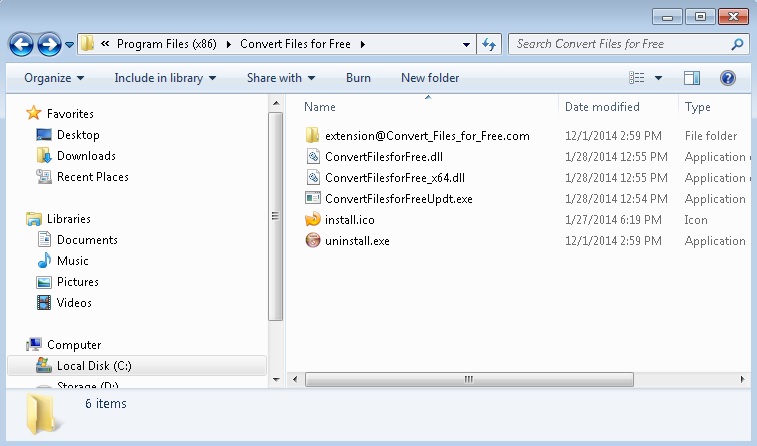Please, have in mind that SpyHunter offers a free 7-day Trial version with full functionality. Credit card is required, no charge upfront.
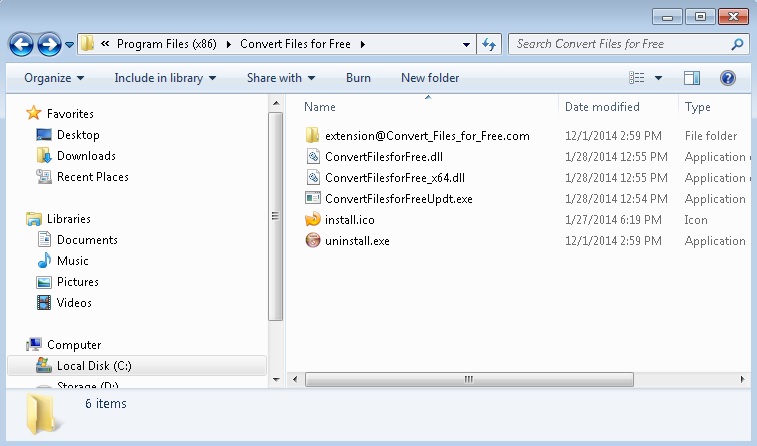
Can’t remove Convert Files For Free ads? This page includes detailed removal instructions!
You can tell by the name of Convert Files For Free that this application is supposed to enable you to convert your files into different formats. However, it has been proven that this is only possible on the program’s official website – convertfilesforfree.com. What you can expect from the Convert Files For Free application is to flood your browser with ads that are supposed to help you save money when you purchase goods from online stores. We do not advise you to trust these ads because they may expose you to threats. You should also delete ConvertFilesForFree before your system gets damaged.
How did I get infected with?
At convertfilesforfree.com you will find a download button which is active, so it is possible acquire the application from its official web page. Still, if you were surprised to see ads by ConvertFilesForFree, it means that you certainly did not download the program. Chances are that it managed to enter your PC when you clicked on ads promoting Java, Flash, Media Player, or other updates and programs. When you click on such ads and agree to install the suggested software, you actually install unknown applications not the ones you were promised to. Be careful not to trust dubious ads promoting popular applications, it will save you a lot of trouble in future.
Why is ConvertFilesForFree program dangerous?
Beware of ads by ConvertFilesForFree because they are most likely to contain links to malicious websites. Since the application is free, it is sponsored by unfamiliar third parties who promote their content through the app. You can never be certain where clicking ads by ConvertFilesForFree will take you because there is no information disclosed about them and about the web pages they support. Another thing you should beware of is the File Type Helper program that ConvertFilesForFree will install. Although it is not a serious computer infection, it is hard to predict how this software might act, so it is best to remove it along with ConvertFilesForFree right away.
How Can I Remove Convert Files For Free Ads?
Please, have in mind that SpyHunter offers a free 7-day Trial version with full functionality. Credit card is required, no charge upfront.
If you perform exactly the steps below you should be able to remove the ConvertFilesForFree infection. Please, follow the procedures in the exact order. Please, consider to print this guide or have another computer at your disposal. You will NOT need any USB sticks or CDs.
STEP 1: Uninstall Convertfilesforfree from your Add\Remove Programs
STEP 2: Disable Convertfilesforfree from Chrome, Firefox or IE
STEP 3: Permanently Remove Convertfilesforfree from the windows registry.
STEP 1 : Uninstall Convert Files for Free from Your Computer
Simultaneously press the Windows Logo Button and then “R” to open the Run Command

Type “Appwiz.cpl”

Locate the Convert files for free program and click on uninstall/change. To facilitate the search you can sort the programs by date. review the most recent installed programs first. In general you should remove all unknown programs.
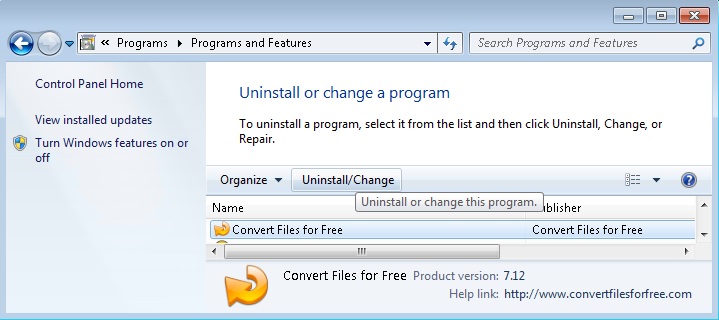
STEP 2 : Remove Convertfilesforfree from Chrome, Firefox or IE
Remove from Google Chrome
- In the Main Menu, select Tools—> Extensions
- Remove any unknown extensionby clicking on the little recycle bin
- If you are not able to delete the extension then navigate to C:\Users\”computer name“\AppData\Local\Google\Chrome\User Data\Default\Extensions\and review the folders one by one.
- Reset Google Chrome by Deleting the current user to make sure nothing is left behind
- If you are using the latest chrome version you need to do the following
- go to settings – Add person

- choose a preferred name.

- then go back and remove person 1
- Chrome should be malware free now
Remove from Mozilla Firefox
- Open Firefox
- Press simultaneously Ctrl+Shift+A
- Disable and remove the unwanted add on

- Open the Firefox’s Help Menu

- Then Troubleshoot information
- Click on Reset Firefox

Remove from Internet Explorer
- Open IE
- On the Upper Right Corner Click on the Gear Icon
- Go to Toolbars and Extensions
- Disable any suspicious extension.
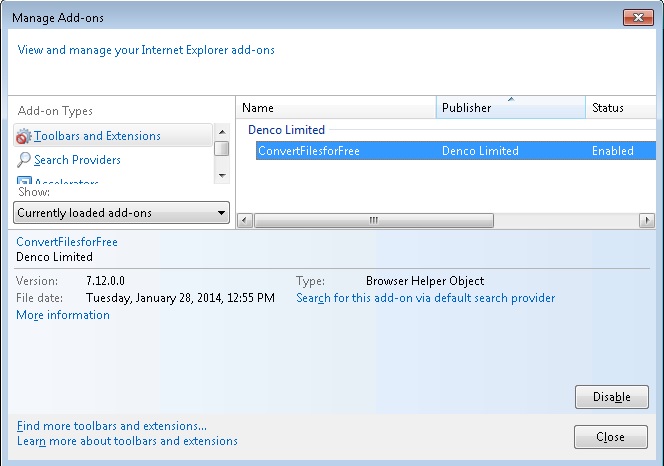
- If the disable button is gray, you need to go to your Windows Registry and delete the corresponding CLSID
- On the Upper Right Corner of Internet Explorer Click on the Gear Icon.
- Click on Internet options
- Select the Advanced tab and click on Reset.

- Check the “Delete Personal Settings Tab” and then Reset

- Close IE
Permanently Remove Convert files For Free program Leftovers
To make sure manual removal is successful, I recommend to use a free scanner of any professional antimalware program to identify any registry leftovers or temporary files.