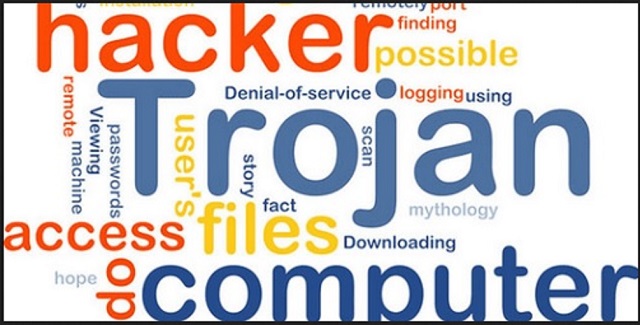Please, have in mind that SpyHunter offers a free 7-day Trial version with full functionality. Credit card is required, no charge upfront.
This article can help you to remove Cobalt Virus. The step by step removal works for every version of Microsoft Windows.
The Cobalt malware is yet another Trojan horse. This parasite exploits a recently found document vulnerability (CVE-2017-11882). Microsoft has already patched this security breach, but many PC users haven’t installed the latest security updates yet. If you are one of them, the news is not great. The Cobalt malware is dangerous. It is a backdoor to your system. The hackers can use it to manipulate your device. Following a successful installation, the Trojan infects your entire system. It corrupts essential for your OS files. It can execute and camouflage its own process. And, of course, this malware can modify your system’s registry. It is also important to note that the Cobalt Trojan can successfully establish a connection with a remote server. This means that the hackers can easily use the Trojan to modify your system’s settings, to disable your anti-virus app, or even to install other viruses on your computer. You are in a very dangerous situation. Take immediate measures against the virus. You cannot stop Cobalt with a system reboot. This parasite is a sophisticated virus. It loads together with your OS and always runs in the background. The Cobalt malware might have spent weeks on your PC without you noticing it. The more time it spends on your computer, the more problems will it cause. So, do not waste your time. Track the malware down and remove it on the spot. We have provided a manual removal guide. Yet, if you are not confident in your computer skills, you better use a trustworthy anti-virus app. The sooner you clean your computer, the better!
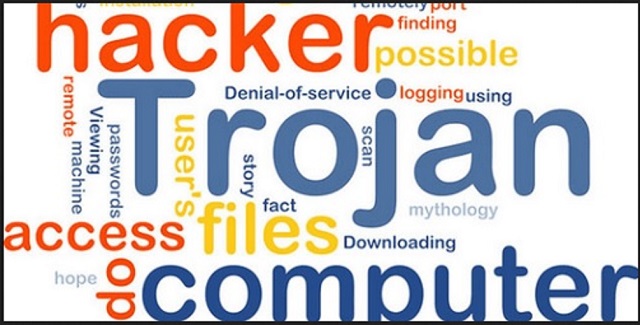
How did I get infected with?
The Cobalt malware is distributed via spam emails. The crooks usually attach two malicious files. They rely on the victims’ carelessness and impulsiveness. Currently, the crooks target Russian-speaking users. They write on behalf of well-known companies, police departments, post offices, etc. Your caution can prevent these tactics from succeeding. When you receive an email from a stranger, do not open it. Verify the sender first. If the message is from some organization, go to their official website. Compare the email addresses listed there with the one you have received a message from. If they don’t match, delete the pretender. Also, you can enter the questionable address into some search engine. If it was used for shady business, someone might have complained online. Don’t let your guard down when you open the message. Opt for red flags. A reliable company would use your real name to address you. Thus, if you receive a letter starting with “Dear Customer” or “Dear User,” proceed with caution. If you absolutely must download an attachment, scan it with an anti-virus program. Other virus distribution techniques include fake software updates, software bundling, and malvertising. Only your caution can keep your computer virus-free. Always do your due diligence.
Why is this dangerous?
The Cobalt malware is a menace that should be removed upon detection. This parasite messes with your system settings. It can cause some programs of yours to stop working. Like your anti-virus app, for example. This malware is a giant hole in your security wall. Following a successful installation, it establishes a connection with its Command and Control server. The hackers can command the Trojan to install viruses and malware on your machine. They can also use it to spy on you. It is hard to tell what will happen to your machine. It all depends on the hackers and what they want at the moment. If they lack cyber currency, they may turn your machine into a coin miner. If they want instant money, they may transfer ransomware on your device and blackmail you. They may even turn your machine into a part of a botnet and use it for cyber-attacks. All possible scenarios are unwanted. Your best and only, course of action is the immediate removal of the Cobalt malware. We also recommend you to consider changing your habits. This parasite managed to infect your device because you didn’t have the latest security patches. Always install the latest security updates.
Manual Cobalt Removal Instructions
Please, have in mind that SpyHunter offers a free 7-day Trial version with full functionality. Credit card is required, no charge upfront.
The Cobalt infection is specifically designed to make money to its creators one way or another. The specialists from various antivirus companies like Bitdefender, Kaspersky, Norton, Avast, ESET, etc. advise that there is no harmless virus.
If you perform exactly the steps below you should be able to remove the Cobalt infection. Please, follow the procedures in the exact order. Please, consider to print this guide or have another computer at your disposal. You will NOT need any USB sticks or CDs.
STEP 1: Track down Cobalt related processes in the computer memory
STEP 2: Locate Cobalt startup location
STEP 3: Delete Cobalt traces from Chrome, Firefox and Internet Explorer
STEP 4: Undo the damage done by the virus
STEP 1: Track down Cobalt related processes in the computer memory
- Open your Task Manager by pressing CTRL+SHIFT+ESC keys simultaneously
- Carefully review all processes and stop the suspicious ones.

- Write down the file location for later reference.
Step 2: Locate Cobalt startup location
Reveal Hidden Files
- Open any folder
- Click on “Organize” button
- Choose “Folder and Search Options”
- Select the “View” tab
- Select “Show hidden files and folders” option
- Uncheck “Hide protected operating system files”
- Click “Apply” and “OK” button
Clean Cobalt virus from the windows registry
- Once the operating system loads press simultaneously the Windows Logo Button and the R key.
- A dialog box should open. Type “Regedit”
- WARNING! be very careful when editing the Microsoft Windows Registry as this may render the system broken.
Depending on your OS (x86 or x64) navigate to:
[HKEY_CURRENT_USER\Software\Microsoft\Windows\CurrentVersion\Run] or
[HKEY_LOCAL_MACHINE\SOFTWARE\Microsoft\Windows\CurrentVersion\Run] or
[HKEY_LOCAL_MACHINE\SOFTWARE\Wow6432Node\Microsoft\Windows\CurrentVersion\Run]
- and delete the display Name: [RANDOM]

- Then open your explorer and navigate to: %appdata% folder and delete the malicious executable.
Clean your HOSTS file to avoid unwanted browser redirection
Navigate to %windir%/system32/Drivers/etc/host
If you are hacked, there will be foreign IPs addresses connected to you at the bottom. Take a look below:

Step 4: Undo the possible damage done by Cobalt
This particular Virus may alter your DNS settings.
Attention! this can break your internet connection. Before you change your DNS settings to use Google Public DNS for Cobalt, be sure to write down the current server addresses on a piece of paper.
To fix the damage done by the virus you need to do the following.
- Click the Windows Start button to open the Start Menu, type control panel in the search box and select Control Panel in the results displayed above.
- go to Network and Internet
- then Network and Sharing Center
- then Change Adapter Settings
- Right-click on your active internet connection and click properties. Under the Networking tab, find Internet Protocol Version 4 (TCP/IPv4). Left click on it and then click on properties. Both options should be automatic! By default it should be set to “Obtain an IP address automatically” and the second one to “Obtain DNS server address automatically!” If they are not just change them, however if you are part of a domain network you should contact your Domain Administrator to set these settings, otherwise the internet connection will break!!!
- Check your scheduled tasks to make sure the virus will not download itself again.
How to Permanently Remove Cobalt Virus (automatic) Removal Guide
Please, have in mind that once you are infected with a single virus, it compromises your whole system or network and let all doors wide open for many other infections. To make sure manual removal is successful, we recommend to use a free scanner of any professional antimalware program to identify possible virus leftovers or temporary files.