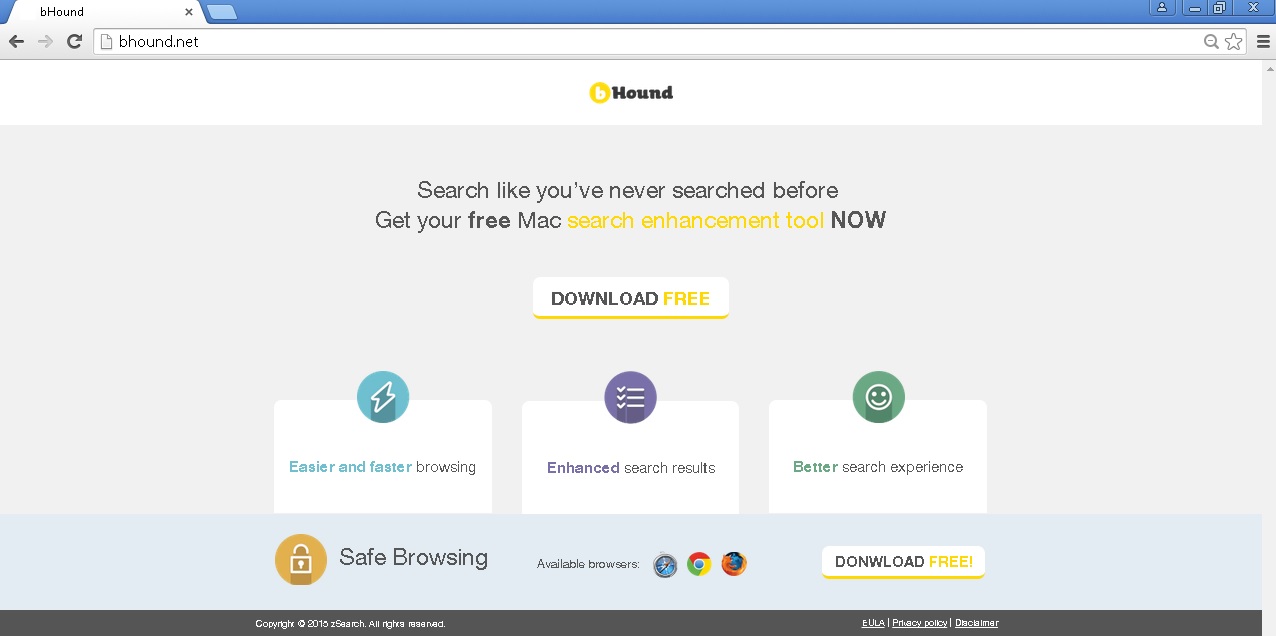Please, have in mind that SpyHunter offers a free 7-day Trial version with full functionality. Credit card is required, no charge upfront.
Can’t Remove BHound ads? This page includes detailed ads by BHound Removal instructions!
BHound is a free application that is said to be able to enhance your web searching experience. This supposedly user-friendly application is promoted as available for Google Chrome, Mozilla Firefox, and Safari web browsers, however, if you are using Internet Explorer, you might also notice signs of its existence. What we are referring to is the multiple pop-up ads that will be displayed on your screen by BHound because the application falls in the category of adware. This makes it unreliable and the ads it displays – potentially dangerous. Hence, it is only logical to stay away from BHound ads in order to prevent damage to your system. Another logical thing would be to delete the BHound application because it will surely not improve your experience on the web in any way, but will only put your system at risk.
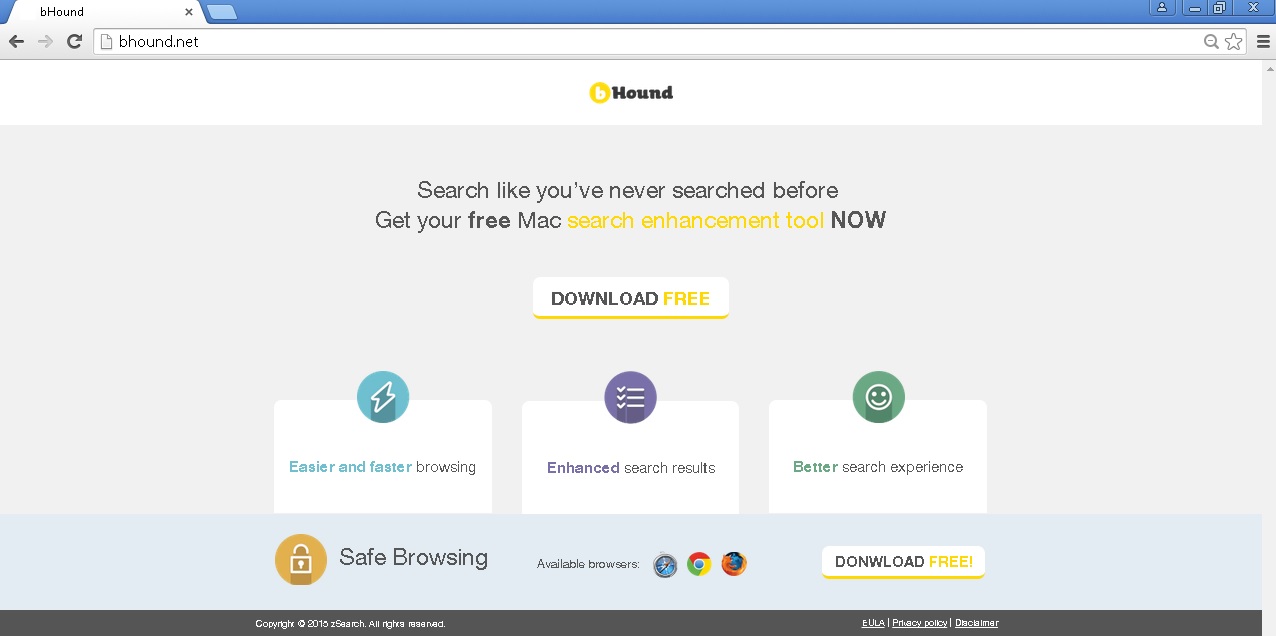
How did I get infected with?
You have probably come across different websites promoting freeware many times, and have probably found some attractive applications there. If you installed any of them, do not be surprised that your PC is now infected with adware. You should refrain from acquiring software from them unless they are official representative websites because they distributed bundled applications. This means that the apps they promote do not arrive on the PC on their own, but together with adware, browser hijackers, and other infections. Still, it is also a good idea to do a background check on the app you have decided to download because even though some of them have homepages, they are not to be trusted. This is the case with BHound. It is available for download at bhound.net, but you better not acquire it because as we said earlier the application is not worthy of your trust.
Why are these ads dangerous?
BHound will automatically start running with every system start-up, so you can be certain that it will not miss a chance to bombard you with tons of annoying pop-up ads. You will see those on each of the web pages you visit and they will offer you a variety of items and services for free or at exclusive prices. You may notice that some of BHound ads are quite appealing and might even present you with products similar or the same as the ones you have viewed. This is not a coincidence, it is due to the fact that BHound can record information about your activity on the web and then use it to make the ads it displays more relevant to your interests. Most of the adware developers believe that this guarantees them more clicks and consequently more money as they get paid through the pay-per-click method. Make sure you are not one of the people helping adware creators get richer, avoid BHound ads and delete this potentially dangerous application.
How Can I Remove BHound Ads?
Please, have in mind that SpyHunter offers a free 7-day Trial version with full functionality. Credit card is required, no charge upfront.
If you perform exactly the steps below you should be able to remove the BHound infection. Please, follow the procedures in the exact order. Please, consider to print this guide or have another computer at your disposal. You will NOT need any USB sticks or CDs.
STEP 1: Uninstall BHound from your Add\Remove Programs
STEP 2: Delete BHound from Chrome, Firefox or IE
STEP 3: Permanently Remove BHound from the windows registry.
STEP 1 : Uninstall BHound from Your Computer
Simultaneously press the Windows Logo Button and then “R” to open the Run Command

Type “Appwiz.cpl”

Locate the BHound program and click on uninstall/change. To facilitate the search you can sort the programs by date. review the most recent installed programs first. In general you should remove all unknown programs.
STEP 2 : Remove BHound from Chrome, Firefox or IE
Remove from Google Chrome
- In the Main Menu, select Tools—> Extensions
- Remove any unknown extension by clicking on the little recycle bin
- If you are not able to delete the extension then navigate to C:\Users\”computer name“\AppData\Local\Google\Chrome\User Data\Default\Extensions\and review the folders one by one.
- Reset Google Chrome by Deleting the current user to make sure nothing is left behind
- If you are using the latest chrome version you need to do the following
- go to settings – Add person

- choose a preferred name.

- then go back and remove person 1
- Chrome should be malware free now
Remove from Mozilla Firefox
- Open Firefox
- Press simultaneously Ctrl+Shift+A
- Disable and remove any unknown add on
- Open the Firefox’s Help Menu

- Then Troubleshoot information
- Click on Reset Firefox

Remove from Internet Explorer
- Open IE
- On the Upper Right Corner Click on the Gear Icon
- Go to Toolbars and Extensions
- Disable any suspicious extension.
- If the disable button is gray, you need to go to your Windows Registry and delete the corresponding CLSID
- On the Upper Right Corner of Internet Explorer Click on the Gear Icon.
- Click on Internet options
- Select the Advanced tab and click on Reset.

- Check the “Delete Personal Settings Tab” and then Reset

- Close IE
Permanently Remove BHound Leftovers
To make sure manual removal is successful, we recommend to use a free scanner of any professional antimalware program to identify any registry leftovers or temporary files.