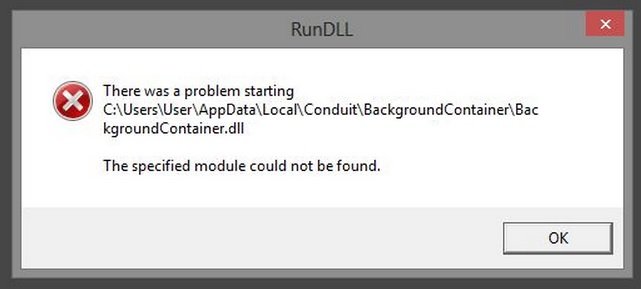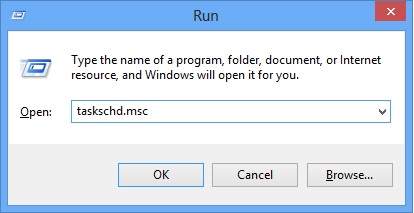Please, have in mind that SpyHunter offers a free 7-day Trial version with full functionality. Credit card is required, no charge upfront.
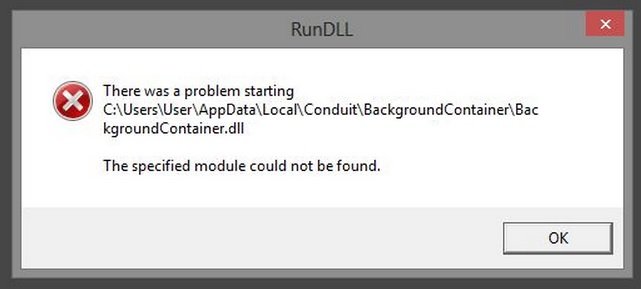
Can’t remove Remove Background Container Rundll Error message? This page will provide you with some methods to stop that!
The RunDLL Error Message/Background Container.dll notification is associated with Conduit-based applications. To be more precise, the message will appear after you have removed such an application from your system as the file remains there. Background Container.dll is a genuine file which is used to load dynamic link library modules. Thanks to it, you are able to execute certain commands and it also allows some programs to run on the system. The modules the file loads could be legitimate as well as malicious, however, in both cases you should delete the Background Container.dll from the Task Scheduler in order to stop seeing the RunDLL Error Message.
It was mentioned in the previous paragraph that the RunDLL Error Message will start showing up after you have deleted a potentially unwanted program by Conduit. Such applications include Freshy Toolbar, Freecorder Toolbar, AppMarket Toolbar, and many others. It is possible that you downloaded the application willingly, but that is usually not the case. Software based on the Conduit platform is normally distributed bundled with freeware and installed as additional, relying on unsuspecting users to skip the setup steps where that is mentioned. The Background Container.dll file gets installed as well, but what most users do not know is that they need to delete it separately.
The RunDLL Error Message/Background Container.dll notification could be rather annoying because it will pop up every time you turn your computer on. The message will appear because you have probably missed to delete the scheduled task or the registry entry associated with Background Container.dll. The task is inactive and Windows is not able to execute it, which is why you are seeing the warning alert. If you want it to stop showing up, you should carefully check whether all Conduit software has fully been removed and then you should delete the remaining scheduled task.
Why is this dangerous?
The simple reason is that you have malware leftovers in the system.
How to Remove Background Container Rundll Error message?
Unfortunately, the partially removed virus can be residing anywhere in your system. That’s why you first need to find where it is starting. Here are the most common starting points in the Windows Operating system,you can start your searching the problem in there:
HKEY_LOCAL_MACHINE\Software\Microsoft\Windows\CurrentVersion\Run
HKEY_CURRENT_USER\Software\Microsoft\Windows\CurrentVersion\Run
HKEY_LOCAL_MACHINE\System\CurrentControlSet\Services
HKEY_LOCAL_MACHINE\SOFTWARE\Microsoft\Windows NT\CurrentVersion\Winlogon\Notify
HKEY_LOCAL_MACHINE\Software\Microsoft\Windows NT\CurrentVersion\Winlogon\Userinit
HKEY_CURRENT_USER\Software\Microsoft\Windows NT\CurrentVersion\Winlogon\\Shell
HKEY_LOCAL_MACHINE\Software\Microsoft\Windows NT\CurrentVersion\Winlogon\\Shell
HKEY_LOCAL_MACHINE\Software\Microsoft\Windows\CurrentVersion\RunOnce
HKEY_LOCAL_MACHINE\Software\Microsoft\Windows\CurrentVersion\RunOnceEx
HKEY_CURRENT_USER\Software\Microsoft\Windows NT\CurrentVersion\Windows\load
HKEY_LOCAL_MACHINE\Software\Microsoft\Windows NT\CurrentVersion\Windows
HKEY_LOCAL_MACHINE\SOFTWARE\Microsoft\Windows\CurrentVersion\Explorer\SharedTaskScheduler
C:\Documents and Settings\All Users\Start Menu\Programs\Startup
C:\user\Profiles\All Users\Start Menu\Programs\Startup
C:\Documents and Settings\All Users\Start Menu\Programs\Startup
The below files can autostart programs on bootup:
- c:\autoexec.bat
- c:\config.sys
- windir\wininit.ini – Usually used by setup programs to have a file run once and then get deleted.
- windir\winstart.bat
- windir\win.ini – [windows] “load”
- windir\win.ini – [windows] “run”
- windir\system.ini – [boot] “shell”
- windir\system.ini – [boot] “scrnsave.exe”
- windir\dosstart.bat – Used in Win95 or 98 when you select the “Restart in MS-DOS mode” in the shutdown menu.
- windir\system\autoexec.nt
- windir\system\config.nt
Here is how to stop the error message:
Press the Windows key + R
Type “taskschd.msc”
Press the Enter key
Click on the Task Scheduler Library folder
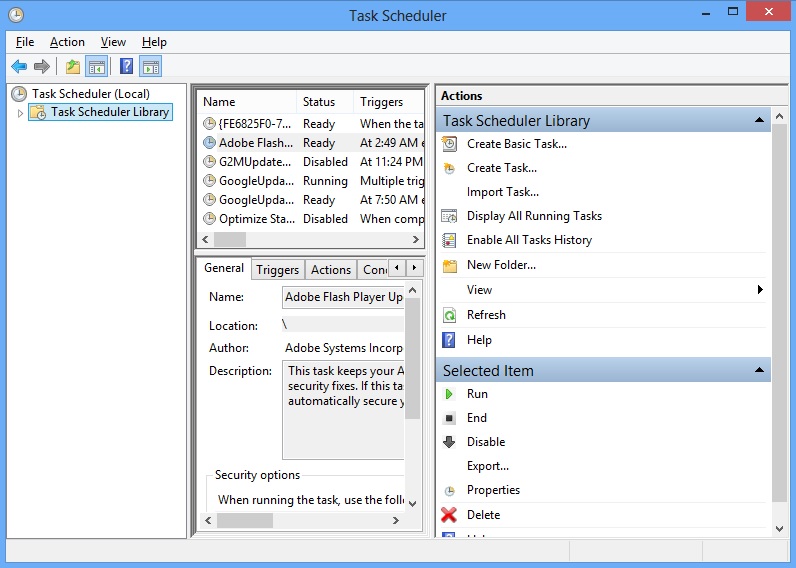
Right-click on the BackgroundContainer task
Select “Delete”
To make sure manual removal is successful, we recommend to use a free scanner of any professional antimalware program to identify any registry leftovers or temporary files.