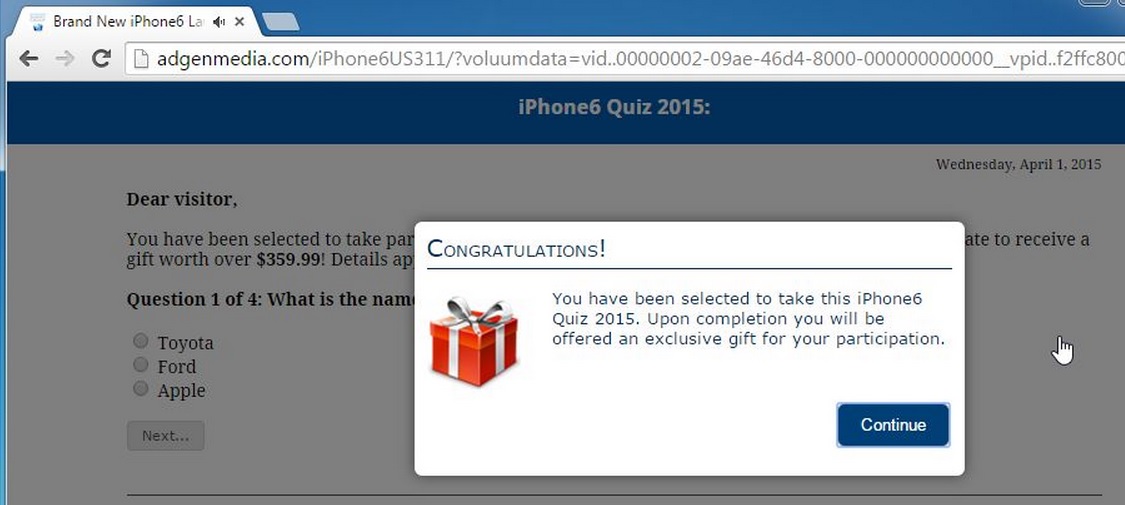Please, have in mind that SpyHunter offers a free 7-day Trial version with full functionality. Credit card is required, no charge upfront.
Can’t Remove Adgenmedia.com ads? This page includes detailed ads by Adgenmedia.com Removal instructions!
Adgenmedia.com pop-up ads will appear on your screen inviting you to take part in a quiz and promising to provide you with an exclusive gift which is a new iPhone 6. It is hard to miss ads from Adgenmedia.com because unlike the majority of pop-ups, they appear in a full page, which means they will take up your whole screen. Although winning a new smart phone would surely appeal to you, you should not agree to take the quiz because the Adgenmedia.com ads are not genuine. The reason why you are seeing them is adware that is residing on your PC. Unfortunately, if there is more than one adware program on your PC, it is difficult to determine which is the exact one generating Adgenmedia.com pop-up ads. Still, it is best to deal with all existing adware because it may cause you a lot of troubles.
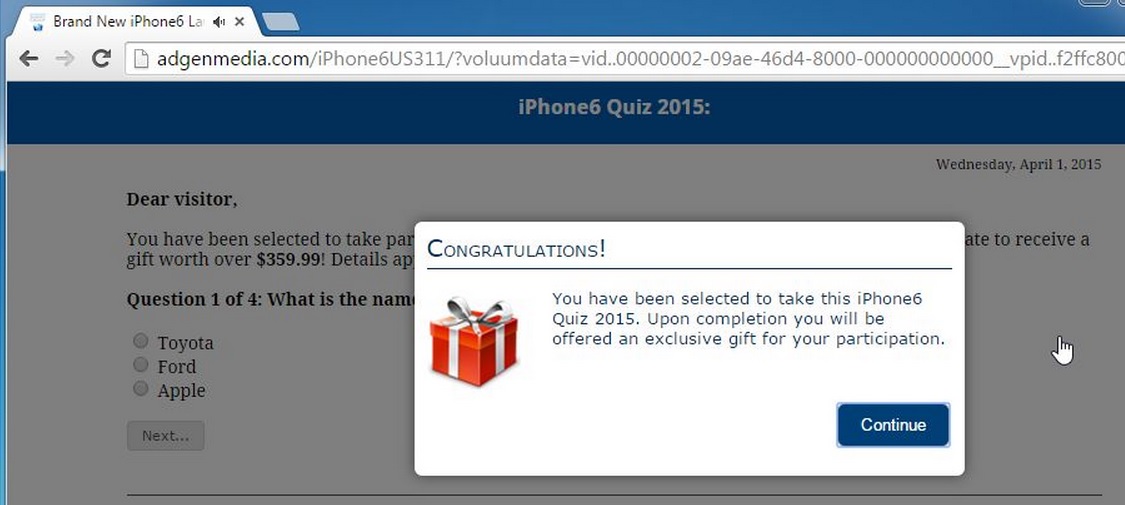
How did I get infected with?
We made it clear in the previous paragraph that Adgenmedia.com pop-up ads are displayed by adware. This adware may use a variety of ways to infiltrate your PC, but the most common one remains using software bundles. What happens is that the adware application is attached to the installer of a dubious free app and when this app is installed, the adware is also automatically set up. This is the preferred distribution method by most of the adware developers and it owes its success to users’ carelessness. When installing software, users tend to be in a hurry, so they choose the quicker installation option and click the “Next” button without paying attention to the information they are presented with. These are bad habits that need to be broken as because of them users end up installing adware. If Advanced/Custom setup option is selected and all the information given is read, the additionally installed adware programs could be disabled.
Why are these ads dangerous?
When Adgenmedia.com pop-up appears on your screen, do not click the “Continue” button as thus you will start the quiz. You might think that there is nothing disturbing about taking such a quiz, but unfortunately you are wrong. There is a great chance that you will be asked to provide personal information, which might later cause issues with your privacy. You might also be asked to pay a certain amount of money in order to receive the promised iPhone 6. Isn’t this is suspicious to say the least? The truth is that the goal of Adgenmedia.com pop-up ads is not to provide you with a prize, but to get sensitive data or money from you. This is why you should not trust the pop-ups from Adgenmedia.com and should ignore them as much as possible. What you should also do is to remove all adware from your system and thus the performance of your PC will be improved and you will not be harassed by annoying pop-up ads.
How Can I Remove Adgenmedia.com Ads?
Please, have in mind that SpyHunter offers a free 7-day Trial version with full functionality. Credit card is required, no charge upfront.
If you perform exactly the steps below you should be able to remove the Adgenmedia.com infection. Please, follow the procedures in the exact order. Please, consider to print this guide or have another computer at your disposal. You will NOT need any USB sticks or CDs.
STEP 1: Uninstall Adgenmedia.com from your Add\Remove Programs
STEP 2: Delete Adgenmedia.com from Chrome, Firefox or IE
STEP 3: Permanently Remove Adgenmedia.com from the windows registry.
STEP 1 : Uninstall Adgenmedia.com from Your Computer
Simultaneously press the Windows Logo Button and then “R” to open the Run Command

Type “Appwiz.cpl”

Locate the Adgenmedia.com program and click on uninstall/change. To facilitate the search you can sort the programs by date. review the most recent installed programs first. In general you should remove all unknown programs.
STEP 2 : Remove Adgenmedia.com from Chrome, Firefox or IE
Remove from Google Chrome
- In the Main Menu, select Tools—> Extensions
- Remove any unknown extension by clicking on the little recycle bin
- If you are not able to delete the extension then navigate to C:\Users\”computer name“\AppData\Local\Google\Chrome\User Data\Default\Extensions\and review the folders one by one.
- Reset Google Chrome by Deleting the current user to make sure nothing is left behind
- If you are using the latest chrome version you need to do the following
- go to settings – Add person

- choose a preferred name.

- then go back and remove person 1
- Chrome should be malware free now
Remove from Mozilla Firefox
- Open Firefox
- Press simultaneously Ctrl+Shift+A
- Disable and remove any unknown add on
- Open the Firefox’s Help Menu

- Then Troubleshoot information
- Click on Reset Firefox

Remove from Internet Explorer
- Open IE
- On the Upper Right Corner Click on the Gear Icon
- Go to Toolbars and Extensions
- Disable any suspicious extension.
- If the disable button is gray, you need to go to your Windows Registry and delete the corresponding CLSID
- On the Upper Right Corner of Internet Explorer Click on the Gear Icon.
- Click on Internet options
- Select the Advanced tab and click on Reset.

- Check the “Delete Personal Settings Tab” and then Reset

- Close IE
Permanently Remove Adgenmedia.com Leftovers
To make sure manual removal is successful, we recommend to use a free scanner of any professional antimalware program to identify any registry leftovers or temporary files.