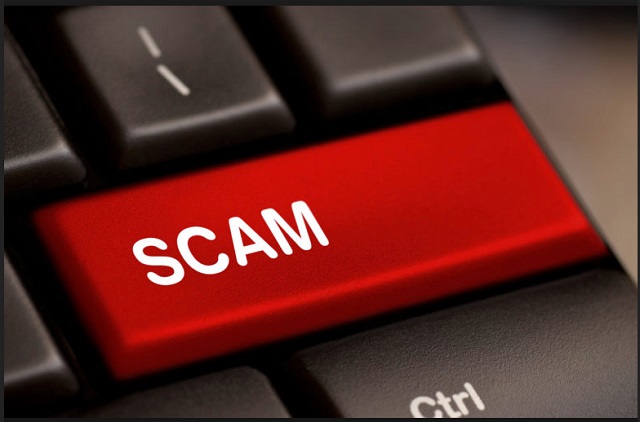Please, have in mind that SpyHunter offers a free 7-day Trial version with full functionality. Credit card is required, no charge upfront.
Can’t Remove Google Critical Security Alert pop-ups?
If the Google Critical Security Alert pops up, be wary. You’re in trouble. And, not because there’s anything wrong with your logins. But because there’s an infection on your PC, trying to convince you that there is. Confused? Well, it does seem a bit perplexing. Let’s explain. You’re dealing with scamware, a phony, a fraud. You’re stuck with a rip-off of the actual Google Critical Security Alert. Make no mistake. There is a legitimate and reliable Google warning. It sounds off when you face a security breach. Every time, there’s a new login on your account from a new device, Google notifies you. It sends you an email, asking for verification that it was, in fact, you that did the logging in. And, at the very least, notifies you of the security breach right away. It lets you know that your account/s got accessed. That’s quite the crucial alert. It’s useful, and it helps you learn if there’s any trouble, you need to address. However, the alert you’re seeing now, is not that one. It’s neither reliable nor legitimate. It’s untrustworthy and malicious, and it has ulterior motives. Cyber criminals have found a way to exploit the Google warning for their nefarious purposes. They have crafted a fake one, aimed at deceiving you into acting against your best interest. Be cautious enough to spot the difference! Don’t fall for the impostor’s scheme!
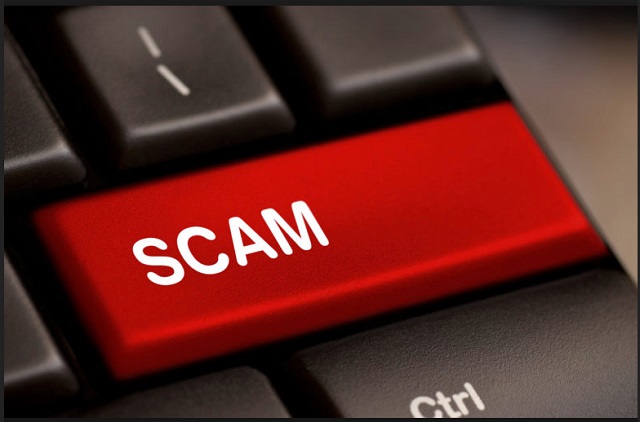
How did I get infected with?
Chances are, you installed the infection on accident. You got careless, when you should have been extra thorough. And, that carelessness cost you. It led to having a cyber threat, lurking on your computer. Programs, like the one behind the alert don’t pop out of thin air. It may seem that way but, in actuality, the tool sought consent on its entry. Yours. Yes, it asked whether you agree to install it. And, you did. If you hadn’t, you wouldn’t get stuck seeing the Google Critical Security Alert. Don’t be too hard on yourself, though. It’s not a straightforward inquiry but, rather, the opposite. The infection uses slyness and subtlety to slither its way into your system. It employs the old but gold means of invasion. That includes, lurking behind freeware, corrupted links, or sites. As well as, using spam email attachments as a way in. Not to mention, posing as a fake system or program update. Like, Java or Adobe Flash Player. There’s an entire myriad of methods, the cyber threat can turn to. It’s up to you to be attentive enough to spot the deceit. Every time, you open your PC to anything, you get off the web, be wary! Do your due diligence. Take the time to be thorough, and know what you agree to allow into your system. Make sure to avoid any unpleasant surprises. Even a little extra attention can save you a ton of troubles. So, remember! Don’t rush, or give into naivety and distraction. Choose caution over carelessness. Always.
Why are these ads dangerous?
The fraudulent alert poses many risks. It sets its lure, and waits till you get hooked. Don’t take the bait! Be vigilant enough to spot the deceit, and don’t become a victim to its ploy. The scamware, forcing the fake Google Critical Security Alert on you, seeks to exploit your naivety. It uses classic scare tactics, and takes advantage of your fear. When facing such a message, try to remain level-headed, and look for signs of legitimacy. If you don’t find any, or they’re not convincing enough, that’s your sign. It’s your clue that you’re dealing with a malicious infection. And, not the actual Google warning. The fake message does its best at being convincing. It keeps close to the original look and text of the legitimate Google alert. The fraudulent one states that a sign-in attempt was blocked on your e-mail address. Sometimes that statement is accompanied by the following: “Someone just used your password to try to sign in to your account. Google blocked them, but you should check what happened.” The infection preys on your fear. It tries to get you to panic and, subsequently, do something you’ll regret. The alert usually contains a link. And, it urges you to click it. If you do, you end up in a worse predicament, as you further your grievances. Do your best to spot the deceit. Don’t fall for the web of lies, these cyber criminals spin.
How Can I Remove Google Critical Security Alert Pop-ups?
Please, have in mind that SpyHunter offers a free 7-day Trial version with full functionality. Credit card is required, no charge upfront.
If you perform exactly the steps below you should be able to remove the infection. Please, follow the procedures in the exact order. Please, consider to print this guide or have another computer at your disposal. You will NOT need any USB sticks or CDs.
STEP 1: Uninstall suspicious software from your Add\Remove Programs
STEP 2: Delete unknown add-ons from Chrome, Firefox or IE
STEP 3: Permanently Remove Google Critical Security Alert from the windows registry.
STEP 1 : Uninstall unknown programs from Your Computer
Simultaneously press the Windows Logo Button and then “R” to open the Run Command

Type “Appwiz.cpl”

Locate the any unknown program and click on uninstall/change. To facilitate the search you can sort the programs by date. review the most recent installed programs first. In general you should remove all unknown programs.
STEP 2 : Remove add-ons and extensions from Chrome, Firefox or IE
Remove from Google Chrome
- In the Main Menu, select Tools—> Extensions
- Remove any unknown extension by clicking on the little recycle bin
- If you are not able to delete the extension then navigate to C:\Users\”computer name“\AppData\Local\Google\Chrome\User Data\Default\Extensions\and review the folders one by one.
- Reset Google Chrome by Deleting the current user to make sure nothing is left behind
- If you are using the latest chrome version you need to do the following
- go to settings – Add person

- choose a preferred name.

- then go back and remove person 1
- Chrome should be malware free now
Remove from Mozilla Firefox
- Open Firefox
- Press simultaneously Ctrl+Shift+A
- Disable and remove any unknown add on
- Open the Firefox’s Help Menu

- Then Troubleshoot information
- Click on Reset Firefox

Remove from Internet Explorer
- Open IE
- On the Upper Right Corner Click on the Gear Icon
- Go to Toolbars and Extensions
- Disable any suspicious extension.
- If the disable button is gray, you need to go to your Windows Registry and delete the corresponding CLSID
- On the Upper Right Corner of Internet Explorer Click on the Gear Icon.
- Click on Internet options
- Select the Advanced tab and click on Reset.

- Check the “Delete Personal Settings Tab” and then Reset

- Close IE
Permanently Remove Google Critical Security Alert Leftovers
To make sure manual removal is successful, we recommend to use a free scanner of any professional antimalware program to identify any registry leftovers or temporary files.