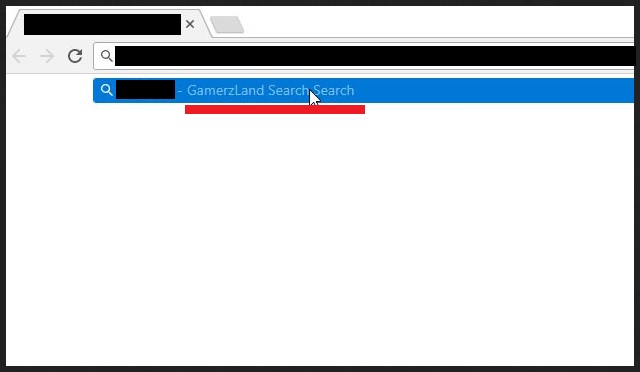Please, have in mind that SpyHunter offers a free 7-day Trial version with full functionality. Credit card is required, no charge upfront.
Can’t Remove GamerzLand Search? This page includes detailed GamerzLand Search Removal instructions!
The GamerzLand Search extension is not the tool you should keep on your computer. This program is categorized as Potentially Unwanted Program (PUP). Following a successful installation, the PUP takes control over your favorite browser. Its main target is Google Chrome, yet, versions of the parasite are also available for Internet Explorer and Mozilla Firefox. The GamerzLand Search PUP is designed to bombard its victims with dozens and dozens of advertisements. It injects banners, hyperlinks, in-text ads on every page you open. Don’t imagine an ad or two. No, the PUP covers your screen with commercials. This utility knows no boundaries. For every advert you click on, the owners of the PUP will get paid. So, don’t expect them and their creation to be modest. The GamerzLand Search utility will drown you in a sea of commercials. When you least expect it, the PUP will start to redirect your browser to third-party websites. It will open pop-ups right under the cursor of your mouse. It will even pause your online videos. This utility is a pain in the neck that is hard to be tolerated. Remove it! You don’t need to put up with it! The more time it spends on your device, the more issues will it cause. We have provided a manual removal guide below this article. You can also use a trustworthy anti-virus app. Choose your removal method and act. The sooner you clean your computer, the better!
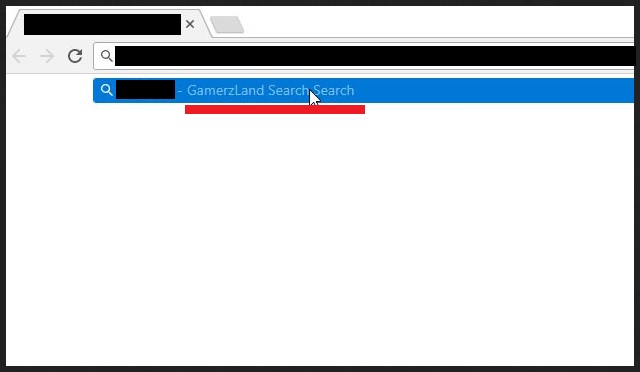
How did I get infected with GamerzLand Search?
The GamerzLand Search PUP did not appear by itself. This extension has an official download page and is promoted on third-party websites. Yet, many PC users have no idea how did the app manage to enter their devices. We are not surprised. The furtive app uses a lot of trickery. It usually hitches a ride with other software. The so-called “software bundling” is a technique widespread among the developers. They attach extra apps to the payload files of many free programs. When you start the installation of such a bundle, you will face two types of installation options: Standard and Advanced. The Standard Setup is a completely automated process. Once you start it, you lose control over it. The wizard installs all extra apps without your explicit approval. To prevent this, select the Advanced option. Under it, you will be presented with a list of all extras that are about to be installed. Make sure you know what you are giving your approval to. Deselect all unwanted programs. Keep in mind that you can deselect all extras and still install the app you originally planned to set up. This is your computer. Don’t let others dictated the way you use it! You are in charge of what is being installed on it.
Why is GamerzLand Search dangerous?
The GamerzLand Search PUP an utter menace. It sneaks into your computer and wreaks havoc. This parasite bombards you with commercials, redirects your web traffic and causes your PC to underperform. It is extremely intrusive and hard to be tolerated. Yet, it is not just a nuisance. This utility is quite hazardous. It lurks in the shadows and collects information about you. The PUP monitors your browsing-related data. Which websites you visit, your favorite pages, the links you tend to follow, your search inquiries. Even the Incognito mode of your browser cannot hide you from the PUP. Everything you do online is recorded and analyzed. As for the collected data, it is sent to a remote server. The problem is, anyone who uses the GamerzLand Search PUP as an advertising platform can access the collected information. All sorts of crooks can use it to target you with misleading commercials. Do not trust anything. With the GamerzLand Search PUP on board, you are very likely to be exposed to online scams. If an offer looks too good to be true, it probably isn’t. Think twice before you click on the next “great deal.” It might as well be corrupted. A malicious advert will redirect you to scam or infected websites. There is no way to distinguish the legit adverts from the malicious. Therefore, do not waste your time. Remove the PUP before it is too late!
How Can I Remove GamerzLand Search?
Please, have in mind that SpyHunter offers a free 7-day Trial version with full functionality. Credit card is required, no charge upfront.
If you perform exactly the steps below you should be able to remove the GamerzLand Search infection. Please, follow the procedures in the exact order. Please, consider to print this guide or have another computer at your disposal. You will NOT need any USB sticks or CDs.
- Open your task Manager by pressing CTRL+SHIFT+ESC keys simultaneously
- Locate the process of GamerzLand Search.exe and kill it
- Open your windows registry editor by typing”regedit” in the windows search box
Navigate to (Depending on your OS version)
[HKEY_CURRENT_USER\Software\Microsoft\Windows\CurrentVersion\Run] or
[HKEY_LOCAL_MACHINE\SOFTWARE\Microsoft\Windows\CurrentVersion\Run] or
[HKEY_LOCAL_MACHINE\SOFTWARE\Wow6432Node\Microsoft\Windows\CurrentVersion\Run]
and delete the display Name: GamerzLand Search
Simultaneously press the Windows Logo Button and then “R” to open the Run Command

Type “Appwiz.cpl”

Locate the GamerzLand Search program and click on uninstall/change. To facilitate the search you can sort the programs by date. Review the most recent installed programs first. In general you should remove all unknown programs.
Navigate to C:/Program Files and delete GamerzLand Search folder. Double check with any antimalware program for any leftovers. Keep your software up-to date!