Please, have in mind that SpyHunter offers a free 7-day Trial version with full functionality. Credit card is required, no charge upfront.
Can’t Remove Advanced PC Care? This page includes detailed Advanced PC Care Removal instructions!
There are numerous PC optimizers that can speed-up your computer. Unfortunately, not all of them deliver what they promise. The Advanced PC Care utility is advertised as a fast optimization tool that can clean your Registry and modify your start-up items. The program also has a built-in malware scanner. However, if the app discovers threats, you can remove them only if you pay. If you refuse to purchase the full version of the program, on the other hand, you will get drowned in advertisements. The Advanced PC Care bombards its users with questionable adverts. It displays messages which state that there are malicious programs on your PC, that critical errors must be dealt with promptly, etc. It injects adverts on the websites you visit, too. You must have noticed that many websites that used to be ad-free are now covered in fake virus scan reports. Thank the Advanced PC Care app for that. Such aggressive marketing is not ethical, to say the least. It is very, very misleading. Therefore, security experts have classified the Advanced PC Care utility as a PUP (Potentially Unwanted Program). Don’t let the name of the category confuse you. You don’t want this app on board for sure! The PUP can ruin your browsing experience in seconds. It bombards its victims with countless advertisements. It opens pop-ups and pop-unders when you least expect them, redirects your web traffic to questionably-looking websites, and pauses your online videos for commercial breaks. The PUP is created by crooks who target your wallet. Do not become their sponsor. Clean your computer as soon as possible!
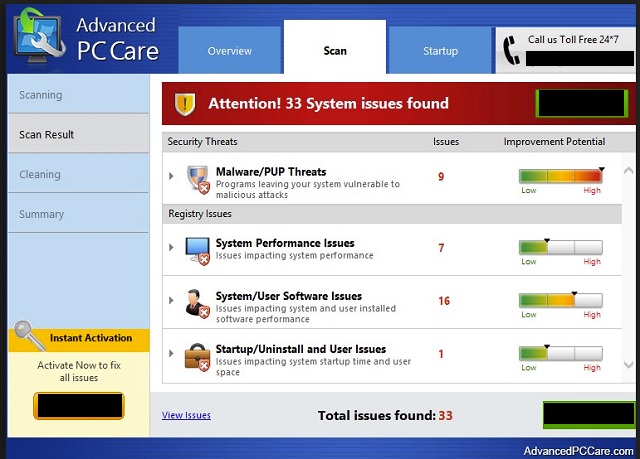
How did I get infected with Advanced PC Care?
The Advanced PC Care utility is distributed through trickery. The program is advertised as a useful PC optimizer. It has an official website. It is also promoted on third-party pages. These are just the obvious distribution methods. The PUP also uses camouflage to enter its victims’ computers unnoticed. Torrents, spam messages, fake updates, and software bundles often become hosts for this parasite. One second of carelessness is all this PUP needs to get installed on your system. Only your vigilance can prevent this scenario from unfolding. Always make sure you know what you are approving on board. Whenever you are installing a program, opt for red flags. If you are offered and Advanced installation option, by all means, select it! Under it, you will be presented with a list of all additional apps that are about to be installed alongside the program you’ve downloaded. Examine the list of extras carefully. These third-party programs, more often than not, are malicious. Deselect all suspicious elements. Bear in mind that you can deselect all extras and still install the program you originally intended to set up. The Terms and Conditions/End User License Agreement (EULA) is not to be skipped either. This is your computer. It is up to you to keep it virus-free. Always do your due diligence!
Why is Advanced PC Care dangerous?
The Advanced PC Care PUP is extremely intrusive. This parasite bombards you with dozens and dozens of advertisements. Ever since this app entered your OS, your browsing experience is not what it used to be. Dozens of pop-ups cover your screen every time you as much as touch your browser. Your web traffic gets redirected to questionable web pages. Your Internet connection seems slower than ever. No, you are not imagining these issues. The PUP causes them. This furtive parasite ruins your browsing experience. Yet, your comfort should not be your biggest concern here. If you check the privacy policy of the app, you will notice passages of disclaimers. The app is very likely to be fake or a product of cybercriminals. The PUP urges its “users” to contact its support center. This behavior bears resemblance to a technical support scam. If you call an unverified support technician, you might get in touch with a crook. Do not underestimate the crooks. They know how to lure you into impulsive actions. They may trick you into allowing them remote control of your computer. Do not put up with this situation. The Advanced PC Care PUP is not safe. Remove it before it lures you into unwanted actions.
How Can I Remove Advanced PC Care?
Please, have in mind that SpyHunter offers a free 7-day Trial version with full functionality. Credit card is required, no charge upfront.
If you perform exactly the steps below you should be able to remove the Advanced PC Care infection. Please, follow the procedures in the exact order. Please, consider to print this guide or have another computer at your disposal. You will NOT need any USB sticks or CDs.
- Open your task Manager by pressing CTRL+SHIFT+ESC keys simultaneously
- Locate the process of Advanced PC Care.exe and kill it
- Open your windows registry editor by typing”regedit” in the windows search box
Navigate to (Depending on your OS version)
[HKEY_CURRENT_USER\Software\Microsoft\Windows\CurrentVersion\Run] or
[HKEY_LOCAL_MACHINE\SOFTWARE\Microsoft\Windows\CurrentVersion\Run] or
[HKEY_LOCAL_MACHINE\SOFTWARE\Wow6432Node\Microsoft\Windows\CurrentVersion\Run]
and delete the display Name: Advanced PC Care
Simultaneously press the Windows Logo Button and then “R” to open the Run Command

Type “Appwiz.cpl”

Locate the Advanced PC Care program and click on uninstall/change. To facilitate the search you can sort the programs by date. Review the most recent installed programs first. In general you should remove all unknown programs.
Navigate to C:/Program Files and delete Advanced PC Care folder. Double check with any antimalware program for any leftovers. Keep your software up-to date!


