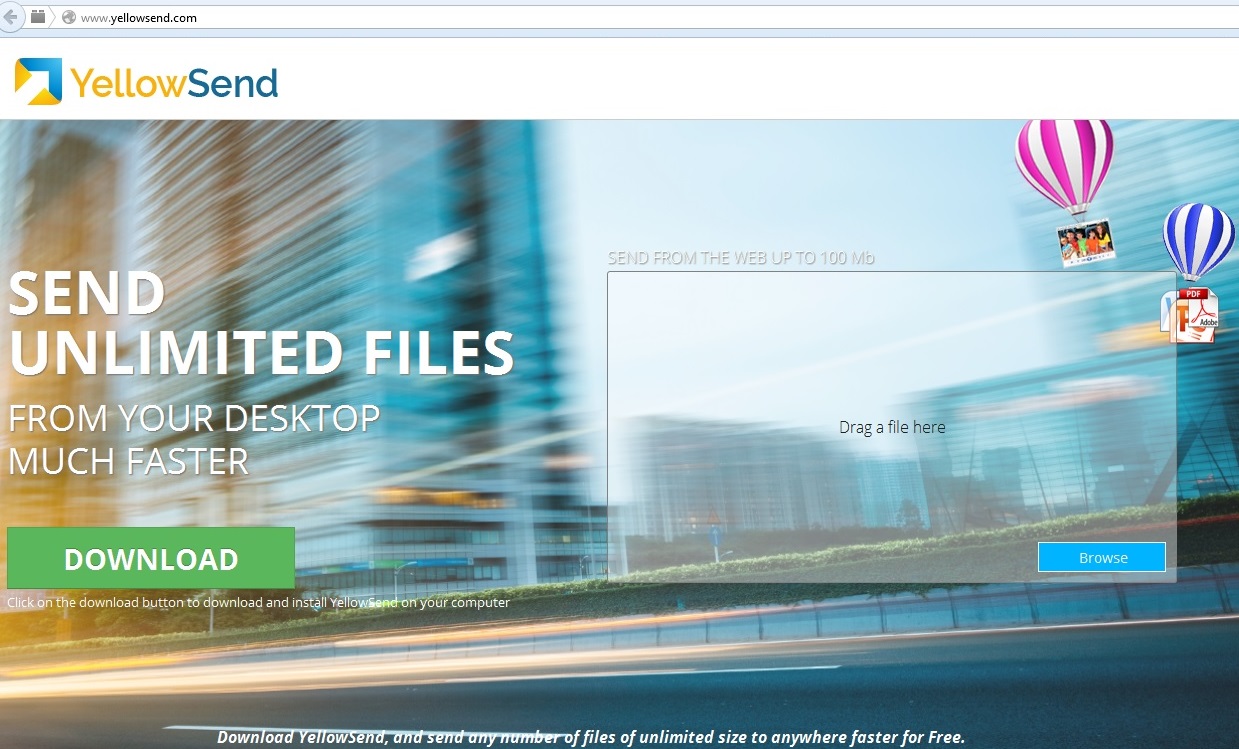Please, have in mind that SpyHunter offers a free 7-day Trial version with full functionality. Credit card is required, no charge upfront.
Can’t Remove Yellow Send ads? This page includes detailed ads by Yellow Send Removal instructions!
This article was designed to help you learn more about the nuisance that is Yellow Send. You will also find a comprehensive removal guide down bellow because the sooner you get rid of this program, the better. Yellow Send is not only utterly useless but also harmful and it’s classified as a potentially unwanted adware program for a reason. Now, we can’t deny the fact this thing has quite a legitimate-looking website. According to its developers, Yellow Send will enhance your online experience by allowing you to send “AnyFile, AnySize, AnyWhere”. How does this work on theory? You upload pictures, music, videos, etc. and your friends could easily download them by following a link Yellow Send provides you. How does it work on practice? Your PC screen is flooded with unreliable ads, your device is continuously exposed to malware, your browsing activities are being monitored and the link your friends might use to download files gets them infected with Yellow Send. That’s enough mischief out of one program so our advice is to delete this pesky parasite on the spot.
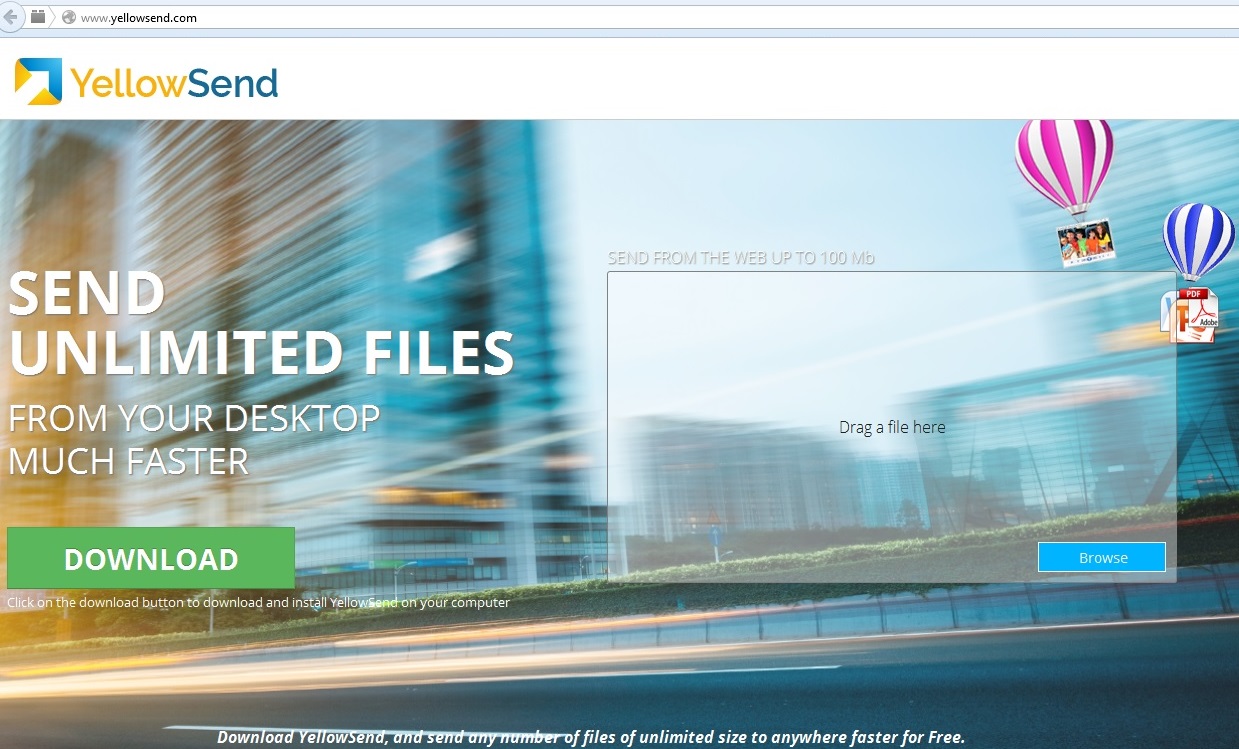
How did I get infected with?
Are you interested to find out how a potentially dangerous computer infection found its way to your device? You probably are. Being an adware virus, Yellow Send applies mostly underhanded techniques so instead of waiting for you to install it, the parasite installs itself. This malicious program gets attached to other freeware in so-called “bundles” and every time you download such packages of programs off of the Internet, consider yourself in danger. Bundled software is an extremely effective distribution method and one of the oldest tricks in the books. Unfortunately, hackers know exactly how good this maneuver is. In order to protect your device from being compromised, there are some easy steps you should follow. First of all, avoid unverified websites regardless of how tempting their software is. Secondly, never rush the installation process and take your time to make sure you know exactly what you’re downloading. To remain in control of the installation, always choose the advanced/custom option and go through the Terms and Conditions as well. You may think this is an inconvenience but removing a virus that you accidentally let in is a much more troublesome process.
Why are these ads dangerous?
This program is a waste of time, energy and resources. The moment Yellow Send lands on your PC, it injects all your browsers (Internet Explorer, Mozilla Firefox, Google Chrome) with commercials. The infamous Yellow Send ads are not even remotely beneficial whatsoever as the websites behind them are sponsored. That means the parasite’s developers wouldn’t hesitate to display you real commercials as well as fake ones that only lead you to malicious websites and even further cyber damage. Until you click a certain ad you can never really be sure whether the commercial is safe or not but as you can see, this weird cyber game of Russian Roulette is just not worth it. Apart from being dangerous, the ads also affect your PC speed because now your browser has to endure discounts, offers, deals and price comparisons all the time. This inevitably causes your device to crash or freeze or both and the once effortless tasks take much more time to perform than ever before. In addition, the devious Yellow Send parasite has access to your browsing-related information and sends it straight to hackers. How uncomfortable do you feel knowing that cyber crooks have your email address, IP address, passwords and browsing history in their hands? To top it all, Yellow Send also serves as a back door to other infections and as the parasite’s impudence knows no limits, it might even try to trick you into installing malware yourself. That means you absolutely CANNOT trust anything displayed by the virus and the only way to make sure your computer is no longer compromised is to delete Yellow Send. If you decide to do so manually, please follow our removal guide bellow.
How Can I Remove Yellow Send Ads?
Please, have in mind that SpyHunter offers a free 7-day Trial version with full functionality. Credit card is required, no charge upfront.
If you perform exactly the steps below you should be able to remove the Yellow Send infection. Please, follow the procedures in the exact order. Please, consider to print this guide or have another computer at your disposal. You will NOT need any USB sticks or CDs.
STEP 1: Uninstall Yellow Send from your Add\Remove Programs
STEP 2: Delete Yellow Send from Chrome, Firefox or IE
STEP 3: Permanently Remove Yellow Send from the windows registry.
STEP 1 : Uninstall Yellow Send from Your Computer
Simultaneously press the Windows Logo Button and then “R” to open the Run Command

Type “Appwiz.cpl”

Locate the Yellow Send program and click on uninstall/change. To facilitate the search you can sort the programs by date. review the most recent installed programs first. In general you should remove all unknown programs.
STEP 2 : Remove Yellow Send from Chrome, Firefox or IE
Remove from Google Chrome
- In the Main Menu, select Tools—> Extensions
- Remove any unknown extension by clicking on the little recycle bin
- If you are not able to delete the extension then navigate to C:\Users\”computer name“\AppData\Local\Google\Chrome\User Data\Default\Extensions\and review the folders one by one.
- Reset Google Chrome by Deleting the current user to make sure nothing is left behind
- If you are using the latest chrome version you need to do the following
- go to settings – Add person

- choose a preferred name.

- then go back and remove person 1
- Chrome should be malware free now
Remove from Mozilla Firefox
- Open Firefox
- Press simultaneously Ctrl+Shift+A
- Disable and remove any unknown add on
- Open the Firefox’s Help Menu

- Then Troubleshoot information
- Click on Reset Firefox

Remove from Internet Explorer
- Open IE
- On the Upper Right Corner Click on the Gear Icon
- Go to Toolbars and Extensions
- Disable any suspicious extension.
- If the disable button is gray, you need to go to your Windows Registry and delete the corresponding CLSID
- On the Upper Right Corner of Internet Explorer Click on the Gear Icon.
- Click on Internet options
- Select the Advanced tab and click on Reset.

- Check the “Delete Personal Settings Tab” and then Reset

- Close IE
Permanently Remove Yellow Send Leftovers
To make sure manual removal is successful, we recommend to use a free scanner of any professional antimalware program to identify any registry leftovers or temporary files.