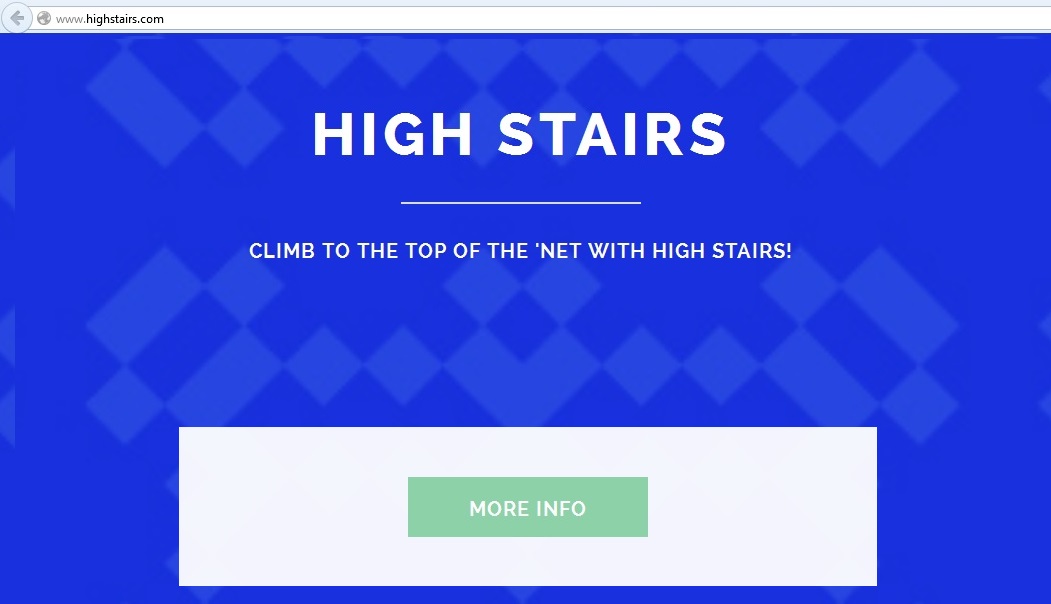Please, have in mind that SpyHunter offers a free 7-day Trial version with full functionality. Credit card is required, no charge upfront.
Can’t Remove High Stairs ads? This page includes detailed ads by High Stairs Removal instructions!
Unfortunately, high stairs are no longer just an architectural feature. Thanks to the infamous SuperWeb LLC., the High Stairs virus is now yet another thing to worry about while surfing the web. Advertised as a handy tool which is supposed to enhance your browsing experience, in reality High Stairs is quite a dangerous online parasite known as adware. Also classified as a potentially unwanted program (PUP), this thing cannot offer you any benefits. Furthermore, it could be extremely harmful if you don’t take measures on time. The virus has access to your personal information, it constantly tries to force malware on you, covers the entire PC screen with unreliable commercials and slows down your device till the point it’s almost unusable. Do you really need more reasons to delete High Stairs on the spot? You will find a detailed removal guide at the end of this article. However, we highly recommend you to read the whole thing before you proceed to deleting the virus.
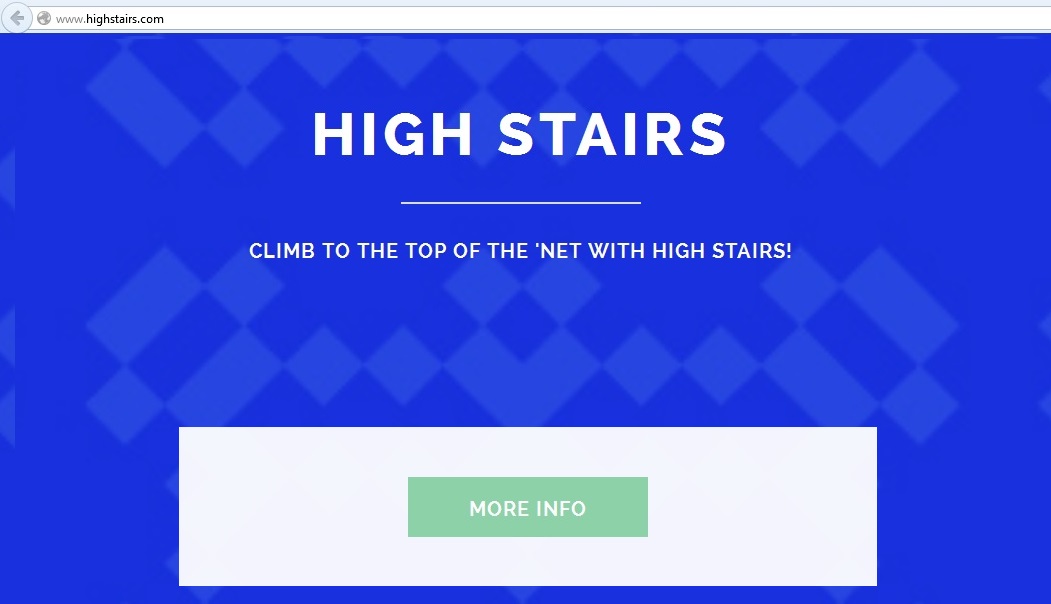
How did I get infected with?
As we already mentioned, the High Stairs parasite was created by SuperWeb LLC. If you’ve had any previous experience with this sneaky company, you know exactly how they distribute their malicious programs. High Stairs does have an official website, however, it cannot be installed from there (which is a classic sign that a program is unreliable). That leaves us with underhanded techniques only, so the question how the parasite infiltrated your machine has a very simple answer – High Stairs got installed behind your back. We don’t have to go into detail about all the dangers such secretive methods hide, do we? Just picture having a Trojan on your device and not having a clue about it. If that thought made your palms sweat a a bit, then you know how careful you have to be every time you download something off of the Internet. Make sure you pay some extra attention to software bundles because that is the most common distribution method of adware parasites. Don’t forget to check the programs in the bundle and don’t rush the installation process. Remember those Terms and Condition you always accept and never read? You should definitely check them as well.
Why are these ads dangerous?
High stairs are a dangerous thing in general. Logically enough, the High Stairs computer virus follows the same pattern. This thing is not only incredibly intrusive and hard to remove, but it also has the potential to fill in your device with infections. One quick look at the parasite’s website makes it clear that High Stairs is light years away from being harmless. Apart from weird arrows and a spooky blue background, the website has actually no information to offer. The virus itself works as a typical adware parasite – it plagues your browser with the High Stairs ads making it hard for you to even see the website you’re trying to visit. The parasites is compatible with Google Chrome, Mozilla Firefox and Internet Explorer and it injects all of them with pop-ups, pop-unders, banners, in-texts, etc. regardless of whether you want to see them or not. Once the virus has gotten to you, your consent is no longer needed. Not only are the commercials annoying though; they are also unreliable. The only reason why the ads are displayed to you is to generate money for the hackers standing behind High Stairs. If they get paid enough, they could easily use some fake commercials and redirect you to corrupted websites. Do you really want to test the moral values of cyber criminals? The High Stairs might also try to trick you into installing malware directly so you should stay from any offer that appears on your PC screen until this dubious virus is removed. In addition to that, High Stairs will inevitably slow down your entire device and could even install some additional toolbars behind your back. To put an end to this nuisance, follow our removal steps and get rid of the High Stairs parasite for good.
How Can I Remove High Stairs Ads?
Please, have in mind that SpyHunter offers a free 7-day Trial version with full functionality. Credit card is required, no charge upfront.
If you perform exactly the steps below you should be able to remove the High Stairs infection. Please, follow the procedures in the exact order. Please, consider to print this guide or have another computer at your disposal. You will NOT need any USB sticks or CDs.
STEP 1: Uninstall High Stairs from your Add\Remove Programs
STEP 2: Delete High Stairs from Chrome, Firefox or IE
STEP 3: Permanently Remove High Stairs from the windows registry.
STEP 1 : Uninstall High Stairs from Your Computer
Simultaneously press the Windows Logo Button and then “R” to open the Run Command

Type “Appwiz.cpl”

Locate the High Stairs program and click on uninstall/change. To facilitate the search you can sort the programs by date. review the most recent installed programs first. In general you should remove all unknown programs.
STEP 2 : Remove High Stairs from Chrome, Firefox or IE
Remove from Google Chrome
- In the Main Menu, select Tools—> Extensions
- Remove any unknown extension by clicking on the little recycle bin
- If you are not able to delete the extension then navigate to C:\Users\”computer name“\AppData\Local\Google\Chrome\User Data\Default\Extensions\and review the folders one by one.
- Reset Google Chrome by Deleting the current user to make sure nothing is left behind
- If you are using the latest chrome version you need to do the following
- go to settings – Add person

- choose a preferred name.

- then go back and remove person 1
- Chrome should be malware free now
Remove from Mozilla Firefox
- Open Firefox
- Press simultaneously Ctrl+Shift+A
- Disable and remove any unknown add on
- Open the Firefox’s Help Menu

- Then Troubleshoot information
- Click on Reset Firefox

Remove from Internet Explorer
- Open IE
- On the Upper Right Corner Click on the Gear Icon
- Go to Toolbars and Extensions
- Disable any suspicious extension.
- If the disable button is gray, you need to go to your Windows Registry and delete the corresponding CLSID
- On the Upper Right Corner of Internet Explorer Click on the Gear Icon.
- Click on Internet options
- Select the Advanced tab and click on Reset.

- Check the “Delete Personal Settings Tab” and then Reset

- Close IE
Permanently Remove High Stairs Leftovers
To make sure manual removal is successful, we recommend to use a free scanner of any professional antimalware program to identify any registry leftovers or temporary files.