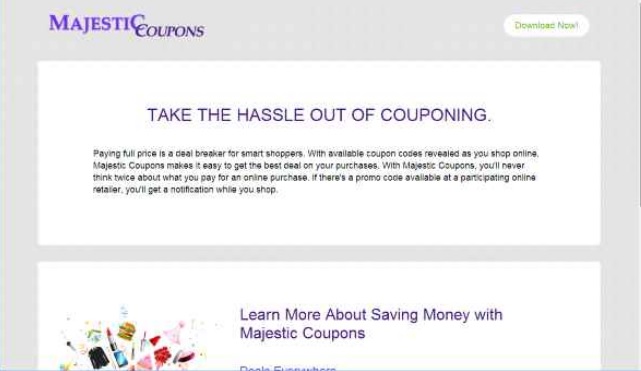Please, have in mind that SpyHunter offers a free 7-day Trial version with full functionality. Credit card is required, no charge upfront.
Can’t Remove Majestic Coupons ads? This page includes detailed ads by Majestic Coupons Removal instructions!
Another program that claims to be not only completely safe but quite useful as well, is Majestic Coupons. As you’re here reading this article, it’s safe to assume your PC is no longer virus-free. That is why we’ve provided for you a quick removal guide and numerous tips on how to prevent such infections in the future. Majestic Coupons is supposed to improve your browsing experience when in actuality this is just the nth representative of the pesky adware family. Now, adware is considered the least harmful cyber infection but nevertheless, it’s still a treat. Majestic Coupons is no exception as you’re soon to be convinced. It’s classified as a potentially unwanted program (PUP) and there is nothing majestic about it. The more time this parasite spends on your computer, the more damage it could cause you. You truly only have one option regarding Majestic Coupons – to delete in on the spot.
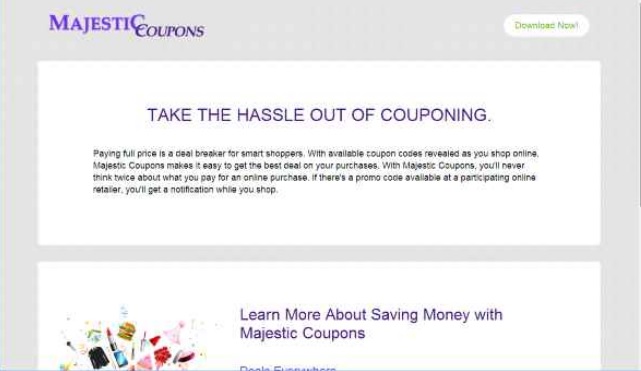
How did I get infected with?
You didn’t search for it, you didn’t download it, you probably didn’t even know it existed and yet you somehow got stuck with Majestic Coupons on your PC. How did that happen? First of all, adware programs rarely get installed voluntarily. Hackers prefer stealthy techniques which are incredibly dangerous because not only does a PC virus infiltrate your machine, it also does that in complete silence. This way PC threats start wreaking havoc behind your back and you can never know what malicious effects they may have on your cyber safety. Majestic Coupons is another parasite that travels the web through similar devious methods. Always be careful when you download software off of the Internet, especially when it comes to bundled software and especially when it’s for free. There is a huge possibility that some unwanted program is attached to the others and you might end up installing Majestic Coupons without even realizing it. That is why you should prefer the Advanced/Custom option in the Setup Wizard and pay close attention to anything suspicious you notice. Avoid unverified websites as they might be corrupted and stay away from all kinds of third-party advertisements, spam email-attachments and messages, unknown websites, etc. Your virtual safety is entirely up to you.
Why are these ads dangerous?
To begin with, it’s annoying. Once Majestic Coupons gets successfully installed (usually without your consent), it starts creating chaos almost immediately. The program creates a rogue browser extension which works with the all most popular browsers out there – Internet Explorer, Google Chrome and Mozilla Firefox. How convenient for the cyber criminals. And how incredibly inconvenient for you. Prepare to be seeing fake discounts, bogus deals, nonexistent offers, etc. Of course, your browser will be entirely overwhelmed trying to load the endless parade of pop-ups, pop-unders, interstitials, banners, hyperlinks, video ads and banners. Don’t be surprised if your device starts occasionally crashing and freezing. Your Internet connection might also be slowed down considerably. Long story short, your entire browsing activity will be effectively ruined. It’s very important to avoid the Majestic Coupons ads because some of them might try to involve you in some kind of a cyber scam resulting in you losing your money, and others could lead you directly to malware. The Majestic Coupons virus might very soon become your smallest problem. Keep in mind that the web links it displays are sponsored which means they don’t necessarily need to be safe. Same goes for the various program updates or additional toolbars Majestic Coupons offers you – they are unreliable and potentially very dangerous. To top it all, this virus also collects browsing-related data and sends it to hackers. Do you want to have your browsing history, search queries and IP address in the hands of crooks? If not, we recommend you to take quick measures and immediately get rid of the Majestic Coupons parasite. To do that manually, please follow the instructions bellow.
How Can I Remove Majestic Coupons Ads?
Please, have in mind that SpyHunter offers a free 7-day Trial version with full functionality. Credit card is required, no charge upfront.
If you perform exactly the steps below you should be able to remove the Majestic Coupons infection. Please, follow the procedures in the exact order. Please, consider to print this guide or have another computer at your disposal. You will NOT need any USB sticks or CDs.
STEP 1: Uninstall Majestic Coupons from your Add\Remove Programs
STEP 2: Delete Majestic Coupons from Chrome, Firefox or IE
STEP 3: Permanently Remove Majestic Coupons from the windows registry.
STEP 1 : Uninstall Majestic Coupons from Your Computer
Simultaneously press the Windows Logo Button and then “R” to open the Run Command

Type “Appwiz.cpl”

Locate the Majestic Coupons program and click on uninstall/change. To facilitate the search you can sort the programs by date. review the most recent installed programs first. In general you should remove all unknown programs.
STEP 2 : Remove Majestic Coupons from Chrome, Firefox or IE
Remove from Google Chrome
- In the Main Menu, select Tools—> Extensions
- Remove any unknown extension by clicking on the little recycle bin
- If you are not able to delete the extension then navigate to C:\Users\”computer name“\AppData\Local\Google\Chrome\User Data\Default\Extensions\and review the folders one by one.
- Reset Google Chrome by Deleting the current user to make sure nothing is left behind
- If you are using the latest chrome version you need to do the following
- go to settings – Add person

- choose a preferred name.

- then go back and remove person 1
- Chrome should be malware free now
Remove from Mozilla Firefox
- Open Firefox
- Press simultaneously Ctrl+Shift+A
- Disable and remove any unknown add on
- Open the Firefox’s Help Menu

- Then Troubleshoot information
- Click on Reset Firefox

Remove from Internet Explorer
- Open IE
- On the Upper Right Corner Click on the Gear Icon
- Go to Toolbars and Extensions
- Disable any suspicious extension.
- If the disable button is gray, you need to go to your Windows Registry and delete the corresponding CLSID
- On the Upper Right Corner of Internet Explorer Click on the Gear Icon.
- Click on Internet options
- Select the Advanced tab and click on Reset.

- Check the “Delete Personal Settings Tab” and then Reset

- Close IE
Permanently Remove Majestic Coupons Leftovers
To make sure manual removal is successful, we recommend to use a free scanner of any professional antimalware program to identify any registry leftovers or temporary files.