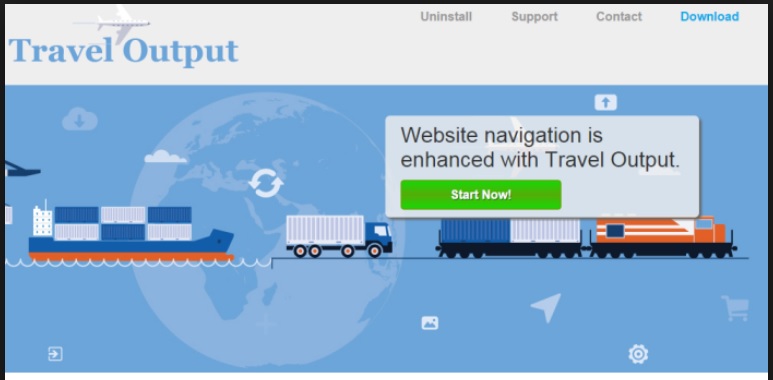Please, have in mind that SpyHunter offers a free 7-day Trial version with full functionality. Credit card is required, no charge upfront.
Can’t Remove Travel Output ads? This page includes detailed ads by Travel Output Removal instructions!
Are you experiencing trouble with ads? Regardless of how great your patience is, there comes a point where the endless pile of commercials simply stops you from doing anything on the computer. To remove the commercials, you have to get rid of the virus that brought them to you primarily. If the causer turns out to be Travel Output, continue reading this article to learn more about this infection and the ways to eliminate it. Being typical adware and a potentially unwanted program (PUP), the Travel Output virus behaves the way most similar adware programs do. It is incredibly annoying and it could seriously interfere with your online activities. After all, this is a creation of Super Web LLC and we’ve had numerous opportunities to write instruction guides on how to remove their malicious programs.
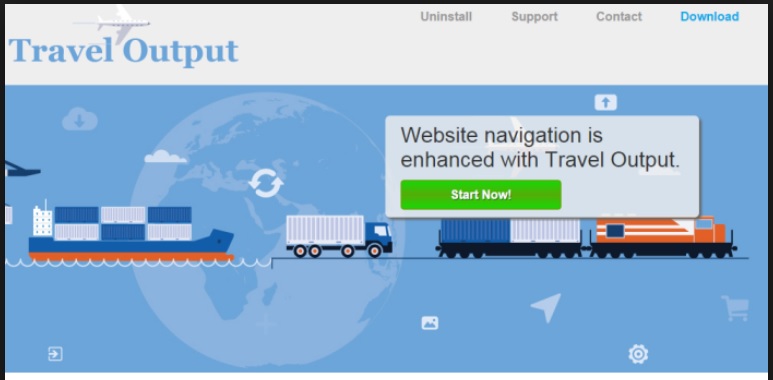
How did I get infected with?
Adware is famous for its stealthy ways and, unfortunately, the most plausible scenario is that you installed Travel Output yourself. Even though the virus has an official website, there is no download option available. So how did you install it? Hackers love to take advantage of every single vulnerability PC users show so it comes as no surprise that cyber criminals simply can’t ignore bundled software. Attaching different kinds of parasites to the freeware in the bundle is an extremely quick and easy task. Instead of downloading something useful and safe, you end up allowing infections to enter your PC. That’s why you should always be extra careful when it comes to freeware. Our advice is to opt for the Advanced/Custom option in the Setup Wizard and never skip installation steps. Don’t make hackers’ lives easier than they already are.
Why are these ads dangerous?
It may not be among the most virulent infections on the Web but that doesn’t mean Travel Output is safe. This devious virus adds a browser extension which quite successfully affects Mozilla Firefox, Google Chrome and Internet Explorer. You probably don’t want to have all your browsers corrupted but once Travel Output made its way onto the device, your preferences become irrelevant. The extension begins to display a spectacular amount of advertisements on every web page you try to visit and turns browsing the Web into complete chaos of pop-ups, pop-unders, coupons, in-texts, fake messages, etc. According to the program’s official website, the developers of Travel Output only have one goal – “to make your browsing experience… better”. Now, we don’t know exactly what the dots stand for but it might as well be hesitation to finish the sentence like that because it’s clear to everyone involved in this cyber parasite that it can’t really bring you any improvements. Apart from making your browsing experience… worse, as it turns your PC screen into a commercial parade, Travel Output might also create even greater danger for your device. Those ads are highly unreliable and could lead to corrupted websites. There’s one rule of thumb – don’t be tempted to click anything the virus displays and avoid its commercials to protect yourself from more infections. Hackers use Travel Output to make money and they are willing to constantly redirect you to certain websites that aren’t necessarily safe. To top this all, Travel Output will slow down your PC and even your Internet connection, the device might start crashing and freezing. There’s just one thing you can do in order to fix all issues this virus brought along – delete it immediately. If you want to do so manually, please follow the guide bellow.
How Can I Remove Travel Output Ads?
Please, have in mind that SpyHunter offers a free 7-day Trial version with full functionality. Credit card is required, no charge upfront.
If you perform exactly the steps below you should be able to remove the Travel Output infection. Please, follow the procedures in the exact order. Please, consider to print this guide or have another computer at your disposal. You will NOT need any USB sticks or CDs.
STEP 1: Uninstall Travel Output from your Add\Remove Programs
STEP 2: Delete Travel Output from Chrome, Firefox or IE
STEP 3: Permanently Remove Travel Output from the windows registry.
STEP 1 : Uninstall Travel Output from Your Computer
Simultaneously press the Windows Logo Button and then “R” to open the Run Command

Type “Appwiz.cpl”

Locate the Travel Output program and click on uninstall/change. To facilitate the search you can sort the programs by date. review the most recent installed programs first. In general you should remove all unknown programs.
STEP 2 : Remove Travel Output from Chrome, Firefox or IE
Remove from Google Chrome
- In the Main Menu, select Tools—> Extensions
- Remove any unknown extension by clicking on the little recycle bin
- If you are not able to delete the extension then navigate to C:\Users\”computer name“\AppData\Local\Google\Chrome\User Data\Default\Extensions\and review the folders one by one.
- Reset Google Chrome by Deleting the current user to make sure nothing is left behind
- If you are using the latest chrome version you need to do the following
- go to settings – Add person

- choose a preferred name.

- then go back and remove person 1
- Chrome should be malware free now
Remove from Mozilla Firefox
- Open Firefox
- Press simultaneously Ctrl+Shift+A
- Disable and remove any unknown add on
- Open the Firefox’s Help Menu

- Then Troubleshoot information
- Click on Reset Firefox

Remove from Internet Explorer
- Open IE
- On the Upper Right Corner Click on the Gear Icon
- Go to Toolbars and Extensions
- Disable any suspicious extension.
- If the disable button is gray, you need to go to your Windows Registry and delete the corresponding CLSID
- On the Upper Right Corner of Internet Explorer Click on the Gear Icon.
- Click on Internet options
- Select the Advanced tab and click on Reset.

- Check the “Delete Personal Settings Tab” and then Reset

- Close IE
Permanently Remove Travel Output Leftovers
To make sure manual removal is successful, we recommend to use a free scanner of any professional antimalware program to identify any registry leftovers or temporary files.