Please, have in mind that SpyHunter offers a free 7-day Trial version with full functionality. Credit card is required, no charge upfront.
How to Remove Leto Ransomware?
Readers recently started to report the following message being displayed when they boot their computer:
ATTENTION!
Don’t worry, you can return all your files!
All your files like photos, databases, documents and other important are encrypted with
strongest encryption and unique key.
The only method of recovering files is to purchase decrypt tool and unique key for you.
This software will decrypt all your encrypted files.
What guarantees you have?
You can send one of your encrypted file from your PC and we decrypt it for free.
But we can decrypt only 1 file for free. File must not contain valuable information.
You can get and look video overview decrypt tool:
hxxps://we.tl/t-9POwROFXcM
Price of private key and decrypt software is $980.
Discount 50% available if you contact us first 72 hours, that’s price for you is $490.
Please note that you’ll never restore your data without payment.
Check your e-mail “Spam” or “Junk” folder if you don’t get answer more than 6 hours.
To get this software you need write on our e-mail:
gorentos@bitmessage.ch
Reserve e-mail address to contact us:
amundas@firemail.cc
Your personal ID:
–
Leto is a variant of the notorious STOP (DJVU) infection. It’s a ransomware that sneaks into your PC, undetected. And, then, wreaks utter havoc. The infection uses strong AES and RSA encryption algorithms to lock your data. Yes, it locks every single file, you have on your computer. That includes, documents, archives, pictures, music, videos. Nothing escapes the clutches of the ransomware. After invasion, it spreads throughout your system, like a plague. It attaches the ‘.leto‘ extension, at the end of each file. If you have a photo called ‘park.jpg,’ it turns into ‘park.jpg.leto.’ Once the extension is in place, it renders your files inaccessible. You can try to change that by moving or renaming the files, but it’s futile. The Leto menace claims that there’s only one way to free your data from its influences. And, that’s compliance. You see, after encryption, the infection leaves you a “_readme.txt” file. That’s your ransom note. It contains pretty standard information. The note explains your predicament, and states that only compliance is the way to go. And, if you don’t comply, you lose your files. Heed experts’ advice, and do NOT do that! There aren’t enough ways to stress that. Compliance doesn’t solve your problems, but leads to regrets. Don’t do it.
How did I get infected with?
The Leto threat uses the old but gold methods to invade. It lurks behind corrupted sites, links or torrents. It pretends to be a bogus system or program update. Like, Adobe Flash Player or Java. And, of course, it can turn to freeware and spam emails. You get an email that seems to come from a reliable source. For example, a well-known company. PayPal, DHL, Amazon, et cetera. The email tries to convince you to click a link, or download an attachment. It claims that you must do so, in order to verify information, or confirm a purchase. If you follow its instructions, you’ll regret it, because you’ll end up with Leto. Don’t give into gullibility, and don’t throw caution to the wind. Haste, naivety and distraction lead to infections sneaking into your PC. Always take the time to be vigilant, and do your due diligence. Remember that even a little extra attention can save you a whirl of trouble.
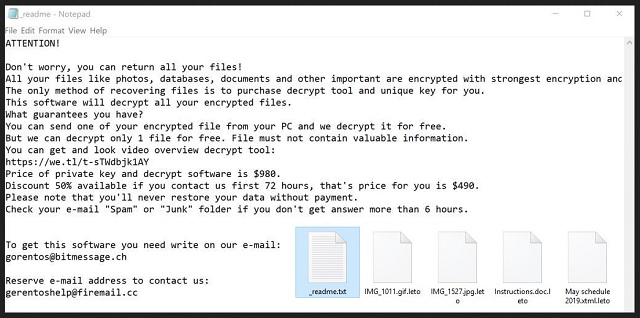
Why is Leto dangerous?
The Leto threat claims that the only way to unlock your data, is via key. A unique decryption key. And, it demands you pay $980 if you wish to get it. The ransom note even says “Discount 50% available if you contact us first 72 hours.” Supposedly, if you pay up, you’ll get sent the key, you need it. Then, after you apply it, your files are free. Don’t fall for that! Be sensible. You have NO guarantees that payment will work. What if you pay, but don’t get a key? Or, get one that doesn’t work? And, even if it does work, don’t rejoice. The key removes the encryption that Leto forces on you, not Leto itself. So, the ransomware remains, ready to strike a mere minute after decryption. You can’t trust these cyber kidnappers. Think about it. The Leto infection gives you nothing but a promise. And, ask yourself this. Can you trust cyber extortionists to keep their word, and not break a promise? Hardly. Don’t be naive. Don’t place your fate onto strangers with agendas. Choose to rely on backup storage and cloud services, instead. There aren’t enough ways to stress the importance of this. Compliance is not the way to go.
Leto Removal Instructions
Please, have in mind that SpyHunter offers a free 7-day Trial version with full functionality. Credit card is required, no charge upfront.
STEP 1: Kill the Malicious Process
STEP 3: Locate Startup Location
STEP 4: Recover Leto Encrypted Files
STEP 1: Stop the malicious process using Windows Task Manager
- Open your task Manager by pressing CTRL+SHIFT+ESC keys simultaneously
- Locate the process of the ransomware. Have in mind that this is usually a random generated file.
- Before you kill the process, type the name on a text document for later reference.

- Locate any suspicious processes associated with Leto encryption Virus.
- Right click on the process
- Open File Location
- End Process
- Delete the directories with the suspicious files.
- Have in mind that the process can be hiding and very difficult to detect
STEP 2: Reveal Hidden Files
- Open any folder
- Click on “Organize” button
- Choose “Folder and Search Options”
- Select the “View” tab
- Select “Show hidden files and folders” option
- Uncheck “Hide protected operating system files”
- Click “Apply” and “OK” button
STEP 3: Locate Leto encryption Virus startup location
- Once the operating system loads press simultaneously the Windows Logo Button and the R key.
- A dialog box should open. Type “Regedit”
- WARNING! be very careful when editing the Microsoft Windows Registry as this may render the system broken.
Depending on your OS (x86 or x64) navigate to:
[HKEY_CURRENT_USER\Software\Microsoft\Windows\CurrentVersion\Run] or
[HKEY_LOCAL_MACHINE\SOFTWARE\Microsoft\Windows\CurrentVersion\Run] or
[HKEY_LOCAL_MACHINE\SOFTWARE\Wow6432Node\Microsoft\Windows\CurrentVersion\Run]
- and delete the display Name: [RANDOM]

- Then open your explorer and navigate to:
Navigate to your %appdata% folder and delete the executable.
You can alternatively use your msconfig windows program to double check the execution point of the virus. Please, have in mind that the names in your machine might be different as they might be generated randomly, that’s why you should run any professional scanner to identify malicious files.
STEP 4: How to recover encrypted files?
- Method 1: The first and best method is to restore your data from a recent backup, in case that you have one.

- Method 2: File Recovery Software – Usually when the ransomware encrypts a file it first makes a copy of it, encrypts the copy, and then deletes the original. Due to this you may try to use file recovery software to recover some of your original files.
- Method 3: Shadow Volume Copies – As a last resort, you can try to restore your files via Shadow Volume Copies. Open the Shadow Explorer part of the package and choose the Drive you want to recover. Right click on any file you want to restore and click Export on it.


