Please, have in mind that SpyHunter offers a free 7-day Trial version with full functionality. Credit card is required, no charge upfront.
How to Remove Noos Ransomware?
Readers recently started to report the following message being displayed when they boot their computer:
ATTENTION!
Don’t worry, you can return all your files!
All your files like photos, databases, documents and other important are encrypted with strongest encryption and unique key.
The only method of recovering files is to purchase decrypt tool and unique key for you.
This software will decrypt all your encrypted files.
What guarantees you have?
You can send one of your encrypted file from your PC and we decrypt it for free.
But we can decrypt only 1 file for free. File must not contain valuable information.
You can get and look video overview decrypt tool:
–
Price of private key and decrypt software is $980.
Discount 50% available if you contact us first 72 hours, that’s price for you is $490.
Please note that you’ll never restore your data without payment.
Check your e-mail “Spam” or “Junk” folder if you don’t get answer more than 6 hours.
To get this software you need write on our e-mail:
–
Reserve e-mail address to contact us:
–
Your personal ID:
–
Noos is a variant of the STOP (DJVU) ransomware. It’s a hazardous and harmful cyber threat that’s a plague on your PC. The infection turns to deception to sneak into your system, then spreads corruption. It uses 256-bit AES encryption algorithms to lock your data. An, then, proceeds to extort you for its release. The Noos menace targets everything, you have on your computer. Archives, documents, music, videos, pictures. Nothing escapes its clutches. It attaches a special extension that renders your files inaccessible. If you see the ‘.noos‘ extension in place, you can no longer use them. Say, you have a photo called ‘dinner.jpg.’ Once the infection’s done with it, it’s ‘dinner.jpg.noos.‘ You can try to rename the files yourself, but it won’t work. The only way to remove the encryption, is with a decryption key. And, to get it, you have to pay a ransom. The Noos threat extorts you for $980. It even offers you a “50% discount” if you contact them within the “first 72 hours.” And, claims that if you pay up, you’ll get the key sent to you. All that’s explained in the note, it leaves you. Don’t buy it! Don’t fall for its deception. The infection tells you what you want to hear, but think about it. It gives you zero guarantees that compliance will fix your issue. And, it won’t. Don’t comply. Don’t pay the ransom. Don’t contact these people. Don’t reach out to them at all.
How did I get infected with?
The Noos tool uses slyness to infiltrate your system. More often than not, it turns to spam emails to provide a way in. One day, you get an email that appears to come from a reputable company. A well-known one, like Amazon or DHL. You open it, and it reads that you must verify data or confirm a purchase. And, to do so, you must click a link or download an attachment. It urges you to do so, and if you do, you’ll regret it. That’s how you get stuck with infections. Other methods, the tool can turn to for invasion, include the following. Lurking behind corrupted sites, links or torrents. Posing s a fake system or program update. And, of course, the use of freeware. The Noos ransomware has plenty of tricks to choose from, when it comes to tricking you. It’s up to you to prevent its success. Don’t let it slip past you undetected. Be careful enough to spot it, attempting invasion. Take the time to be thorough., and do your due diligence. Remember that caution allows you to keep such threats out of your system. And, carelessness invites them in. so, make the right choice. Be attentive.
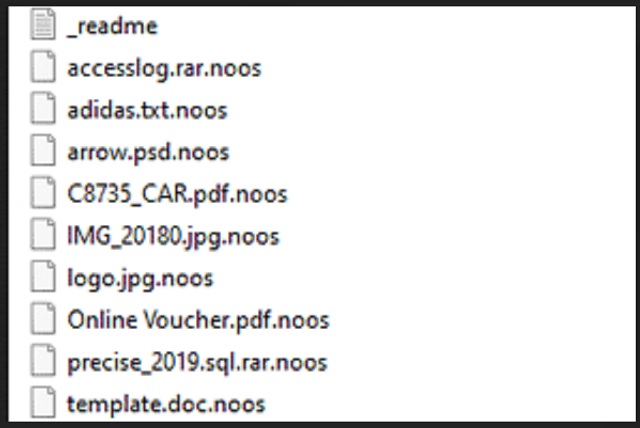
Why is Noos dangerous?
After Noos applies the encryption, it leaves you a ransom note. You can find it on your Desktop, and in every folder that contains locked date. It’s called “_readme.txt,” and it’s pretty standard in terms of contents. The note explains your situation, and offers you a solution. Tat solution being to comply. Supposedly, if you pay the ransom, you’ll get the key you need. Apply it, and your files are free. But here’s the thing. These are the words of cyber criminals. People, who take your data hostage and seek to exploit your fear and naivety for monetary gain. You can’t trust the promises they make. These are individuals, who will double-cross you. And, even if they don’t, you’re still not in the clear. Let’s examine your options, shall we? Say, you choose to pay. You send the requested sum, and you await to get the key. What if you don’t get it, though? What if these people don’t send it your way? Or, what if they do, but it proves useless? What’s more, even if you do get the right key and it works, don’t rejoice yet. Think about it. You pay for the key that removes the encryption, not the encryptor. That means, even if you unlock your data, Noos remains on your PC. And, it’s free to strike again, and lock your files once more. It can run its encryption algorithms a mere minute after you decrypt the data. Then, what? You’re back to square one. Only this time, you have less money. Don’t put yourself in that position. Don’t play the infection’s game. It’s rigged against you, and you’ll lose every time.
Noos Removal Instructions
Please, have in mind that SpyHunter offers a free 7-day Trial version with full functionality. Credit card is required, no charge upfront.
STEP 1: Kill the Malicious Process
STEP 3: Locate Startup Location
STEP 4: Recover Noos Encrypted Files
STEP 1: Stop the malicious process using Windows Task Manager
- Open your task Manager by pressing CTRL+SHIFT+ESC keys simultaneously
- Locate the process of the ransomware. Have in mind that this is usually a random generated file.
- Before you kill the process, type the name on a text document for later reference.

- Locate any suspicious processes associated with Noos encryption Virus.
- Right click on the process
- Open File Location
- End Process
- Delete the directories with the suspicious files.
- Have in mind that the process can be hiding and very difficult to detect
STEP 2: Reveal Hidden Files
- Open any folder
- Click on “Organize” button
- Choose “Folder and Search Options”
- Select the “View” tab
- Select “Show hidden files and folders” option
- Uncheck “Hide protected operating system files”
- Click “Apply” and “OK” button
STEP 3: Locate Noos encryption Virus startup location
- Once the operating system loads press simultaneously the Windows Logo Button and the R key.
- A dialog box should open. Type “Regedit”
- WARNING! be very careful when editing the Microsoft Windows Registry as this may render the system broken.
Depending on your OS (x86 or x64) navigate to:
[HKEY_CURRENT_USER\Software\Microsoft\Windows\CurrentVersion\Run] or
[HKEY_LOCAL_MACHINE\SOFTWARE\Microsoft\Windows\CurrentVersion\Run] or
[HKEY_LOCAL_MACHINE\SOFTWARE\Wow6432Node\Microsoft\Windows\CurrentVersion\Run]
- and delete the display Name: [RANDOM]

- Then open your explorer and navigate to:
Navigate to your %appdata% folder and delete the executable.
You can alternatively use your msconfig windows program to double check the execution point of the virus. Please, have in mind that the names in your machine might be different as they might be generated randomly, that’s why you should run any professional scanner to identify malicious files.
STEP 4: How to recover encrypted files?
- Method 1: The first and best method is to restore your data from a recent backup, in case that you have one.

- Method 2: File Recovery Software – Usually when the ransomware encrypts a file it first makes a copy of it, encrypts the copy, and then deletes the original. Due to this you may try to use file recovery software to recover some of your original files.
- Method 3: Shadow Volume Copies – As a last resort, you can try to restore your files via Shadow Volume Copies. Open the Shadow Explorer part of the package and choose the Drive you want to recover. Right click on any file you want to restore and click Export on it.


