Please, have in mind that SpyHunter offers a free 7-day Trial version with full functionality. Credit card is required, no charge upfront.
How to Remove Caleb Ransomware?
Caleb is a dangerous ransomware menace. It is a virus that sneaks into your computer and corrupts your files. Caleb Virus follows standard infiltration strategies. It corrupts essential system directories and files, modifies the registry, and starts malicious processes. The virus locates and encrypts the user-generated data with strong encrypting algorithms. This, of course, happens without any noticeable symptoms. Some slower machines might become sluggish but nothing too obvious. Once the ransomware gets your files under lock and key, it drops a ransom note which briefly explains your situation and lists the hackers’ demands. The ransom note doesn’t specify the ransom. It instead urges the victims to contact the hackers via email. Don’t do it! Don’t get involved in negotiations with cyber-criminals. You are dealing with experienced manipulators. These people know how to make you open your wallet. Don’t make their job easier! The criminals are notorious for double-crossing their victims. They promise a lot but rarely keep their part of the deal. Don’t test your luck! You can’t win against them!
How did I get infected with?
Corrupted websites, malicious links, fake updates, software bundles. There are myriads of virus distribution tricks. You can never know where Caleb might strike from. More often than not, however, the ransomware viruses rely on the classic spam emails. That’s right! The good old spam messages are still the number one virus distribution methods. The scheme behind the emails, however, is not as simple as it used to be. The crooks don’t rely merely on malicious attachments. They often embed corrupted links. As for their attachments – they are not camouflaged viruses. The attached files are documents that contain malicious scripts. If you scan them with your anti-virus app, it won’t flag them as malicious, because the files don’t replicate themselves nor create other files. Once you open them, though, a message pops up that urges you to enable the editing mode of your file-viewer. Do not make that mistake! A malicious script executes as soon as you click on that “Accept” button. The script downloads the ransomware which wastes no time and starts its encrypting operations.
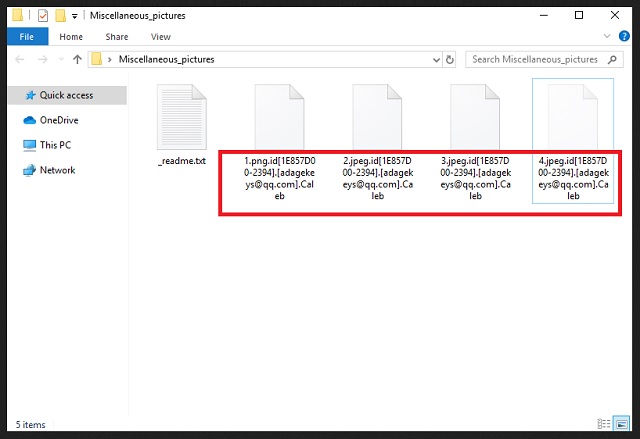
Why is Caleb dangerous?
Problems follow as soon as Caleb sneaks into your computer. The ransomware corrupts your files. It detects and locks your pictures, music, videos, databases. You can still see the icons of your files, but you can’t view nor edit them. The virus wrecks everything! It makes your PC useless as it corrupts everything you save. This ransomware gives you no choice but to comply with the hackers’ demands. Don’t do it! Do not give into naivety. The crooks know what they are doing. They demand Bitcoin – an untraceable currency. No one can help you get your money back once you complete the transactions. You can’t expect a refund if something goes wrong. And that’s inevitable! Practice shows that the hackers tend to ignore their victims once they receive the ransom. There are cases when the victims received nonfunctional or partly working decryption tools. There are also instances when the victims paid just to be blackmailed for more. Don’t become a sponsor of cyber-criminals! Your best course of action is the immediate removal of the virus. Find where Caleb hides and delete it upon detection. The sooner you clean your OS, the better!
Caleb Removal Instructions
Please, have in mind that SpyHunter offers a free 7-day Trial version with full functionality. Credit card is required, no charge upfront.
STEP 1: Kill the Malicious Process
STEP 3: Locate Startup Location
STEP 4: Recover Caleb Encrypted Files
STEP 1: Stop the malicious process using Windows Task Manager
- Open your task Manager by pressing CTRL+SHIFT+ESC keys simultaneously
- Locate the process of the ransomware. Have in mind that this is usually a random generated file.
- Before you kill the process, type the name on a text document for later reference.

- Locate any suspicious processes associated with Caleb encryption Virus.
- Right click on the process
- Open File Location
- End Process
- Delete the directories with the suspicious files.
- Have in mind that the process can be hiding and very difficult to detect
STEP 2: Reveal Hidden Files
- Open any folder
- Click on “Organize” button
- Choose “Folder and Search Options”
- Select the “View” tab
- Select “Show hidden files and folders” option
- Uncheck “Hide protected operating system files”
- Click “Apply” and “OK” button
STEP 3: Locate Caleb encryption Virus startup location
- Once the operating system loads press simultaneously the Windows Logo Button and the R key.
- A dialog box should open. Type “Regedit”
- WARNING! be very careful when editing the Microsoft Windows Registry as this may render the system broken.
Depending on your OS (x86 or x64) navigate to:
[HKEY_CURRENT_USER\Software\Microsoft\Windows\CurrentVersion\Run] or
[HKEY_LOCAL_MACHINE\SOFTWARE\Microsoft\Windows\CurrentVersion\Run] or
[HKEY_LOCAL_MACHINE\SOFTWARE\Wow6432Node\Microsoft\Windows\CurrentVersion\Run]
- and delete the display Name: [RANDOM]

- Then open your explorer and navigate to:
Navigate to your %appdata% folder and delete the executable.
You can alternatively use your msconfig windows program to double check the execution point of the virus. Please, have in mind that the names in your machine might be different as they might be generated randomly, that’s why you should run any professional scanner to identify malicious files.
STEP 4: How to recover encrypted files?
- Method 1: The first and best method is to restore your data from a recent backup, in case that you have one.

- Method 2: File Recovery Software – Usually when the ransomware encrypts a file it first makes a copy of it, encrypts the copy, and then deletes the original. Due to this you may try to use file recovery software to recover some of your original files.
- Method 3: Shadow Volume Copies – As a last resort, you can try to restore your files via Shadow Volume Copies. Open the Shadow Explorer part of the package and choose the Drive you want to recover. Right click on any file you want to restore and click Export on it.


