Please, have in mind that SpyHunter offers a free 7-day Trial version with full functionality. Credit card is required, no charge upfront.
Can’t Remove Remove “Security notice. Someone have access to you system.” Malware pop-ups?
If you receive a “Security notice” that “Someone have access to you system,” don’t panic! The message is a hoax. It is composed by a crafty crook who uses your fears against you. The scheme is simple. The scammer pretends to be a hacker. He claims that your device is infected with an advanced virus. As a result of the cyber attack, he has recorded a disturbing video of you. The anonymous hacker threatens to send the video to your contact list if you don’t pay a hefty ransom. Do not give into naivety. The email, of course, contains strong phrases and computing terminology which makes you wonder whether it is legitimate or not. It’s not genuine! If the criminal had a keylogger or if he could control your desktop remotely, he wouldn’t have to resort to blackmailing. He would have drained your bank accounts already. You are dealing with scammers. The “Security notice. Someone have access to you system.” email is phishing. It plays with your fears in hope that you’ll make a mistake. Do not waste your time and money. Recognize the email for what it is: a warning. The “Security notice. Someone have access to you system.” scam is run through scamware parasites. The appearance of this email is a symptom of an infection. Scan your device for malware. If you detect threats, remove them immediately. Make sure that your system is secure and virus-free!
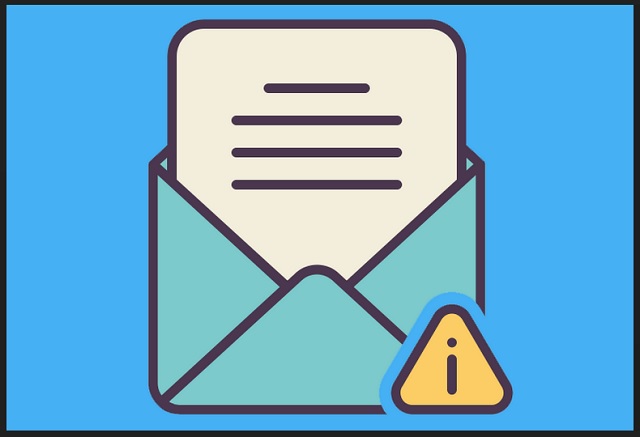
How did I get infected with?
The “Security notice. Someone have access to you system.” email appears courtesy of scamware. As for the parasite, it sneaks into your system through trickery. The invader is not an ingenious virus. It cannot hack your OS. Quite the contrary: it is bound to seek your (the user’s) approval. And it does. It asks your permission in the sneakiest way possible. The scamware uses torrents, fake updates, corrupted links, and malicious bundles. It lurks in the shadows and waits for you to let your guard down. Do not make its job easier. No anti-virus app can protect you if you give into naivety. Only your caution is strong enough to keep your device virus-free. Even a little extra attention can spare you an avalanche of problems. Download software and updates from reliable sources only. And don’t rush through any installation process. Take your time to install your apps properly. More often than not, the programs we download off the Web come bundled with bonus software. As you can imagine, the extras are often parasites. If you rush, if you don’t pay attention to the red flags, you are very likely to install unwanted bonuses. You can prevent this scenario from unfolding. When available, use the advanced/custom setup option. Under it, you would be able to deselect all suspicious apps. Make sure you know what you install. Read the terms and conditions before you agree to them. If you cannot spare enough time to go through the whole document, scan it with an online EULA analyzer. Opt out of the installation if you notice anything suspicious!
Why are these ads dangerous?
The scammer behind the “Security notice. Someone have access to you system.” email plays psychological games with you. He uses deceptive language and gives you time limits to lure you into impulsive actions. Do not swing into action. Take the time to consider the situation. Your problem is not the hoax email. The true danger lurks in the shadows of your system. A sneaky scamware manipulates your system and threatens to get you in serious trouble. The parasite hides in the shadows and jeopardizes both your security and privacy. Do not test your luck. This time, it didn’t fool you. The “Security notice. Someone have access to you system.” scam didn’t trick you. Yet, there will be a next time. And you may not be that lucky. The parasite is after your personal and financial information. It uses various tricks you lure you into sharing sensitive information. Don’t give it a chance to steal your usernames, passwords, and credit card details. Take action against this menace. Find where it lurks and delete it upon detection. The sooner you clean your system, the better!
How Can I Remove Remove “Security notice. Someone have access to you system.” Malware Pop-ups?
Please, have in mind that SpyHunter offers a free 7-day Trial version with full functionality. Credit card is required, no charge upfront.
If you perform exactly the steps below you should be able to remove the infection. Please, follow the procedures in the exact order. Please, consider to print this guide or have another computer at your disposal. You will NOT need any USB sticks or CDs.
STEP 1: Uninstall suspicious software from your Add\Remove Programs
STEP 2: Delete unknown add-ons from Chrome, Firefox or IE
STEP 1 : Uninstall unknown programs from Your Computer
Simultaneously press the Windows Logo Button and then “R” to open the Run Command

Type “Appwiz.cpl”

Locate the any unknown program and click on uninstall/change. To facilitate the search you can sort the programs by date. review the most recent installed programs first. In general you should remove all unknown programs.
STEP 2 : Remove add-ons and extensions from Chrome, Firefox or IE
Remove from Google Chrome
- In the Main Menu, select Tools—> Extensions
- Remove any unknown extension by clicking on the little recycle bin
- If you are not able to delete the extension then navigate to C:\Users\”computer name“\AppData\Local\Google\Chrome\User Data\Default\Extensions\and review the folders one by one.
- Reset Google Chrome by Deleting the current user to make sure nothing is left behind
- If you are using the latest chrome version you need to do the following
- go to settings – Add person

- choose a preferred name.

- then go back and remove person 1
- Chrome should be malware free now
Remove from Mozilla Firefox
- Open Firefox
- Press simultaneously Ctrl+Shift+A
- Disable and remove any unknown add on
- Open the Firefox’s Help Menu

- Then Troubleshoot information
- Click on Reset Firefox

Remove from Internet Explorer
- Open IE
- On the Upper Right Corner Click on the Gear Icon
- Go to Toolbars and Extensions
- Disable any suspicious extension.
- If the disable button is gray, you need to go to your Windows Registry and delete the corresponding CLSID
- On the Upper Right Corner of Internet Explorer Click on the Gear Icon.
- Click on Internet options
- Select the Advanced tab and click on Reset.

- Check the “Delete Personal Settings Tab” and then Reset

- Close IE
Permanently Remove Remove “Security notice. Someone have access to you system.” Malware Leftovers
To make sure manual removal is successful, we recommend to use a free scanner of any professional antimalware program to identify any registry leftovers or temporary files.



