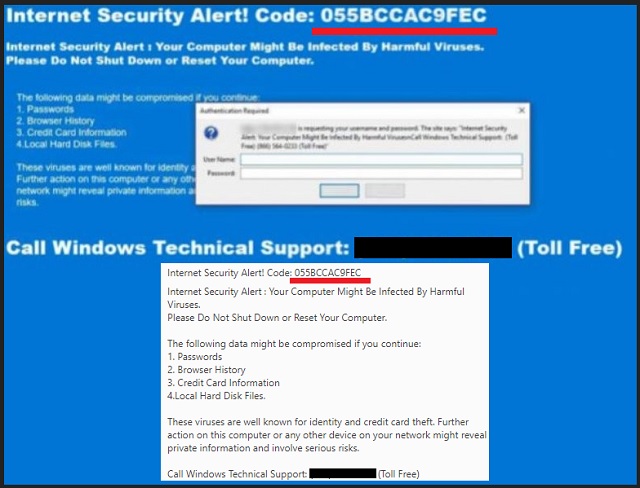Please, have in mind that SpyHunter offers a free 7-day Trial version with full functionality. Credit card is required, no charge upfront.
Can’t Remove Internet Security Alert! Code: 055BCCAC9FEC pop-ups?
Do not panic! “Internet Security Alert! Code: 055BCCAC9FEC” is fake. Your computer is not infected by harmful viruses. The fake alert is part of a technical support scam. Its goal is to lure you into calling the provided phone numbers. If you do it, you will get in touch with the crooks. These people are criminals. They know how to convince you that there is a critical problem with your machine. They will lure you into installing malicious software or into allowing them remote control of your PC. Be very careful what you do. Do not provide credit card details or other sensitive information. The crooks target your wallet. They are ready to do anything to get your money. Don’t make their job easier. Do not call them! Do not reveal your phone number, email, name. The crooks can use this information to target you with other scams as well. You should leave the bogus web page which displays the fake message. Now, that is the tricky part. The message is not a regular pop-up. You should not interact with it. If it has buttons, do not click on them. They are very likely to be corrupted. Use your Task Manager to close your browser and start a new session. Pay close attention to your browser’s behavior. If it gets redirected this or another similar page, or if you think that there are more online ads than usual, scan your computer for malware. Such browser redirections are usually caused by adware. These parasites are not full-fledged viruses, but intrusive ad-generating applications. The adware slips into your computer unnoticed and infects your web browser. The parasite forces adverts on you and redirects your web traffic to sponsored pages. Anyone willing to pay can use this utility as an advertising platform. All sorts of crooks do. They redirect potential victims to online scams. “Internet Security Alert! Code: 055BCCAC9FEC” fake alert is not the only one out there. There are numerous similar scams. What is worse, there are more sophisticated scams that can trick anyone. Do not play with your luck, make sure your computer is clean!
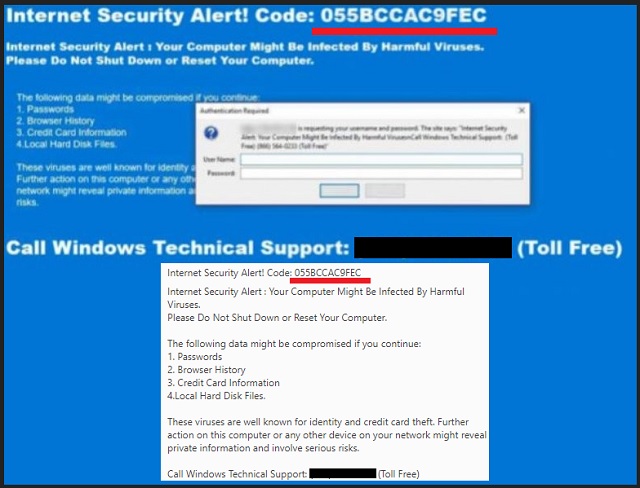
How did I get infected with?
The adware behind the “Internet Security Alert! Code: 055BCCAC9FEC” scam duped you. It got you to approve its installation. No, this is not a joke. It was you the one who installed this parasite on board. Yet, you cannot recall doing so, can you? Nevertheless, the exchange happened and you obliged. You approved the intruder because you were too naive. Learn your lessons. You can prevent such infections. All you should do is to be more alert. Especially when you install new programs. Many software developers attach extra apps to the payload files of their programs. These third-party tools are not to be trusted. More often than not, they are malicious. So, make sure you know what you are giving your approval to. Always opt for the Advanced option in the Setup Wizard. If it’s available, by all means, select it. Under it, you will be presented with a list of all extra apps that are about to be installed. Deselect all suspicious ones. Bear in mind that you can deselect them all and still install the program you originally planned to set up. Other adware distribution methods you should keep an eye out for are the good old spam emails, torrents, and fake software updates. There is an array of tricks the adware uses to deceive you. It is up to you to prevent them from succeeding. So, don’t be negligent. Always do your due diligence!
Why are these ads dangerous?
The “Internet Security Alert! Code: 055BCCAC9FEC” pop-ups are fake. The sooner you realize that, the better! The scammers are after your money. They are ready to do anything to reach their goal. If you call them and follow their instructions, you will put your security at risk. The crooks usually try to obtain remote control of their victims’ devices. They use online platforms that provide such services. The catch is that you must approve the access. Yet, the crooks know how to convince you to do so. Do not underestimate them. These people are criminals. They use deceptive language and play with your fears. Something in the “Internet Security Alert! Code: 055BCCAC9FEC” pop-ups made you question their trustworthiness. Yet, you may not be that lucky the next time. If your computer is truly infected with adware, then you are a target. The crooks display false adverts and fake virus scan reports. They use the adware to redirect you to dodgy websites and to other online scams. One click is all it takes for a virus to be downloaded. Don’t put up with this risk. Clean your computer ASAP!
How Can I Remove Internet Security Alert! Code: 055BCCAC9FEC Pop-ups?
Please, have in mind that SpyHunter offers a free 7-day Trial version with full functionality. Credit card is required, no charge upfront.
If you perform exactly the steps below you should be able to remove the infection. Please, follow the procedures in the exact order. Please, consider to print this guide or have another computer at your disposal. You will NOT need any USB sticks or CDs.
STEP 1: Uninstall suspicious software from your Add\Remove Programs
STEP 2: Delete unknown add-ons from Chrome, Firefox or IE
STEP 3: Permanently Remove Internet Security Alert! Code: 055BCCAC9FEC from the windows registry.
STEP 1 : Uninstall unknown programs from Your Computer
Simultaneously press the Windows Logo Button and then “R” to open the Run Command

Type “Appwiz.cpl”

Locate the any unknown program and click on uninstall/change. To facilitate the search you can sort the programs by date. review the most recent installed programs first. In general you should remove all unknown programs.
STEP 2 : Remove add-ons and extensions from Chrome, Firefox or IE
Remove from Google Chrome
- In the Main Menu, select Tools—> Extensions
- Remove any unknown extension by clicking on the little recycle bin
- If you are not able to delete the extension then navigate to C:\Users\”computer name“\AppData\Local\Google\Chrome\User Data\Default\Extensions\and review the folders one by one.
- Reset Google Chrome by Deleting the current user to make sure nothing is left behind
- If you are using the latest chrome version you need to do the following
- go to settings – Add person

- choose a preferred name.

- then go back and remove person 1
- Chrome should be malware free now
Remove from Mozilla Firefox
- Open Firefox
- Press simultaneously Ctrl+Shift+A
- Disable and remove any unknown add on
- Open the Firefox’s Help Menu

- Then Troubleshoot information
- Click on Reset Firefox

Remove from Internet Explorer
- Open IE
- On the Upper Right Corner Click on the Gear Icon
- Go to Toolbars and Extensions
- Disable any suspicious extension.
- If the disable button is gray, you need to go to your Windows Registry and delete the corresponding CLSID
- On the Upper Right Corner of Internet Explorer Click on the Gear Icon.
- Click on Internet options
- Select the Advanced tab and click on Reset.

- Check the “Delete Personal Settings Tab” and then Reset

- Close IE
Permanently Remove Internet Security Alert! Code: 055BCCAC9FEC Leftovers
To make sure manual removal is successful, we recommend to use a free scanner of any professional antimalware program to identify any registry leftovers or temporary files.